
 User Concern
User Concern“My iPhone 14 won't turn on after charging it last night and is not responding to anything I try. How do I fix this?”
Your iPhone won't turn on and doesn't respond when you touch it. What should you do? Don't worry; there are many ways you can try to fix your iPhone before getting a new one. In this article, we will look at the possible causes of the iPhone won't turn on and 7 tips to bring your device back to life. Let's get started.
Before you take steps to fix your iPhone, it's important to learn why your iPhone is frozen and won't turn on. There can be various reasons for this issue, like drained battery, software issues, or physical damage.
Now that you know the potential causes for your iPhone won't turn on and show a dead black screen, here is a breakdown of everything you can do to fix it. Try them in order until you find the solution that works for you.
Some users cannot turn on their devices because the battery is running out. When your iPhone is frozen and won't turn on, you can put it to charge using an MFi-certified charging cable and adapter.
The charging battery icon should appear on the iPhone screen after a few minutes. Let the device charge uninterruptedly for about 30 minutes. After that, check if your iPhone is not turning on problem has been resolved or not.
If your iPhone is not charging, then there could be an issue with its battery or the charger. Please carefully inspect all the charger's components, like the USB cable, jack, and power adapter. Make sure that everything is firmly plugged in, free of debris and not damaged or cracked. You can try to use a different USB cable or power adapter. Also, try to connect your iPhone to a computer for charging.
iPhone still won't turn on after charging? You may need to perform a restart by holding the power button at the top or the right side of the iPhone for a few seconds. If the standard restart didn't help, try a force restart.
A force restart will clear more of the device's memory, but not its storage and data. The procedure differs depending on the iPhone model:

If force restart still does not work, and the "connect to iTunes" is displayed on your iPhone's screen, it means that the phone has entered recovery mode. In such a situation, there is no way to do but restore your iPhone to factory settings. Try the following steps:
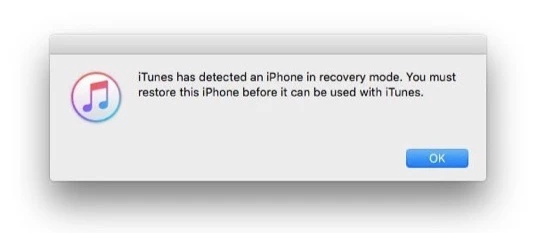
 Note
NoteIf you are looking for an effective and fuss-free method to fix this iPhone won't turn on issue, then FoneGeek iOS System Recovery is your choice! This program fixes all problems related to iPhone, iPad and iPod touch and provides a straightforward method to fix the booting problem in one click.
In addition, you don't need to worry that your iPhone data will be erased after the repair process. This iOS System Recovery program will not affect any of your iPhone data when you try to fix your iPhone issues.
FoneGeek iOS System Recovery: Fix iOS Issues without Data Loss
Follow the simple steps below to fix your iPhone that won't turn on. The complete repair process will not take much time.
Step 1. Download and install this repair program on your computer. Upon finishing downloading and installing it, launch the software and choose the "Standard Mode" option.

Step 2. Connect your iPhone to the computer with a USB cable. Once the device is recognized by the program, click on "Download" to download the matching firmware package.

Step 3. Once the firmware package is downloaded successfully, click "Fix Now" to perform the repair process. After that process, your iPhone will turn on automatically.

Your iPhone may not turn on if it gets stuck at the Apple logo during startup. In such case, DFU mode may help you out. This process will also reset your iPhone to factory settings and update the device to a stable iOS 17 version. However, all the existing data and content on your iPhone would be erased as well.
Step 1: Plug your iPhone into a computer and make sure iTunes is running.
Step 2: While the device is connected, follow these steps:
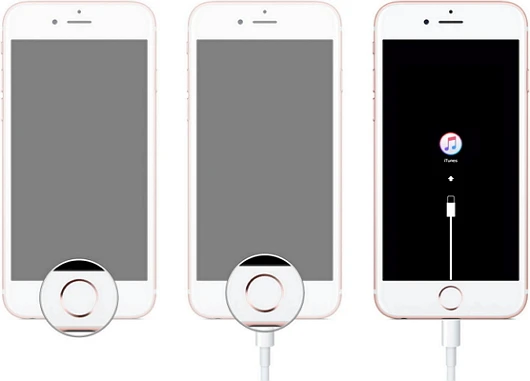
Step 3: Once your iPhone is in DFU mode, follow the onscreen instructions in iTunes to update or restore the device.

If your iPhone still won't turn on after all of the above steps, it may be that the screen is damaged and needs to be replaced. The most simple method to test whether the screen is broken or not is to turn on the device and check the sound. You can also toggle the mute button to make it vibrate.
If the device vibrates and you can hear the sound while nothing shows on the screen, then you can be sure that there is a problem with the screen. At this time, you will need to take the device to Apple Store to change the screen. If your iPhone is still under warranty, you can have it repaired for free.
It is really frustrating when your iPhone is frozen and won't turn on. Thankfully, this issue can be fixed easily at your end. In this post, we've shared 7 practical ways to fix the iPhone not turning on problem, including the professional tool - FoneGeek iOS System Recovery. It can easily and quickly fix a frozen iPhone and get the device back to normal. Download it and have a try.
Fay J. Melton has explored the area of technology and software for more than 5 years and he is enthusiastic about helping users solve various technology issues.
Your email address will not be published. Required fields are marked *

Copyright © 2025 FoneGeek Software Co., Ltd. All Rights Reserved