
The FoneGeek iPhone Passcode Unlocker is a tool made to bypass passcodes and other forms of lock.

FoneGeek iPhone Passcode Unlocker is an intelligent software generally designed to bypass the screen security settings of different Apple devices.

FoneGeek iPhone Passcode Unlocker is a multipurpose unlocking software that works for iOS devices.











 Note
Note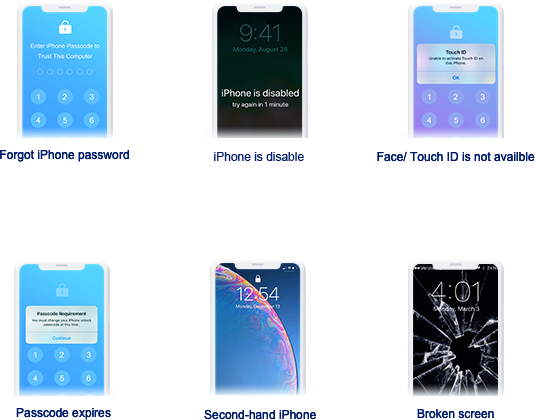
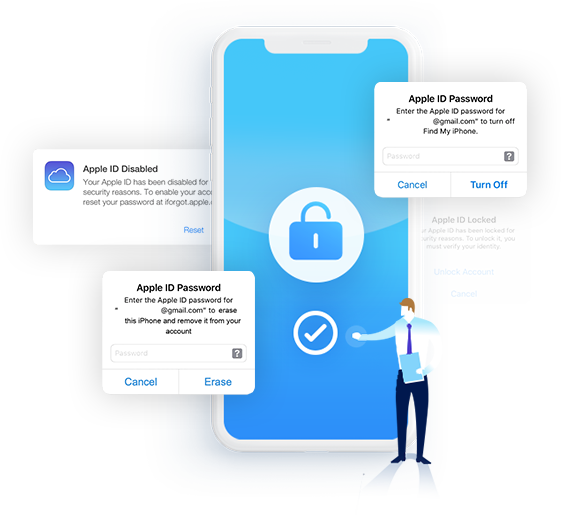
 You can enjoy all iOS features after Apple ID removal
You can enjoy all iOS features after Apple ID removal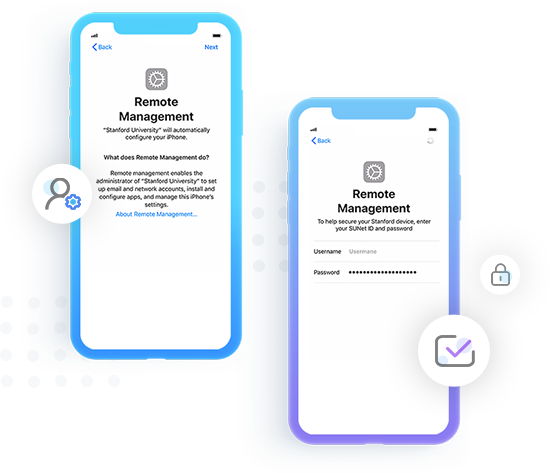
 Quickly Unlock
Quickly Unlock

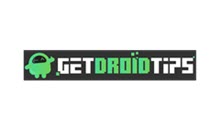






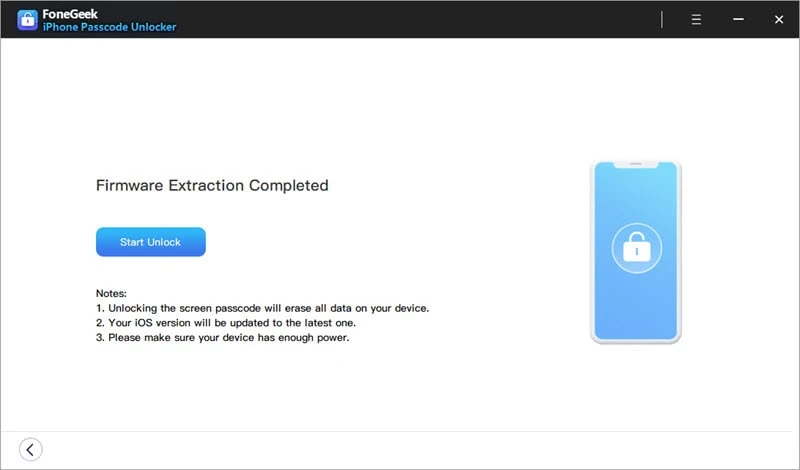




 English
English