
 User Concern
User Concern“Proximity sensor suddenly stopped working since iOS 17 update. Is any one facing the same issue? I have tried hard reset and everything in setting, but could not solve this.”
The proximity sensor is really a handy feature on the iPhone, which helps in turning off the screen whenever you answer a call and rest it on your ear.
This function is important as it not only reduces display power consumption to save battery life but also disables the iPhone's touch screen to avoid accidental inputs by your face.
However, many users complained that the proximity sensor on the iPhone was not working properly. Below are some of the problems they are experiencing:
If you are having issues with the proximity sensor on iPhone, don't worry. Here, this guide will explain the possible reasons behind this issue and what you can do if your iPhone proximity sensor is not working.
Here are the reasons for the malfunction of your iPhone proximity sensor.
 Note
NoteTo save time and effort, you need to clean up the device screen with a clean cloth. Sometimes, dust accumulated over time might affect the proximity sensor feature and cause it to malfunction.
Just take off the phone case and use a microfiber cloth to clean the screen, especially the front camera area where the proximity sensor lies.

If you're using a case or screen protector, you should check them and make sure that they do not obstruct the proximity sensor's functionality. You can remove the case and screen protector and check if that fixes the proximity sensor not working problem.
Restarting the iPhone is efficient in resolving most minor bugs or glitches. You can restart your iPhone by navigating to Settings > General and tapping "Shut Down".
Also, you can press the Side button and either Volume button (for old devices, only the Side or Top button) and drag the silder to turn off your iPhone. Wait for a while and then turn your iPhone back on.

If a simple restart doesn't help, another great way to fix your iPhone proximity sensor not working issue is to force restart the device. You can follow the steps below to hard reboot your iPhone:

iPhone software updates always come with new features, function improvements, and bug fixes. Updating your iPhone to the latest iOS version might help to fix the proximity sensor not working problem.
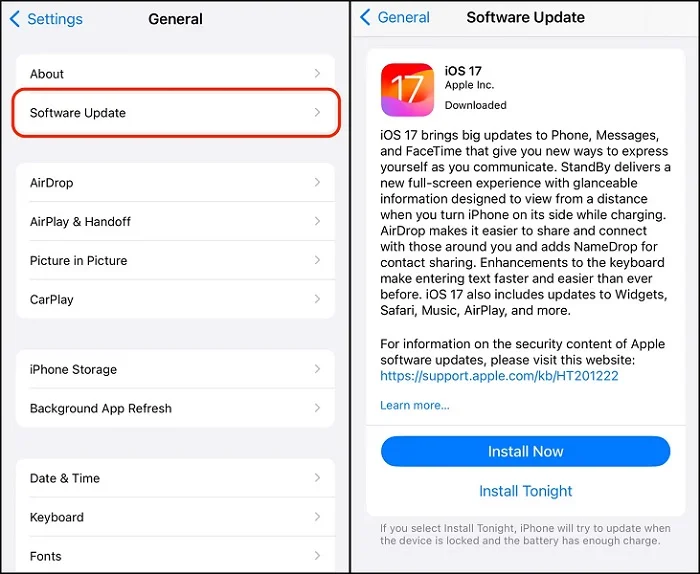
You can factory reset your iPhone if nothing else works. Before trying this method, you should know that all your iPhone data will be erased. So think twice before doing that, and we strongly suggest you make a backup of important data on your iPhone.
To factory reset your iPhone:

If you want to fix the iPhone proximity sensor not working without any data loss, you can rely on third-party iOS repair tool to fix the software issues on the device.
FoneGeek iOS System Recovery (iOS 17 supported) is developed by professional tech experts to quickly fix all iPhone and iPad issues. It is always considered as the first choice when it comes to fixing iOS system issues. Why? You can fix any errors you encountered on your iOS devices without the risk of data loss, and it is very simple to use.
With high-tech technology, FoneGeek iOS System Recovery performs better to fix iPhone issues than iTunes, including iPhone stuck on black screen, white screen, bricked, boot loop, etc. This program is highly recommended by Filehorse, All PC Worlds, GetDroidTips, Lera Blog, Webku, TechTricksWorld and many other media sites.
Download FoneGeek iOS System Recovery on your computer and run it. Then you can do the following steps to fix the iPhone proximity sensor not working issue.
Step 1. Choose "Standard Mode" on the main interface. Then use an USB cable to connect your iPhone to computer. And click "Next" button.

Step 2. If your iPhone is not detected, follow the instructions on the interface to put the device into Recovery or DFU mode.

Step 3. Once the device is recognized, the most appropriate firmware package will be displayed. Click "Download" and wait for the download process to be completed.

Step 4. Click "Fix Now" button, then the fixing process will get started smoothly. Once done, your iPhone will restart and work normally again.

Hope this guide has helped you solve the problem of proximity sensor not working on your iPhone. If your iPhone proximity sensor is malfuction due to hardware problem, such as, a crached screen, you should contact Apple Support. If your iPhone is still under warranty, you may get the proximity sensor fixed or screen replaced for free.
As a professional writer who is interested in technology, Edwin J. Parke has helped thousands of users by offering various tips to solve their problems.
Your email address will not be published. Required fields are marked *

Copyright © 2025 FoneGeek Software Co., Ltd. All Rights Reserved