
 User Concern
User Concern“My iPhone 14 was turning on and off repeatedly. I connected the iPhone to iTunes to upgrade the iOS version. Now the iPhone is stuck on press home to upgrade. How to fix it?”
Currently, Apple has released the latest iOS 17 and many iOS users have upgraded their devices to the newest iOS system.
However, there are a number of users run into the problem that their iPhone is stuck on press home to upgrade, then the screen goes completely unresponsive or even crashes.
So far, Apple has officially acknowledged the bug and given its users some official advices. Read on and check out.
If your iPhone is stuck on press home to upgrade when installing iOS 16, you can try to long press the Power button until the "slide to power off" appears on the screen. Slide it from left to right to shut down your iPhone or iPad. Wait for a shile, press and hold the Power button again until te Apple logo shows up.

If the iPhone is still stuck on press home to upgrade after rebooting, repeat the above steps and restart your device for 4 to 5 times. If luckily, it will show up the passcode entering screen.
If a nomal restart didn't help to fix this issue, you can choose to force restart your iOS device. The steps varies from different devices:

If it doesn't work after force reboot, you can try to restore your iPhone or iPad with iTunes to bypass the issue. It is important to note that once the system is restored, all the original data on the phone will be erased, such as the contacts, SMS, music, videos and other content. If you have finally decided to restore the system after conscious deliberation, follow the steps below:

You may have put your iPhone in Recovery Mode and update iPhone with iTunes, you can turn off Find My iPhone and use iTunes to reinstall iOS without data loss.
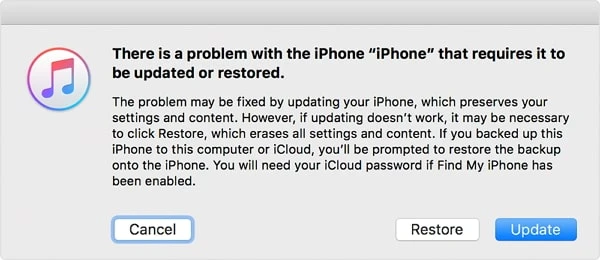
Some iOS bugs could also cause the upgrade issues, thus it is a good idea to try with a reliable and safe iOS repair tool to fix this kind of system issues on iPhone, iPad and iPod touch. FoneGeek iOS System Recovery is regarded as one of the most appreciate tools that you can rely on. It is totally safe to use and offers the most convenient way to fix iOS upgrade issues. Below are the core features of FoneGeek iOS System Recovery:
How to fix iPhone stuck on press home to upgrade with FoneGeek iOS System Recovery:
Step 1. Download, install and launch this iOS repair tool on your computer, and select "Standard Mode" from the home interface.

Step 2. Connect your iPhone/iPad to computer via an USB cable and click on "Next". The program will prompt you to enter the DFU or recovery mode, just follow the on-screen instructions to do that.


Step 3. Once your device is recognized by the program, click "Download" button to locate and download the corresponding firmware package for your device model.

Step 4. Once the firmware is downloaded successfully, click on "Fix Now" and the program will begin repairing the device. After that, you device will get out of Press Home to Upgrade screen.

Q1. Why is my iPhone stuck on the update screen?
Any software or hardware issue will interrupt the update process.
Q2. What happens if an iOS update is interrupted?
If the update is interrupted when you disconnect your iPhone during the update process, it may interrupt the flow of data and cause it to become inoperable, or “bricked”.
We have collected all the potential tutorials that will be helpful for you to fix iPhone stuck on press home to upgrade issue. If none of them being workable for you, you can take advantage of FoneGeek iOS System Recovery to bypass this issue without data loss.
As a professional writer who is interested in technology, Edwin J. Parke has helped thousands of users by offering various tips to solve their problems.
Your email address will not be published. Required fields are marked *

Copyright © 2025 FoneGeek Software Co., Ltd. All Rights Reserved