
When your iPhone keeps saying no SIM installed, neither you will able to make any calls to other cellular networks nor connect to wireless data. Here are the different types of "No SIM Card Installed" error:
This issue is not limited to any specific iPhone model and even the latest iPhone 15 also faces this problem. It is very annoying to get this error suddenly when you have to use it.
It seems a minor error, but often it requires some serious efforts to resolve that error. Here we have given the best 10 solutions.
The reasons for this error can be anything, making this issue more complex. Some of the possible reasons are given below:
It doesn’t matter what the reason is for this error. Follow these simple methods given below to solve this error within a few minutes.
The iPhone may say no SIM card when the SIM card slot is dirty. Dust and dirt that accumulates on the SIM card slot can prevent the iPhone's sensor from detecting the SIM card.
Before attempting any more invasive solutions, eject the SIM card from the tray and clean the slot with a soft brush or a paper clip. Re-insert the tray back on to the device and test if the device detects the SIM card.

It is also possible that the SIM tray could be damaged. Use a small paper clip to eject the SIM card tray from the iPhone. Once the tray pops out of the device, check if there is any visible damage on the SIM card.
If the tray seems damaged in some way or it doesn't hold the SIM card properly, contact Apple to get it fixed. Avoid using another device's tray on your iPhone as this could damage the device and the SIM card permanently.
If your iPhone keeps saying no SIM card, there is a chance that your SIM card is getting dislodged. You need to remove the SIM card and again put it back into its place properly to solve this error.

If you suspect that the SIM card may be problematic. You can test it by inserting another SIM card into the device. If the device fails to read this SIM card as well, you may want to contact your Carrier to see if they can issue another SIM card.
If the iPhone still says no SIM card even after trying the ways above, the problem could be the device and the easiest way to eliminate any settings that could be causing the problem is to restart the device. Here's how to do that;

If this iPhone saying no sim card installed problem persists, you should consider turning on Airplane mode for a few seconds and then turning it off again.
This is a great way to reset the cellular networks and is therefore a valid solution for this problem. Here's how to do it;

Your iPhone could also say "No Sim card installed" if the carrier has changed the settings. In this case, the best way to fix the problem is to update the carrier settings. Here’s how you can do that;
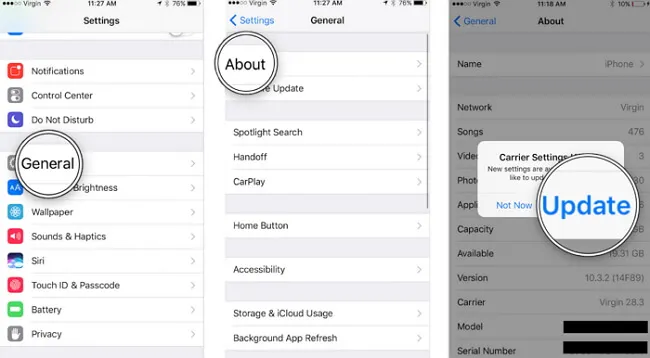
Apple releases iOS updates to fix the bugs and software glitches in the last versions. To make sure that your iPhone is up-to-date, follow the steps below.
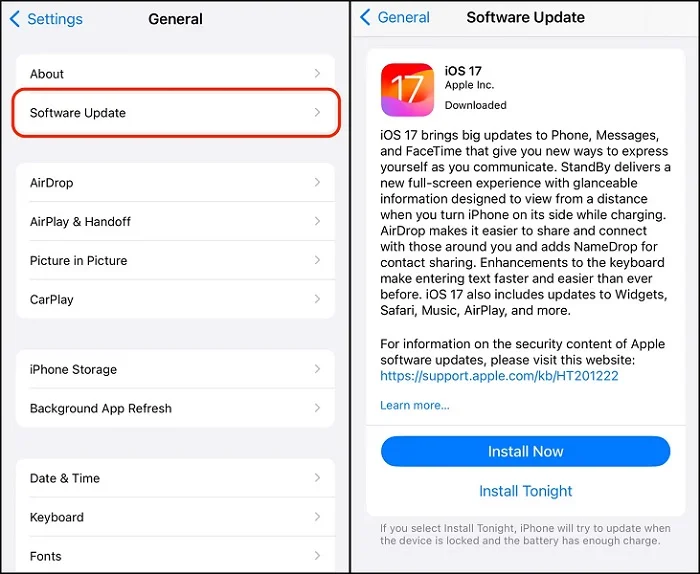
If everything you've tried so far has failed and you are certain that the SIM card is working just fine and is not damaged or disabled, the problem could be software related. It is very possible that your iOS system could be damaged which is why the iPhone fails to detect the SIM card.
In this case, the best way to fix the problem is to use an iOS repair tool like FoneGeek iOS System Recovery (iOS 18 supported). This tool is not just 100% effective in repairing the device if your iPhone is stuck on black screen/white screen, iPhone battery draining fast, etc. and it is also very easy to use.
Step 1. Connect your iPhone to the computer and choose Standard Mode on FoneGeek Home screen. Click Next. If it still does not recognize, follow the instructions given on the screen to put the device in DFU mode or Recovery mode.

Step 2. You can choose the firmware version and click Download once the software displays all the available firmware versions. It will extract the software after the firmware is downloaded.

Step 3. Now, when you click Fix Now, the program will start to fix this error. During this process, don’t use your iPhone or do not unplug it. The entire process will finish within a few minutes. Now check if you can restart the iPhone normally.

Another great way to remove any settings that could be preventing your iPhone from detecting the SIM card is to restore iPhone to factory settings.
It is however very important to back up all the data on the iPhone to iTunes or iCloud before attempting this process since it will cause total data loss.
Once the backup is complete, go to Settings > General > Reset > Erase All Contents and Settings.
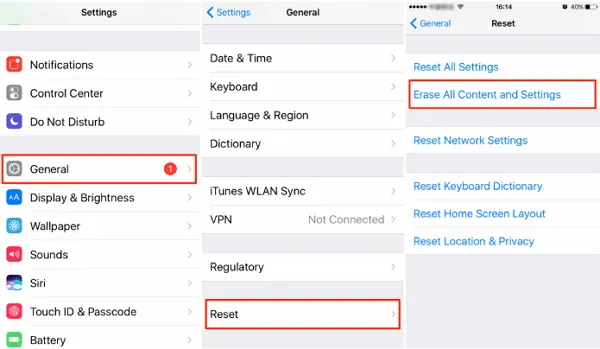
You may need to enter your passcode to complete the process. The device will revert back to factory settings and all data will be removed. Set up the device to see if the device will detect the SIM card.
If none of the methods solves your issue, you need to contact the Apple Support Center to check whether there is something wrong with the hardware.
Q1. How to activate iPhone without SIM card?
If the iOS version of your iPhone is iOS 11.4 and above, you can ignore the "NO SIM Card" error during activation; If the iOS version is iOS 11.3 and below, you can borrow your friend's SIM card to activate the device.
Q2. Is it possible to use an iPhone without SIM card?
YES. If your iPhone is activated, you can use your device as normal even if you remove the SIM card. But texting and calling are not allowed.
One of the solutions above should be very effective in fixing an iPhone that won't detect SIM card. Select a solution that is ideal for your particular situation and implement it to the best of your ability.
Let us know if you are able to get the iPhone to detect the SIM card in the comments section below. Any questions and comments on this topic or any other iOS related issue are always welcome and we'll do our best to find the most effective solutions.
Fay J. Melton has explored the area of technology and software for more than 5 years and he is enthusiastic about helping users solve various technology issues.
Your email address will not be published. Required fields are marked *

Copyright © 2025 FoneGeek Software Co., Ltd. All Rights Reserved