
 User Concern
User Concern“My iPad's been showing the red battery screen for some time now, even after charging for quite some time. I've tried doing a force restart and that hasn't done anything either. What should I do in this situation?”
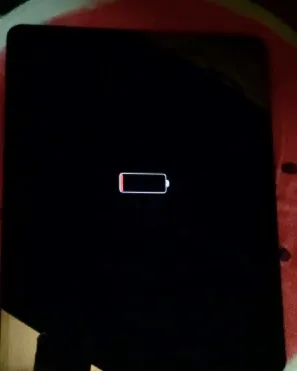
Nowadays, many people prefer to use iPads for work and entertainment. But what if something goes wrong and your iPad only shows abattery with red line but won't turn on?
Why is my iPad stuck on a battery red line? You might think your iPad is broken and needs to be taken to the Apple Store for repair. Don't panic! There are several easy solutions you can try to fix your iPad. In this article, we will explain what the battery symbol with a red line means on an iPad and how to fix it with ease.
If the battery symbol on the iPad shows a red line, then it simply means that your device is not charged enough to reboot. In that case, you can use the original Apple charger and plug it into the electricity source to charge your iPad. You will be able to boot up once your device is fully charged.
However, if you notice a red line on the battery symbol flashes three times before shutting down, then it indicates that your device is not getting enough power to charge. It generally happens when you make use of duplicate Apple chargers to charge your iPad. If this is the case, then try using the original charger and get the issue fixed in no time.
In most cases, the iPad only shows battery with red line if the device is not sufficiently charged. In order to deal with this issue, you can simply recharge your iPad and resolve the problem. Take out the following steps to get the job done right.

If your iPad shows battery with red line but is not charging, then apply a force restart, as it might help fix most common iPad issues. There are different ways to force restart your iPad, depending on different models.
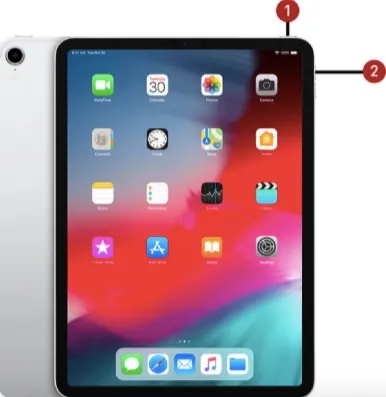
Once your iPad gets rebooted, you need to confirm whether the battery is charging or if it is still showing the red line but not charging.
If your iPad is in an environment that's too hot or cold, it may not charge properly. The ideal charging temperature for an iPad is between 32° and 95° F (0° and 35° C). If the temperature is outside this range, take your iPad to a warmer or cooler place. Once the temperature stabilizes, try to charge your iPad again.
If the methods listed above don’t help you out, then look no further than the FoneGeek iOS System Recovery. This professional iOS repair tool is an all-in-one solution for all your iPad devices and fixes the trouble without any data loss. Moreover, it is reliable, simple to use, and delivers fast results.
Here’s the step-by-step guide to fixing an iPad showing battery with a red line:

Still facing trouble and looking for a way out? Try fixing your iPad in Recovery Mode via iTunes and troubleshoot the error. Keep in mind that this method might result in data loss. However, you can restore it from previous backups. Follow the steps mentioned below and execute the process with ease.
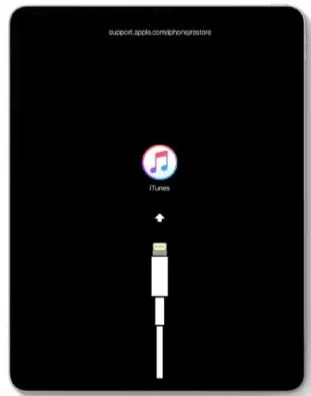
Keep reading if iPad recovery mode is not working.
If your iPad still shows battery with red line and won't turn on, then it might be possible that the error is occurring due to hardware issues. Therefore, it is recommended to contact the Apple Support Center as early as possible to get rid of the trouble.
To check the battery health on your iPad, follow these steps:
If the performance is poor, consider a battery replacement.
It can take up to three hours for an iPad with a dead battery to turn on. Connect it to a power source and charge it for at least an hour before trying to turn it on. If it still won't turn on, take it to an authorized Apple service provider for help.
If your iPad shuts down unexpectedly or only holds a charge for a short time, the battery may be bad. Take it to an authorized Apple service provider for further diagnosis to avoid potential damage and warranty issues.
Here are some effective methods to fix the “iPad only shows battery with red line” error. Review each solution carefully and choose the one that seems most practical and easy for you. If you want a quick and efficient solution, download the FoneGeek iOS System Recovery tool. It can fix all iPad-related issues without data loss.
Joan J. Mims is interested in researching all tips about iPhone, iPad and Android. He loves to share useful ideas with all users.
Your email address will not be published. Required fields are marked *

Copyright © 2025 FoneGeek Software Co., Ltd. All Rights Reserved