
Your iPhone's iOS system is prone to a lot of problems, such as, white Apple logo, boot loop, black screen of death, frozen or disabled, etc. You may have noticed some of them appearing soon after an iOS update or jailbreak.
Whenever your iPhone is having these software issues, the most common solution is to restore the device via iTunes. However, restoring your iPhone from iTunes often means that you have to lose the existing data on the device.
This is where iOS system recovery tools like iMyFone Fixppo comes in. These iOS repair tools are designed to help you restore the system without causing data loss. In this article, we will take a closer look at iMyFone Fixppo iOS System Recovery and suggest a great alternative solution that can help you bring your iPhone back to normal.
iMyFone Fixppo is a professional iOS system recovery software that can help to fix various types of iOS issues without causing data loss on your iPhone or iPad. It provides 2 modes: Standard Mode and Advanced Mode to deal with both common and serious iOS problems. Also, Fixppo enables you to downgrade iOS to a previous version without jailbreak.
The biggest advantage of iMyFone Fixppo is that it can be used to fix any iOS issues you may encounter on your iPhone. Some of the most common errors include the following:
Most users would doubt whether Fixppo is safe to use or not. You are glad to know that iMyFone Fixppo is 100% safe to use. After the testing, we have found that this program doesn’t contain any ads or malware. Also, when you use the Standard mode, the program will not wipe your iPhone or iPad data.
The answer of this question is partly. Fixppo has the free trial and the full version. The free trial version provides the free service of entering and exiting Recovery Mode. For iOS system issues, you must purchase one of the product's licenses to fix it. The licenses vary by duration and how many devices can be used. Here's the pricing breakdown for iMyFone Fixppo:
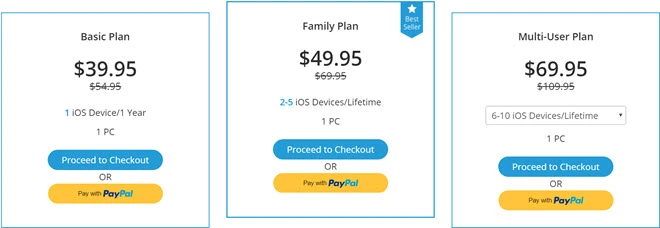
Please note that the multi-user plan is also customizable to fit as many devices as you want.
iMyFone Fixppo is very easy to use, no special skill is required. In only three simple steps, you can use this software to fix iOS issue and get your iPhone working normally again.
Step 1. Download Fixppo on to your computer, then install and open it. In the main interface, select Standard Mode and then connect the iPhone to the computer via USB cable. Unlock the device to allow the program to recognize it.
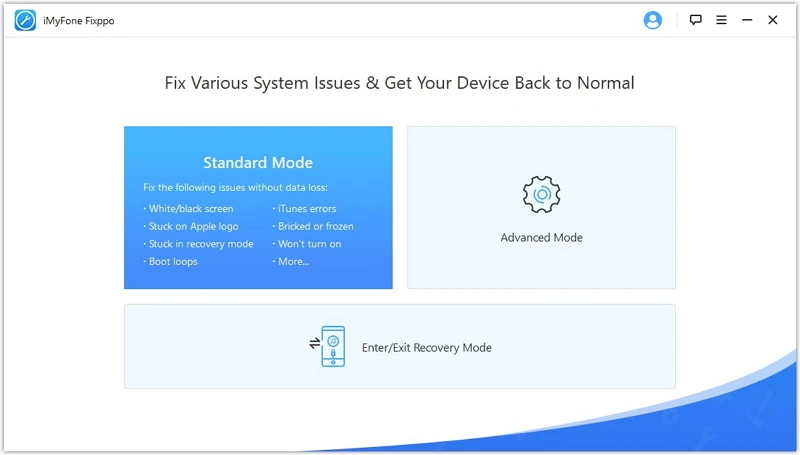
Step 2. If for some reason the program failed to detect the device, you may need to put your iPhone in DFU/recovery mode.You can follow the on-screen instructions to do that.
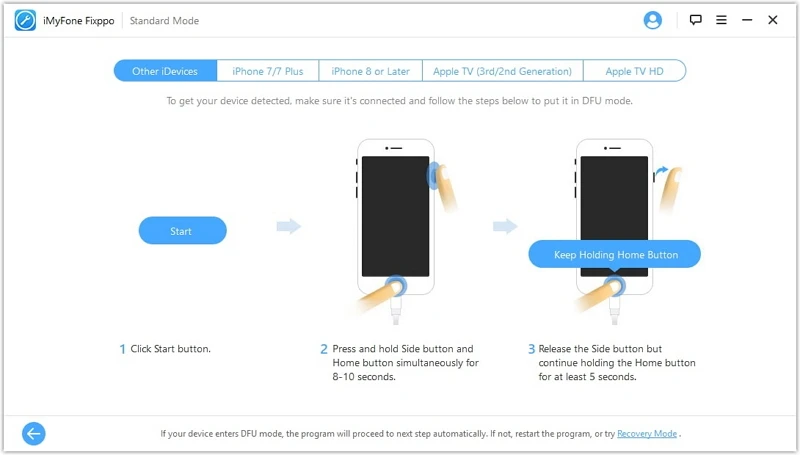
Step 3. When the program detects the device model, it will display the necessary firmware for your iPhone. To download the firmware, click on Download.
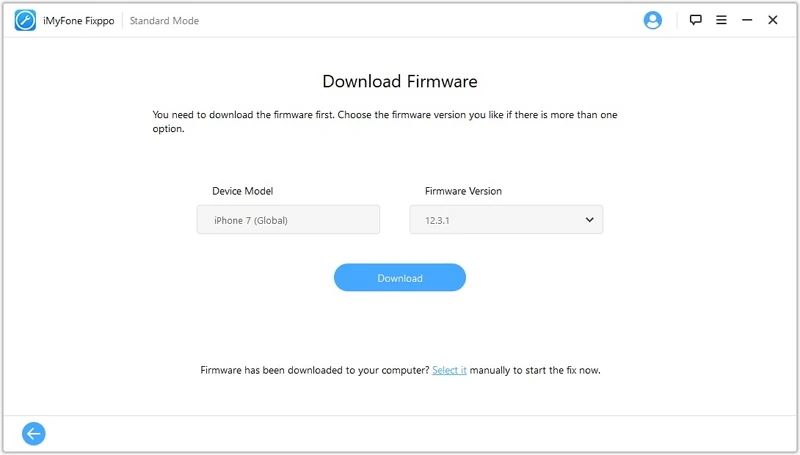
Step 4. Once the firmware is downloaded, click on Start to begin the fixing process. Keep your iPhone connected to the computer until the repair is done.
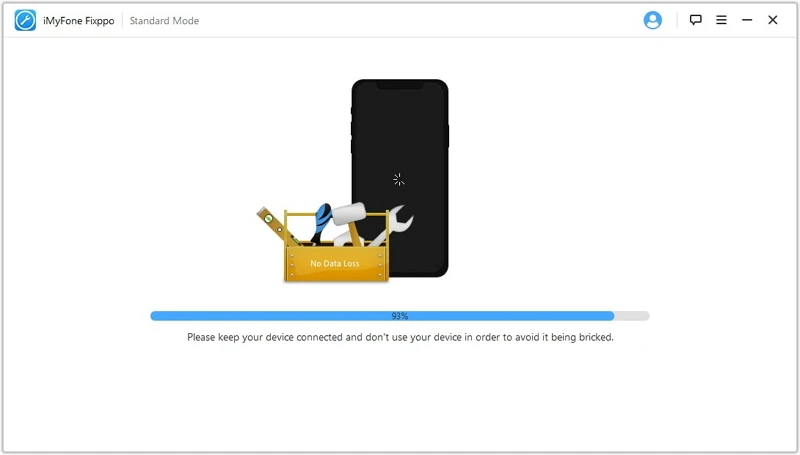
Some users might think that I’m just writing a software review to catch your eyes. Actually, this review involves extensive testing and in-depth analysis. The factors we use to evaluate Fixppo include the following:
The best alternative to iMyFone Fixppo is FoneGeek iOS System Recovery. This tool is just as effective as Fixppo, but it is much easier to use with a very simple user interface. This tool can also help you repair all problems with the iOS system and even bypass some of the most common iTunes issues. The following are just some of the program's most effective features:
To use this program to repair iOS issues on your iPhone/iPad, follow these very simple steps:
Step 1: Download and install the program on your computer. Open the program after successful installation and choose "Standard Mode".

Step 2: Now connect the iPhone to the computer using USB cable. The program should detect the device automatically.

Step 3: The tool will display the available iOS system versions for your device. Select your preferred one and click on "Download" to begin downloading the firmware package.

Step 4: Once your iOS firmware has been downloaded and verified, the program will start repairing. When the process is complete, your iPhone will restart in normal mode with no errors.

Joan J. Mims is interested in researching all tips about iPhone, iPad and Android. He loves to share useful ideas with all users.
Your email address will not be published. Required fields are marked *

Copyright © 2025 FoneGeek Software Co., Ltd. All Rights Reserved