
Apple Watch is the best and most reliable smartwatch out there in terms of reliability and quality. However, that doesn’t mean that it is not prone to issues. “My Apple Watch won’t turn on” is a common claim of Apple Watch users.

If your Apple Watch is not turning on normally, keep reading this article. Below, we will introduce you to possible issues that can prevent the watch from turning on as well as the solutions.
There are several things that can prevent your Apple Watch from turning on. Some of the causes include:
If you have used the Apple Watch for a long duration without charging, the chances are high that the battery is entirely drained. In such a situation, all you need to do is to connect the watch to the charger and leave it till the battery becomes full.
Your Apple Watch’s charging cable may be broken or damaged. When you connect the watch to the charger, it might show charging, but in reality, it will not hold the charge. You will need to replace the charging cable to solve the problem.
Sometimes there can be some issues in the OS software of the Apple Watch. It can prevent the firmware from running, which will stop the watch from turning on.
Now that you’ve learned the issues that can prevent your Apple Watch from turning on. Let’s check out what you can do to fix Apple Watch won’t turn on.
It is obvious that your Apple Watch won’t turn on if there is no power in its battery. You know what to do in this situation; simply connect the watch to the charging port and let it charge properly. If it is not charging, you’d better check the charging cable.
Give a closer look at the charging cable and inspect for any defect or damage. If there is any sign of damages or defects, then this is preventing the Apple Watch from charging.
Also, try using a different charging cable or charging from a different location, like a wall charger or the USB port of your computer. If it works, then the issue is with the cable or charger, not your Apple Watch.
Sometimes a software issue or bug may prevent your Apple Watch from turning on. Or, you can accidentally put the watch in a mode that makes the display dark. In this case, a forced restart may help you to troubleshoot the issue.
If the Apple Watch is not turning on after charging it for around 30 minutes, consider trying the force restart method. This will force the device to switch off. After that, you can turn it on. The watch should turn on normally if the issue is not with the battery or charger.
Here is how to force restart your Apple Watch:
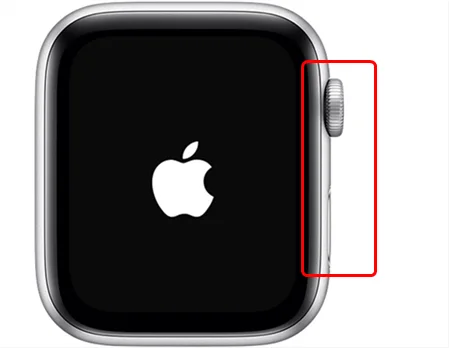
Usually, the watch should start after holding the button for around 10 seconds. However, sometimes it may take longer. So, consider holding the buttons for around 30 seconds before you give up.
You might turn on the Power Reserve function on the Apple Watch, thinking that it is the same as the low power mode of the iPhone. But the truth is when your Apple Watch is in Power Reserve mode, it turns off all the functionality and the screen goes black.
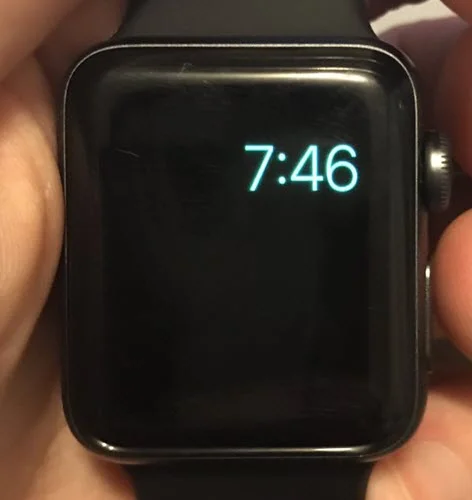
You may also feel like the Apple Watch is turned off rather than in Power Reserve mode. So, to make the device work again, you will need to turn off Power Reserve. Here is how to do that:
One interesting feature of the Apple Watch is the Screen Curtain. When the feature is in action, it will turn off the display of the Apple Watch even when the device is turned on. You will be only able to use the watch using VoiceOver.
You can easily turn off the Screen Curtain feature following the below steps:
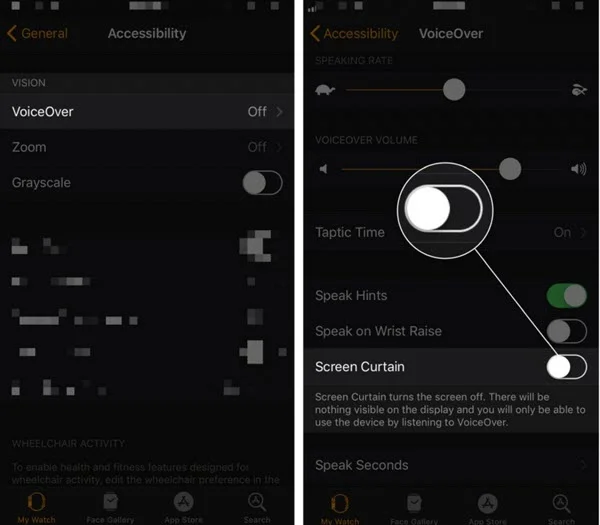
Note that the Screen Curtain feature only turns on when you turn on the VoiceOver. So, consider keeping the VoiceOver turned off if you don’t need to use it. You can turn this off by going to the VoiceOver option under Accessibility.
If your Apple Watch still isn’t turning on after trying all the tips above, there may be a hardware issue on the watch. So, you’d better contact Apple Support for professional help. You can either visit Apple’s support website or go out to an Apple Store.
Along with your Apple Watch, other Apple devices like iPhone and iPad can often refuse to start. The good news is you can rely on third-party tools like FoneGeek iOS System Recovery to easily fix the issue at home.
This professional tool is equipped with the latest technologies to solve hundreds of iOS system-related issues, like iPhone won’t turn on, black screen, stuck on Apple logo, boot loop, etc. It is fully compatible with all iOS versions and iOS devices, including iOS 15/14, iPhone 13/12, iPad Air 5, etc.
FoneGeek iOS System Recovery is pretty simple to use for both beginners and veterans. Let’s see how to use it to fix iPhone/iPad won’t turn on without data loss:
Step 1. Visit the FoneGeek official site and download this iOS repair tool to your computer. Complete the installation and launch the program, then select “Standard Mode''.

Step 2. Plugin your iPhone or iPad into the computer via USB cable. If your device is not detected by the program, you will need to boot it into Recovery/DFU mode by following the on-screen guide.

Step 3. Now you will see the available firmware that you can download by selecting the preferred firmware version and pressing the “Download” button.

Step 4. Once the firmware download is completed, press “Fix Now” to start fixing your iPhone/iPad. The problem with your device should be solved within a while, and you should be able to start using it normally.

It must be dreadful to find out that your Apple Watch is not turning on. However, thanks to the recommendations we have mentioned above, you should be able to fix the issue easily.
And, if the same thing happens with your iPhone and iPad, you can make use of the FoneGeek iOS System Recovery. You should be able to get rid of the issue within a few minutes.
As a professional writer who is interested in technology, Edwin J. Parke has helped thousands of users by offering various tips to solve their problems.
Your email address will not be published. Required fields are marked *

Copyright © 2025 FoneGeek Software Co., Ltd. All Rights Reserved