
Have you ever wondered if you can find people’s location on WhatsApp? Perhaps you want to know whether your friend or spouse is lying when they say they are at home.
Well, whatever reason you want to check someone’s location on WhatsApp, you should know that there are actually several ways to do it.
In this article, we are going to share with you some of the most effective ways to check or find someone else’s location on WhatsApp on iPhone or iPad.
The best and perhaps the easiest way to check someone’s location through WhatsApp is to use the “Share Location” feature. WhatsApp introduced this feature in 2007, enabling users to share locations in both one-on-one chats and group chats. Most people use this feature in WhatsApp to coordinate events or meet-ups, and it is also a good way to find someone’s location. Here’s how to use the Share Location feature in WhatsApp:


If other participants in the chat agree to share their location with you, you will be able to see their names appear on the same map. You can stop sharing your location by simply tapping the “Stop sharing” button in the chat.
If you don’t have your iPhone or iPad around, you can use the Command Prompt to locate a WhatsApp user. It is important to note that this method will only work with the web version of WhatsApp. Here’s how to do it:

You can also use tracking links to find someone’s location on WhatsApp if the above method doesn’t work. This process is a little bit lengthy but may be the best option especially if someone doesn’t want to share their location with you. Follow these simple steps to do it:
Of course you can also use a third-party app or online service to track someone’s location. One such service is InspectLet which can be used to locate people you chat with on WhatsApp or Facebook. Here’s how to use InspectLet to track someone’s location:
As you probably already know, it can be very easy to lose important messages and chats on WhatsApp. This is primarily why we often recommend you to back up all WhatsApp data regularly. But if you lose the data without having a backup, don’t panic, FoneGeek iPhone Data Recovery can help you easily recover the deleted WhatsApp chats even without a backup. The following are just some of the program’s most useful features:
To recover deleted WhatsApp chats on iPhone, follow these simple steps:
Step 1: Download and install the iPhone WhatsApp Recovery tool on to your computer and then connect the iPhone to the computer using USB cable. Launch the program and then select “Recover” to continue.

Step 2: The program will detect the device and you should see all the different types of data that you can recover. Select the type of data you would like to recover, in this case “WhatsApp”, and then click on “Start Scan”.
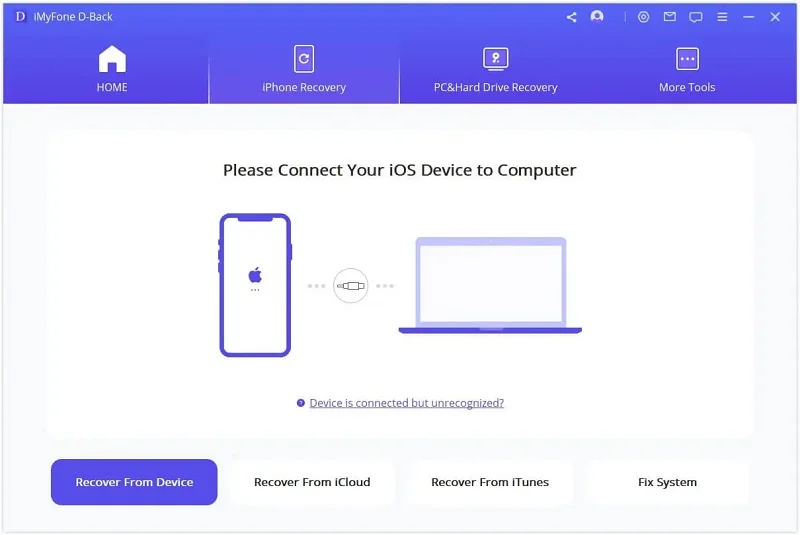
Step 3: The program will begin scanning your device for the deleted chats. Keep the device connected through the scanning process. If you should see the data you are looking for during the scan, click on “Pause” to stop the process.

Step 4: Once the scan is complete, you should see all data on the device in the next window. You can click on “Only Display the deleted items”. Click on the type of data and then select the files you would like to recover on the left. Click “Recover to Computer” or “Recover to Device” to recover the WhatsApp messages.

As a professional writer who is interested in technology, Edwin J. Parke has helped thousands of users by offering various tips to solve their problems.
Your email address will not be published. Required fields are marked *

Copyright © 2025 FoneGeek Software Co., Ltd. All Rights Reserved