
 User Concern
User Concern“Is it possible to recover deleted photos from my iPhone? They were deleted accidentally, and I realized the mistake too late. The photos are quite important to me, and I'm hoping to find a way to retrieve them without a backup.”
If you find yourself in the same situation of losing or deleting some photos on your iPhone by accident, you might get frustrated and anxious. Then, here comes a question: Can you recover deleted photos on your iPhone?
Luckily, deleted photos on an iPhone or iPad are recoverable as long as you act in time. This tutorial will explain all possible ways to recover deleted photos from iPhone. These methos can be applied to all iPhone models, even the latest iPhone 15/14.
One of the simplest methods to recover deleted photos on your iPhone is to check the Recently Deleted folder in the Photos app. This option allows you to find and recover deleted photos on your iPhone even without a backup.
However, it's important to note that you can only recover a photo or video within 30 days of deletion. After this period, the photos are permanently removed from your iPhone or iPad. Here's how it works:
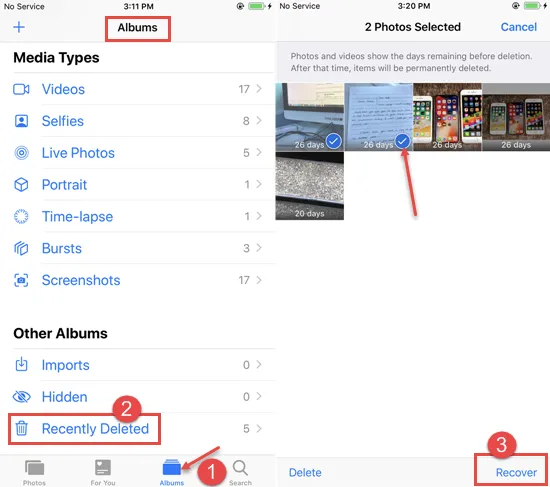
If you've emptied the Recently Deleted folder or the photos have been deleted for more than 30 days, they're gone for good. It is easy to recover permanently deleted photos from your iPhone if you have made an iTunes/iCloud backup before. If not, you'll need a third-party iOS data recovery tool to help you get them back.
FoneGeek iPhone Data Recovery is a professional tool to access and view deleted/existing photos on your iPhone and save them to your computer. With this program, you can recover deleted photos on your iPhone without any backup.
Step 1: To start recovering photos, you need to download and run the program on your computer, then choose the mode of "Recover Data from iOS Device."

Step 2: Connect the iPhone to the computer. Once it is recognized, all the data types will be displayed. To shorten the scanning process, you can choose only Photos or other data types you want and click "Scan" to begin scanning.

Step 3: After the process, the data that you select will be displayed in category and details. You can preview them to find the lost photos, then tap on "Recover to PC" to save them on your computer.

If you've backed up your iPhone with iTunes before, you have two options for recovering deleted photos on your iPhone. You can either restore your iPhone via iTunes or selectively retrieve photos from the iTunes backup using FoneGeek iPhone Data Recovery.
The main difference is that performing an iPhone restore via iTunes replaces all data and settings on the device with the backup content, which could lead to new data loss. On the other hand, the FoneGeek iPhone Data Recovery tool allows you to preview the backup data and restore only the photos you need.
To restore all iPhone data from iTunes, follow these steps:

To selectively recover deleted photos from iTunes backup (no data loss):
Step 1: Run FoneGeek iPhone Data Recovery and select the recovery mode of "Recover from iTunes Backup."
Step 2: Select the iTunes backup file with the photos you want to restore and click on "Next."
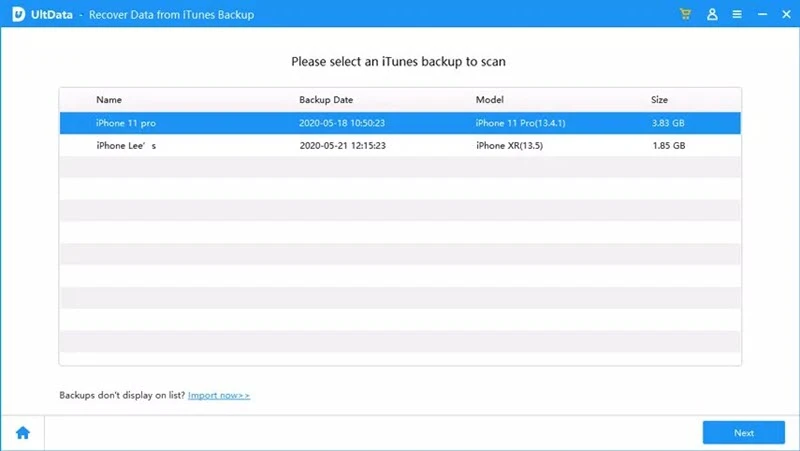
Step 3: Choose "Photos" and other types of data you would like to recover, and then click "Scan" to begin scanning iTunes backup data.
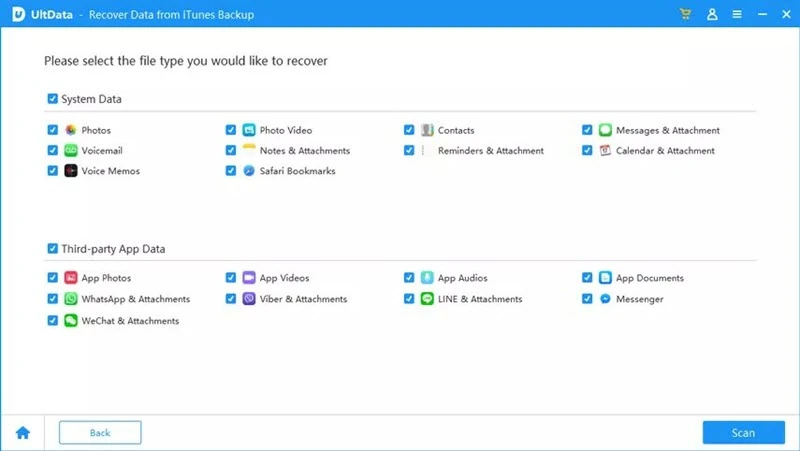
Step 4: After the scanning, you can preview and choose the photos you want to recover, then click "Recover to PC" to save these photos on your computer
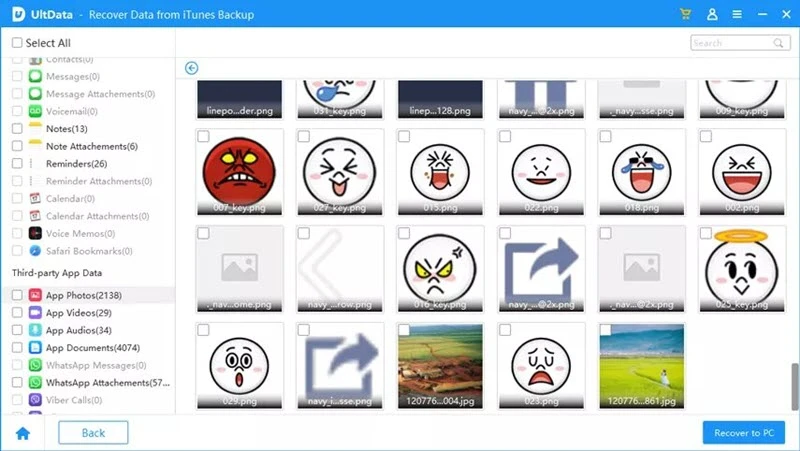
If you have turned on iCloud Photos on your iPhone, the photos you deleted from it will stay in the iCloud server. Like iTunes, you can choose to restore your iPhone from the iCloud backup to get back you photos. The same problem applies: you need to erase the current content of your iPhone before restoring from an iCloud backup.
Here's how to restore a backup to your iPhone using iCloud:
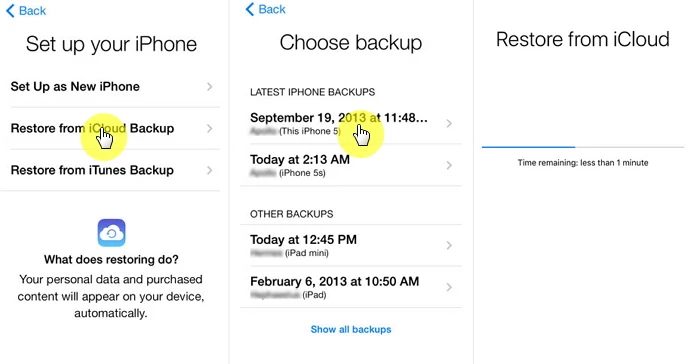
If you can't accept to lose all existing data on your iPhone, you can choose to visit the iCloud official website and download your photos:
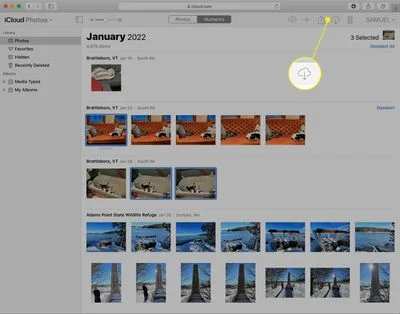
Hope the solution provided above helps you recover deleted photos from your iPhone, especially if you don't have a backup available. As you've learned, it is really important to back up your iPhone data to avoid unexpected data loss. If not, FoneGeek iPhone Data Recovery will be the final but the best option for you. It is very easy to use and allows you to recover deleted photos as well as videos, contacts, messages, notes, and many other data from iPhone/iPad without backup.
Joan J. Mims is interested in researching all tips about iPhone, iPad and Android. He loves to share useful ideas with all users.
Your email address will not be published. Required fields are marked *

Copyright © 2025 FoneGeek Software Co., Ltd. All Rights Reserved