
 User Concern
User Concern“Hi, I'm using the Notes app on my iPad, and I accidentally deleted some notes. Is there any way I can recover them?”
The Notes app on iPhone and iPad is a handy built-in tool for jotting down thoughts, reminders, or to-do lists anytime, anywhere. That’s why it can be really frustrating if your notes suddenly disappear or get deleted by accident.
The good news is that in most cases, you can recover deleted notes on your iPhone. Whether they were accidentally deleted or removed on purpose, Apple offers a few ways to get them back. In this guide, we’ll show you how to restore deleted notes on iPhone - with or without a backup. Keep reading to learn how.
The deleted notes will be saved in the Recently Deleted folder for 30 days. When you mistakenly delete important notes on your iPhone, you should first check the Recently Deleted folder to retrieve them. Here's how to do it:

If you store your notes on iCloud or other services like Gmail or Yahoo, you can also check the Recently Deleted folder of that account in the Notes app to recover deleted notes.
 Note
NoteIf you use a third-party email service like Gmail to save your notes, make sure the account is properly set up on your iPhone. Keeping your email accounts connected helps prevent notes from disappearing and acts as a handy backup in case anything goes wrong.
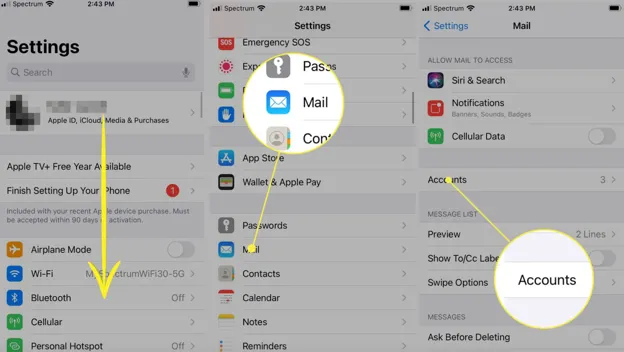
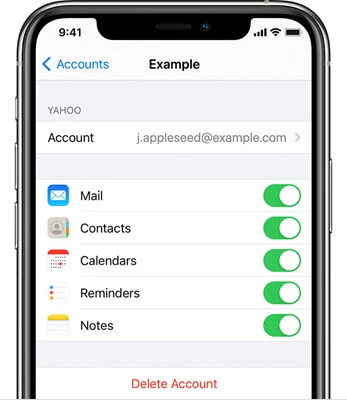
 Note
NoteIf you can't find disappeared notes in the Recently Deleted folder, and your account settings are fine, you can try locating deleted notes using iCloud. However, note that your notes must have been previously stored on iCloud for this method to work.
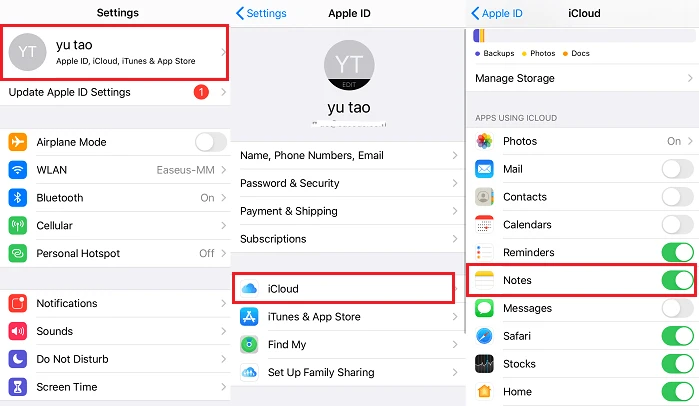
If you regularly back up your iPhone data with iCloud, there's a substantial chance to recover deleted notes via iCloud. You can log into your iCloud account using a web browser to find your lost iPhone notes.
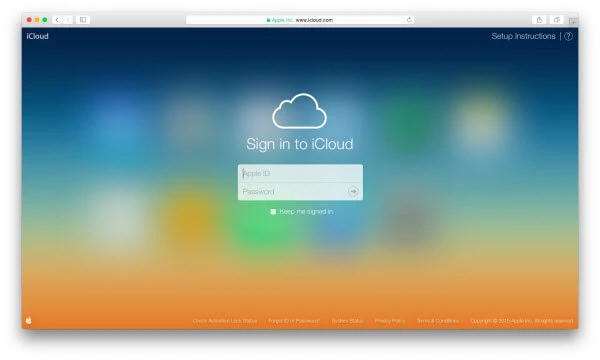
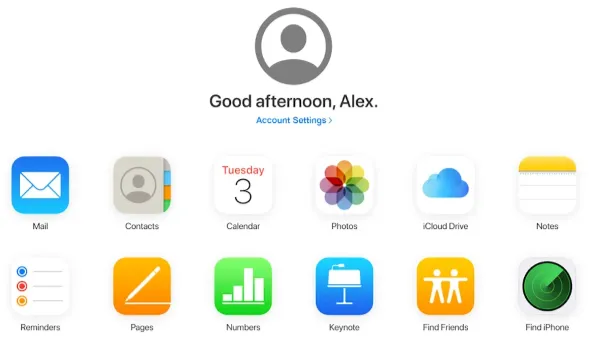
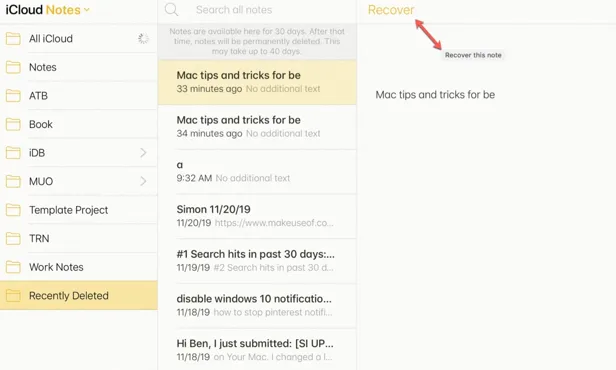
Once you recover your notes, you can back them up by saving them to your computer or taking screenshots on your device. If you're on a Mac, you also have the option to export notes as PDFs.
If you have backed up your iPhone with iTunes or iCloud regularly, you can easily restore the device from the backup to get the deleted notes back. Please only consider this method if the notes you need are truly important. The restore will overwrite the existing data on your iPhone and cause new data loss.
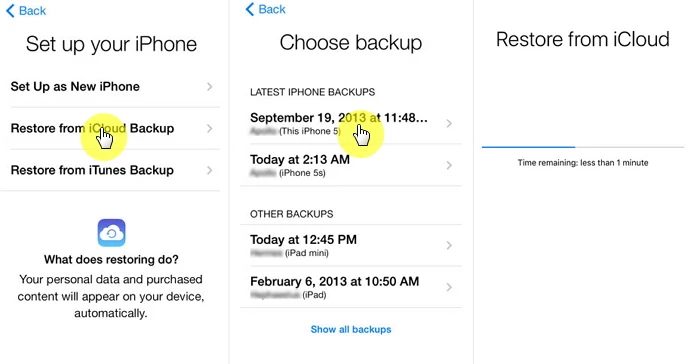
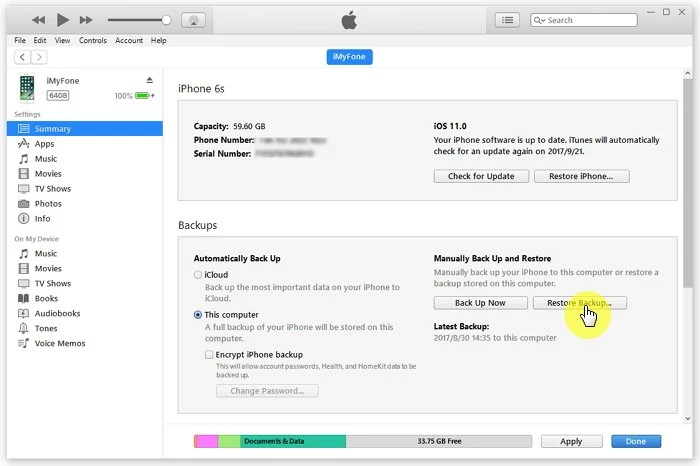
 Note
NoteIf you still fail to recover deleted notes on iPhone after trying the ways mentioned above, or if you have no backup of your iPhone when you found the notes get disappeared, it doesn't mean that you'll lose them permanently.
You still have chance to get them back via FoneGeek iPhone Data Recovery, which are developed to recover not only notes, but also contacts, messages, WhatsApp messages, photos, videos , etc. and save them on computer or get them back to the device.
Step 1. Launch FoneGeek iPhone Notes Recovery software on your computer and choose "Recover Data from iOS Devices" from the main interface.

Step 2. Connect your iPhone to the computer using a USB cable. Once the device is detected, select the data types you want to recover and click on "Scan" to proceed.

Step 3. After the scan, the program will list the deleted files and existing files. Preview and choose the data you want to recover, then click "Recover to PC" to save the recovered data on your computer.

 Note
NoteTo make sure that your important notes and data on your iPhone safe, you'd better back it up. Whether you rely on iCloud or iTunes, it's always important to make a regular backup to avoid unexpected data loss happening on your iPhone or iPad.
As we mentioned above, restoring from iCloud/iTunes backup has some limitations, so here we recommend a convenient way to back up your iPhone/iPad - using FoneGeek Backup & Restore (iOS). This software can be your best choice as it allows you to back up and restore data selectively. All files backed up are accessible and readable. Why not have a try?
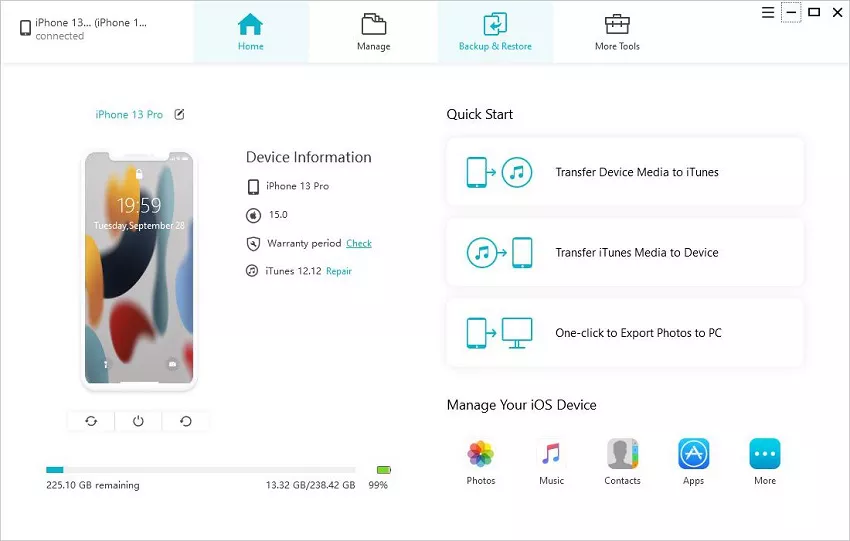
Your iPhone notes might disappear if you accidentally deleted them, turned off iCloud or email account syncing, changed the default Notes account, or removed an email account that had notes saved. Sometimes, a software glitch or iOS update can also make notes disappear.
If you don’t see the Recently Deleted folder on your iPhone, it’s usually because nothing has been deleted recently, so the folder doesn’t show up. Sometimes, iCloud settings or a glitch in iOS can also cause it to disappear, so make sure iCloud is turned on and your iPhone is up to date.
If your deleted notes aren’t in the Recently Deleted folder, it could be because they were deleted from an email account (like Gmail or Outlook) instead of iCloud, and those accounts may not support Recently Deleted. It can also happen if the notes were permanently deleted, deleted more than 30 days ago.
If you don’t have a backup, you can try checking the Recently Deleted folder in the Notes app, as deleted notes stay there for 30 days. Also, check if your notes were saved under an email account like Gmail or Outlook by going to Settings > Notes > Accounts. If they’re not there, you can try using a third-party tool like FoneGeek iPhone Data Recovery to scan your device and recover the notes without a backup.
We hope that you have successfully retrieved deleted iPhone notes after reading this post. Each method has its advantages and disadvantages, so you can choose one to try based on your needs.
It is worth noting that there is no iPhone data recovery tool can guarantee a 100% success rate of recovery. Thus, it is of great importance to regularly make a backup of iPhone data. We'd appreciate it if you could share your opinions with us.
Joan J. Mims is interested in researching all tips about iPhone, iPad and Android. He loves to share useful ideas with all users.
Your email address will not be published. Required fields are marked *

Copyright © 2025 FoneGeek Software Co., Ltd. All Rights Reserved