
 User Concern
User Concern“I accidentally deleted text messages on my iPhone 14. When I went to recover from the message page, I guess I permanently deleted them. Am I able to recover them?”
The iPhone Messages app is widely used for chatting. You can send texts, audio, photos, and even share locations with others. But sometimes, you may accidentally delete text messages on your iPhone. Losing these messages can be frustrating because they contain meaningful conversations and infomation.
Don't worry! These deleted messages aren't gone forever. Here's the good news: You can get those deleted text messages back with the right tools and methods. In this blog post, we'll show you simple ways to recover deleted text messages on your iPhone. Let's check out.
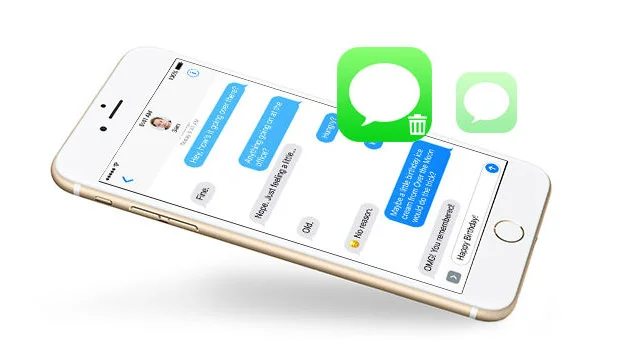
If you've backed up your iPhone with iTunes or iCloud, you can easily recover deleted messages by restoreing the device from the iTunes/iCloud backup.
If you have no backup of your iPhone, you can still get back these deleted messages as long as they are not overwritten yet. Why?
iPhone text messages are all saved in a database called SQLite linked to your Apple ID. When you delete a message thread, it's not immediately erased. Instead, it's marked as free space for new data to overwrite. This means the deleted messages can still be recovered until new data replaces them.
If you act quickly and no new data has been added after deletion, there's a good chance those messages are still in the database and can be retrieved using the right recovery methods. Here are 5 easy methods to recover deleted text messages on iPhone. These methods work for all iPhone models, even the latest iPhone 15 series.
In iOS 16, Apple introduced a built-in "Recently Deleted" feature that lets iPhone users recover recently deleted messages. With this feature, you can restore messages you've deleted within the past 30 days directly on your iPhone without needing a backup or a computer.
How to recover recently deleted messages on iPhone:
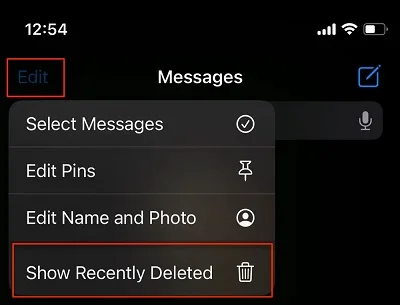
If you regularly back up your iPhone, you will be able to recover deleted text messages from the backup. What if your iPhone is not backed up? Don't worry; you can rely on third-party data recovery software. FoneGeek iPhone Data Recovery is a powerful tool that has helped tens of thousands of iOS users recover deleted data on their iPhone, iPad, and iPod touch. Instead of overwriting and extracting the data, this program will make a copy of the database and recover all the deleted data, including text messages, without affecting the existing ones.
Step 1. Click on the button below to download and install the FoneGeek iPhone Message Recovery program on your computer.
Step 2. Run the program, and in the main window, choose the option of Recover Data from iOS Device to continue.

Step 3. Now, connect your iPhone to your computer via a USB cable. When the program detects the device, choose Messages and other types of data you'd like to recover, then click on Scan.

Step 4. Once the scan process has finished, the scanning result will show all the deleted and undeleted messages for you to preview. After the preview, tap on the Recover to PC button to save the messages on the destination folder you want.

To avoid unexpected data loss, Apple allows users to back up their iPhones to the computer using iTunes (or Finder in macOS Catalina or later). If you regularly back up your iPhone with iTunes, you can recover deleted text messages from iTunes backup.
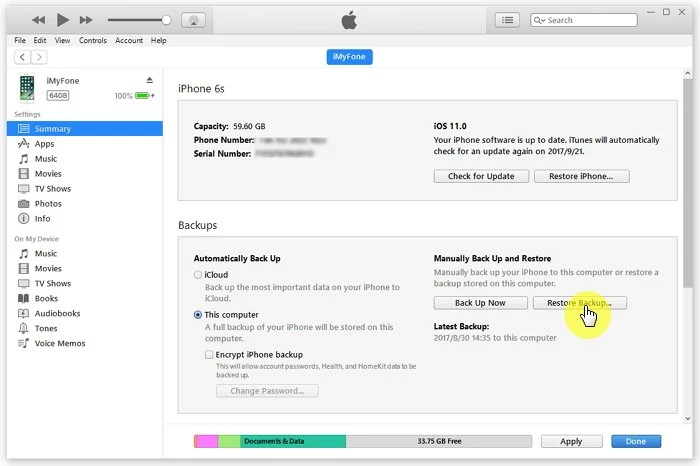
Note: Restoring an iPhone from an iTunes backup has some restrictions. You're not allowed to preview the data in the backup and the current data on your iPhone will be wiped out after the backup.
Thus, we suggest you use FoneGeek iPhone Data Recovery to extract and recover messages from an iTunes backup. Unlike iTunes, you're able to preview backup's contents and get your messages back without restoring your iPhone.
Step 1. Run FoneGeek iPhone Data Recovery and choose Recover from iTunes Backup. Then select the iTunes backup file that has the data you want and click Next.
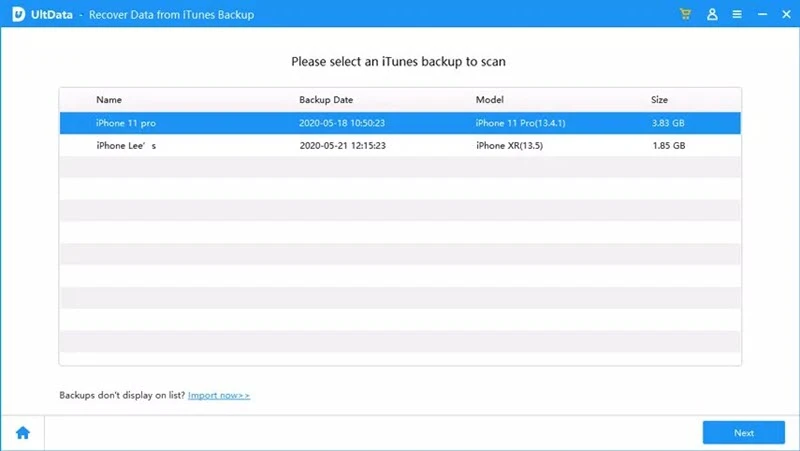
Step 2. Now choose Messages and any other data you want to recover, then click on Scan to begin scanning data in the backup.
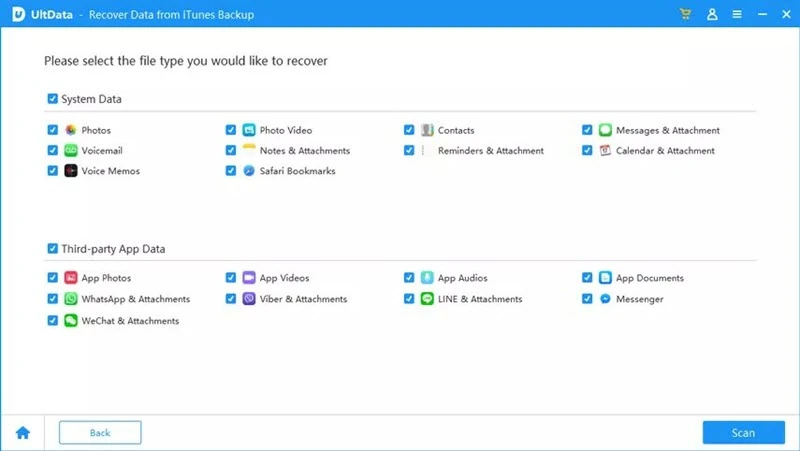
Step 3. After the scan, preview and select the messages you want to restore, then click Recover to PC to save them on your computer.
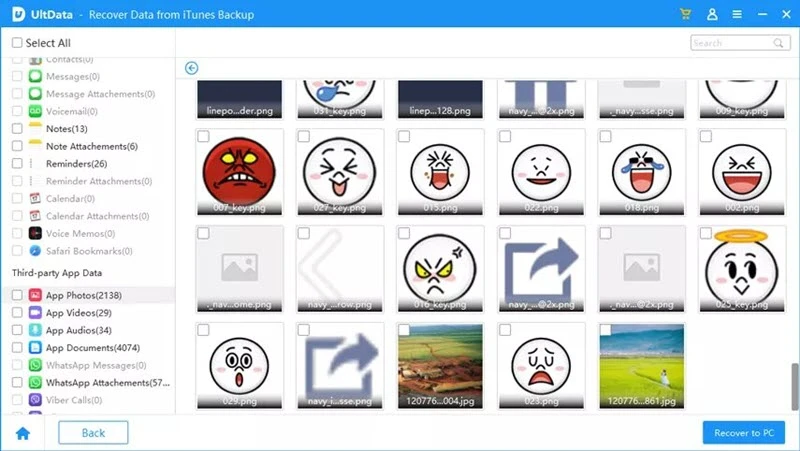
Another easy way to back up iPhone is using iCloud. If you have an iCloud backup before you delete the text messages, you can easily get them back by restoring your iPhone to that iCloud backup.
Step 1. Go to Settings > iCloud > Manage Storage > Backups and check if you have available backups for your iPhone.
Step 2. Then go to Settings > General > Transfer or Reset iPhone and choose Erase All Content and Settings to reset your iPhone to factory settings.

Step 3. During the setup process, choose Restore from iCloud Backup on the Apps & Data screen and select the relevant backup to restore from.
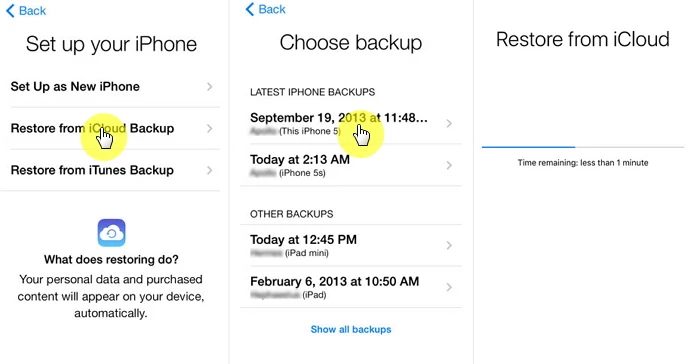
Note: Like the previous iTunes method, restoring from an iCloud backup will also erase all the existing data on your iPhone. So you can also use FoneGeek iPhone Data Recovery to selectively recover deleted messages from an iCloud backup.
Step 1. On the main interface of the FoneGeek iOS Data Recovery program, select Recover from iCloud and then sign in to iCloud with your Apple ID and password.

Step 2. Once logged in successfully, select the data types you want to restore and then click Download to begin downloading iCloud data.
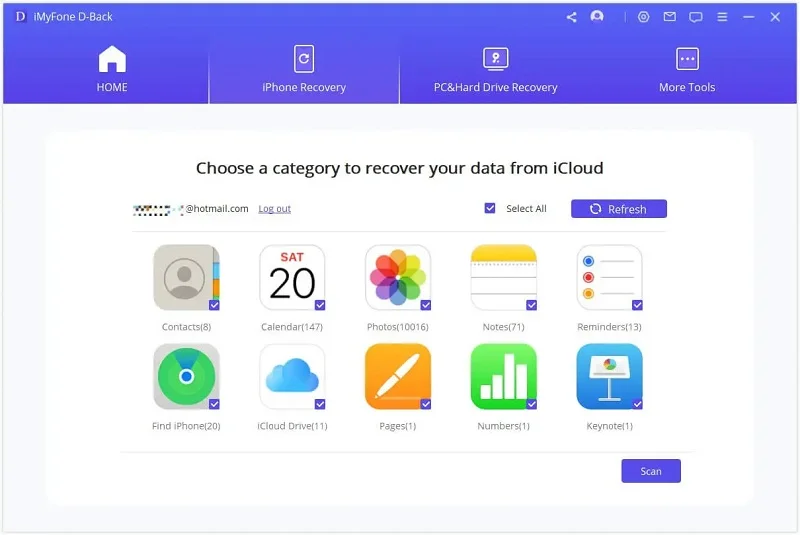
Step 3. When the download is complete, preview the messages and check the conversations you want to recover, then click Recover to PC.
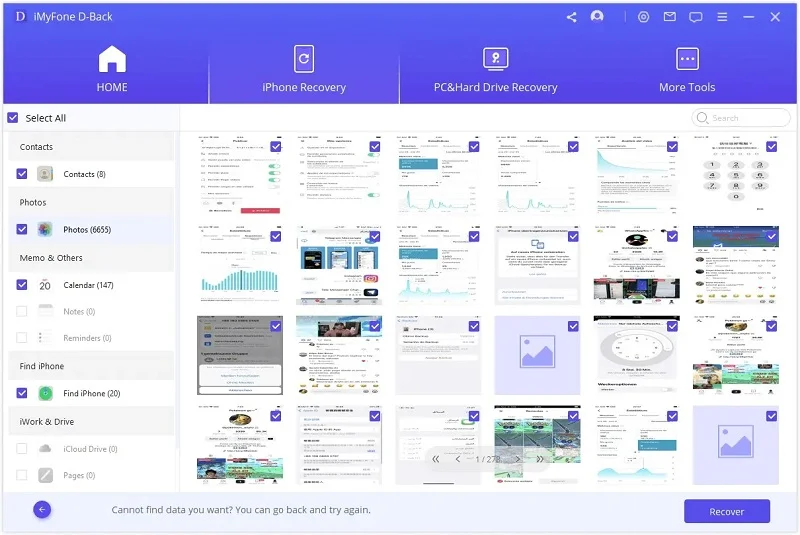
If the approaches mentioned above don't help, you can contact your phone carrier to get back deleted text messages Usually, your Phone Carriers will keep a record of text messages you send or receive on their server. As long as these messages are not overwritten or erased, you can contact the Phone Carrier support center to get back your messages.
Please note that this will only work for SMS text messages, since the phone carrier doesn't keep a record of iMessages. Also, remember to use gentle words and a mild attitude to communicate with customer service representatives.
This article explores 5 easy methods to recover deleted text messages on iPhone, whether you have backups or not. After reading through, you may have found a solution that works for you. It's advisable to regularly back up your iPhone to improve the chances of recovering deleted texts. Additionally, if you've deleted text messages on iPhone without a backup, you can try downloading FoneGeek iPhone Data Recovery to see if it helps.
Joan J. Mims is interested in researching all tips about iPhone, iPad and Android. He loves to share useful ideas with all users.
Your email address will not be published. Required fields are marked *

Copyright © 2025 FoneGeek Software Co., Ltd. All Rights Reserved