
The newest and latest iOS operating system is iOS 18. We know that this new version has brought many great features that can improve the performance of iOS devices. At the same time, it also brings unpredictable errors and problems to the iOS system.
After trying all possible solutions introduced online, such errors may still remain unresolved. In this case, you can downgrade from iOS 18 to iOS 17 or earlier iOS versions.
We heard some feedback from users that they were unwilling to downgrade iOS on computer. This is why this article was published to help users downgrade iOS 18 without a computer.
If you are not at home or in the office, and you don't have a laptop or computer, you may be concerned about whether you can downgrade from iOS 18 to iOS 17 without computer. In fact it is impossible to perform this operation.
The computer is always the primary condition for downgrading iOS version with iTunes or other third-party software. Anyone who tells you that you can downgrade from iOS 18 without using a computer is definitely lying to you.
When you have read the 1st part, you should know that it’s impossible to downgrade iPhone without computer. If you still wish to downgrade your iOS to the previous version, here are some suggestions you may need to take into consideration.
One simple way to downgrade iOS 18 version is via iTunes. With iTunes, you can not only upgrade the version of the iOS but also install the old iOS version on iPhone. However, please note this will erase the device data and settings on your iPhone, and the iOS firmware that you chose should be signed by Apple.
You should turn off "Find My iPhone" before using iTunes to restore or downgrade iOS version. If you forget to turn off this feature, the program will also prompt you to disable this feature when deleting iPhone data and content.
First, go to the Settings app on your iPhone, then click on the device name and check "iCloud" to turn off the "Find My iPhone" option.
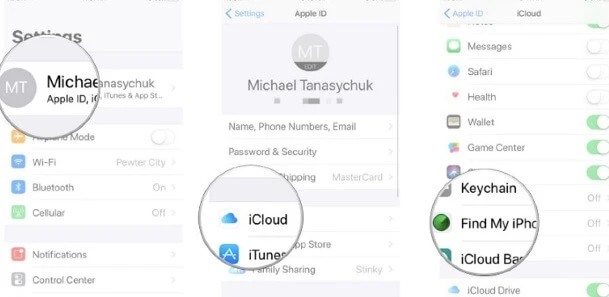
Then you need to download the extract IPSW file for the specific iOS version. You can choose the most appropriate file and download it to your computer.
After downloading the IPSW file on your computer, run iTunes and connect the iPhone to iTunes using the USB cable. Once connected, the iPhone icon will appear in the sidebar of iTunes.
You should click on the device icon and go to the Summary screen. Click the "Restore iPhone" button. A box will appear asking you to select the IPSW file you just downloaded and click "Restore" to install the old iOS 17 version on your computer.

When your iPhone is restarted, you should find that the iOS version has been downgraded to iOS 15.
You may now have a good knowledge of downgrade from iOS 18 to iOS 17 with iTunes. However, various errors always occur to disturb the downgrade process with iTunes. In such a case, FoneGeek iOS System Recovery shall be put to use. It is recognized by ALL PC Worlds, Market Business News, Inspirationfeed, Techjury, Pakainfo and other professional sites. Thus it is 100% secure to use.
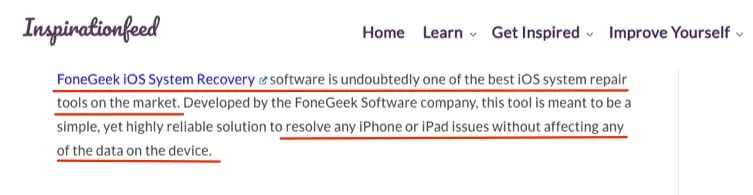
Check for the detailed steps below to downgrade iOS 18 to iOS 17 without iTunes.
FoneGeek iOS System Recovery shall be downloaded on the computer first. Run it and choose "Standard Mode", then connect your iPhone with computer using an USB cable.

The program shall detect the device automatically. If not, follow the on-scren instructions to boot the iPhone into DFU/Recovery mode.

After detecting that the device is put into DFU/Recovery mode, the newest iOS version shall be detected as well. Select an older iOS version available from the drop-down box, and the click "Download" button. When the download process is accomplished, the iOS will be downgraded to an older version.


Check the positive reviews of FoneGeek iOS System Recovery from our purchased users here:
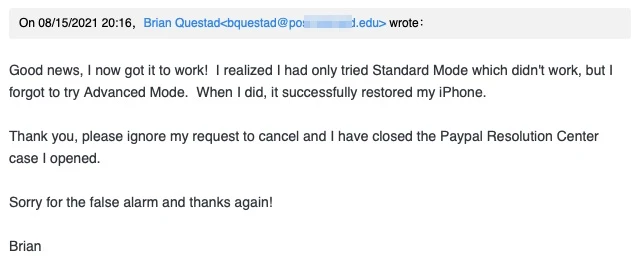
To make a comparison between iTunes and FoneGeek iOS System Recovery, the latter is much user friendly to downgrade iOS 18 to iOS 17 in one click. What do you think?
Joan J. Mims is interested in researching all tips about iPhone, iPad and Android. He loves to share useful ideas with all users.
Your email address will not be published. Required fields are marked *

Copyright © 2025 FoneGeek Software Co., Ltd. All Rights Reserved