
 User Concern
User Concern“I'm stucked with an error in my YouTube app 'Error loading. Tap to retry.' I tried all the possible solutions that are available online but I'm still getting the error. Can someone help to fix?”
When watching videos or live streams on the YouTube app, you might see the message “Error Loading. Tap To Retry.” Tapping retry often brings the error right back, making it impossible to watch the YouTube video on your iPhone.
What can you do when this happens? This post has the answers. We’ll explain why does YouTube keep saying error loading on your iPhone and walk you through 11 simple ways to fix it.
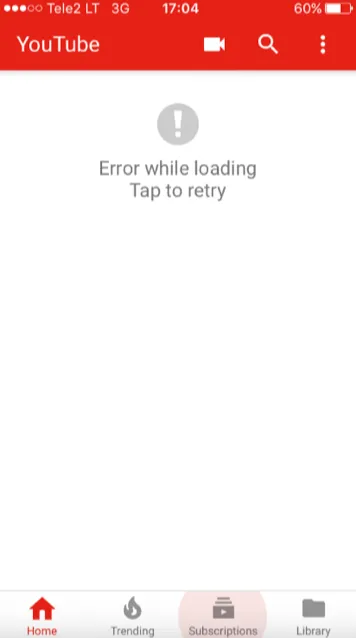
Sometimes, YouTube stops playing videos and shows a message, “Error Loading. Tap to Retry.” Even after tapping to retry, the issue can persist. Here are some common reasons for this problem:
Now that you know some common causes of the YouTube “Error Loading. Tap to Retry” issue, let’s explore the troubleshooting methods to fix it.
To fix the YouTube “Error Loading. Tap to Retry” issue, try force quitting the YouTube app and reopening it. Force quitting frees up memory used by the app, so if storage issues caused the error, this can help resolve it quickly.

If you haven't updated the YouTube app on your iPhone for a long time, you might encounter the "Error Loading. Tap to Retry" issue. To resolve this, try updating the YouTube app through the App Store.
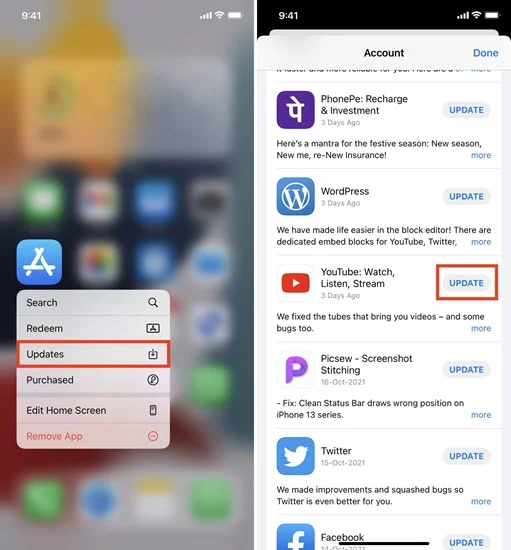
After using the YouTube app for a long time, it can accumulate a lot of cached data, which may lead to issues. In such cases, reinstalling the YouTube app can help resolve these problems.
Uninstall YouTube App
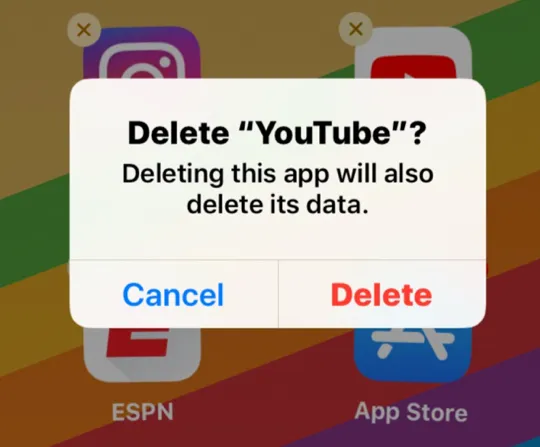
Install YouTube App Again
If your network connection is slow or unstable, try enabling Airplane Mode for a few seconds and then disabling it. Turning on Airplane Mode disables all wireless communications on your device, including cellular data and Wi-Fi. When you turn it off, it reactivates those connections, refreshing the network settings. This simple step may help resolve the YouTube error message.
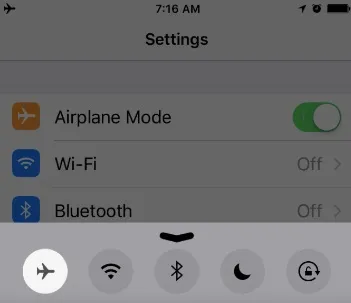
You might have accidentally disabled cellular data for the YouTube app on your iPhone, which could be causing the “Error Loading. Tap to Retry” issue. Allowing the YouTube app to access cellular data and enabling the Background App Refresh feature may resolve the error. Here’s how to do it:
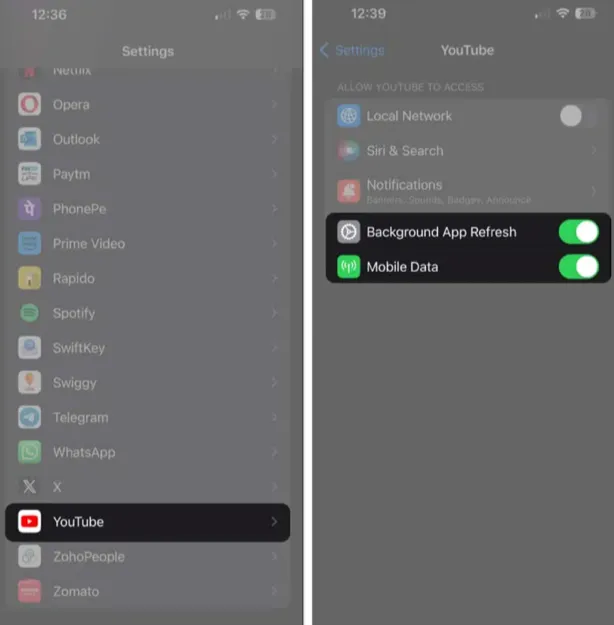
If your account settings are misconfigured, you may experience various streaming errors. To resolve these errors, try signing out of your YouTube account and then signing back in. Alternatively, you can use YouTube in incognito mode or as a guest. Here’s how to sign out and back into YouTube:
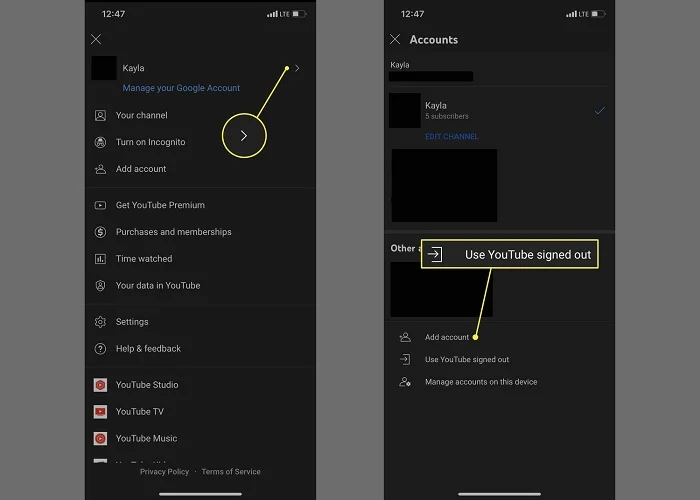
Apple frequently releases software updates to fix issues and bugs in iOS. By keeping your iPhone updated to the latest iOS version, the tap-to-retry error may be resolved. You can update iOS now by following these steps.

If the error continues, don’t try to play the video again right away. Wait for about 30 minutes, as recommended by the YouTube team. There may be an issue on YouTube’s servers that’s preventing the video from playing on your device. After the half-hour, check to see if the video plays.
Are you still seeing the YouTube "Error Loading. Tap to Retry" message after trying the solutions above? The issue might be with YouTube itself, so it's a good idea to check if the YouTube servers are down. You can do this by visiting YouTube Support or checking their official Twitter page for updates.
If nothing worked, try using a third-party tool like FoneGeek iOS System Recovery. This software can resolve any issue on iPhone, including YouTube error loading tap to retry. It is very simple to use, and works well with the latest iPhone 16 and iOS 18. Here's all you need to do:



Though the YouTube error loading tap to retry issue is frustrating, you can quickly fix it using the methods provided above. If the error continues to appear, your iPhone may have some software issues and the most effective solution to that is to use FoneGeek iOS System Recovery. This tool will help you get rid of the issue quickly and allow you to watch any video that you want in the YouTube app.
Joan J. Mims is interested in researching all tips about iPhone, iPad and Android. He loves to share useful ideas with all users.
Your email address will not be published. Required fields are marked *

Copyright © 2025 FoneGeek Software Co., Ltd. All Rights Reserved