
Creating an Apple ID is essential for accessing Apple services like the App Store, iCloud, and FaceTime. But sometimes, the process gets interrupted by the frustrating message: "Your account cannot be created at this time".
If you're facing this issue, don't worry—there are ways to fix it. In this guide, we provide 12 effective solutions to help you resolve the problem and successfully create your Apple ID.
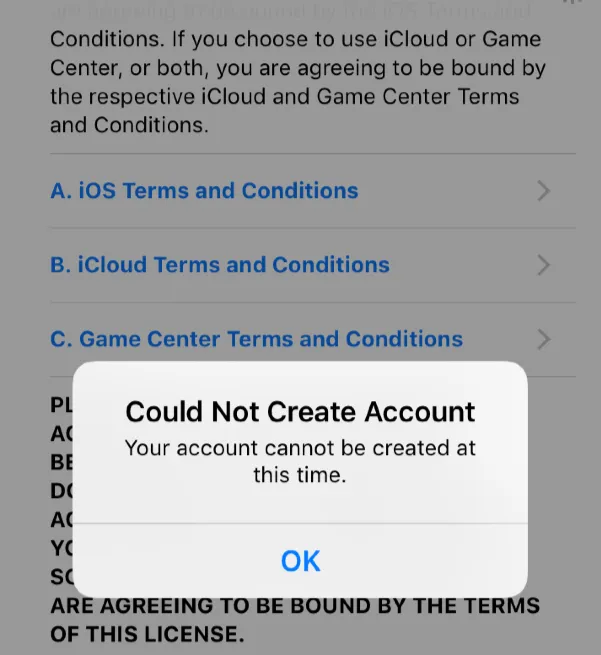
There are multiple reasons why Apple might block the creation of a new Apple ID. Some common causes include:
If you’re unable to create an Apple ID, try these solutions to resolve the issue quickly. Follow the step-by-step methods below to troubleshoot and complete your account setup.
Apple's servers may be temporarily down, preventing users from creating a new Apple ID. Before trying other fixes, check if Apple’s services are working properly.
Steps to check Apple’s system status:
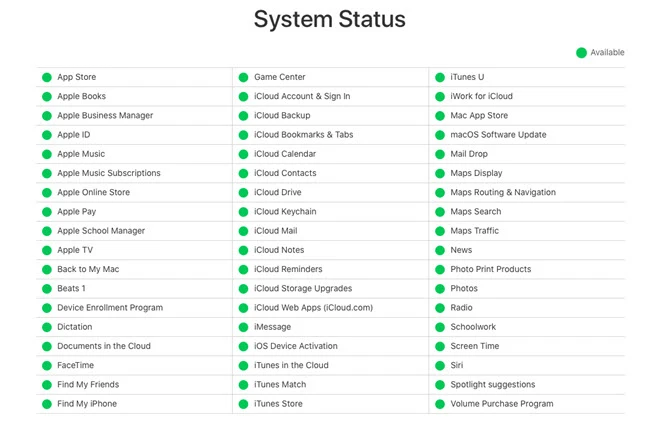
Your network might be blocking access to Apple's servers, preventing you from creating an account.
Try these solutions:
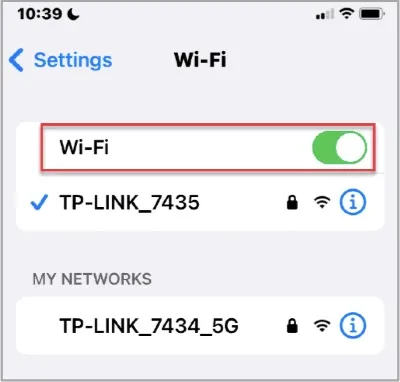
If you've tried signing up multiple times within a short period, Apple may have temporarily blocked further attempts for security reasons.
What to do:
Apple may prevent certain email domains from being used for new Apple IDs, especially temporary or previously flagged addresses.
Steps to change your email:
Incorrect date and time settings may cause verification failures when creating an Apple ID.
Steps to correct date and time settings on iPhone:
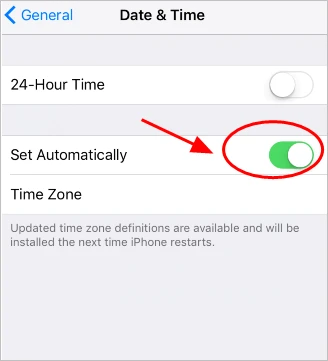
On Mac:

After adjusting these settings, restart your device and try signing up again.
If you're trying to verify your phone number during Apple ID creation and the verification code isn't arriving via phone call, switching to text message (SMS) may solve the issue.
If you still don’t receive a code, try a different phone number or ensure your device can receive SMS messages.
If you're creating your Apple ID through a browser, stored cookies and cache may be causing issues.
How to clear Safari cache on iPhone/iPad:
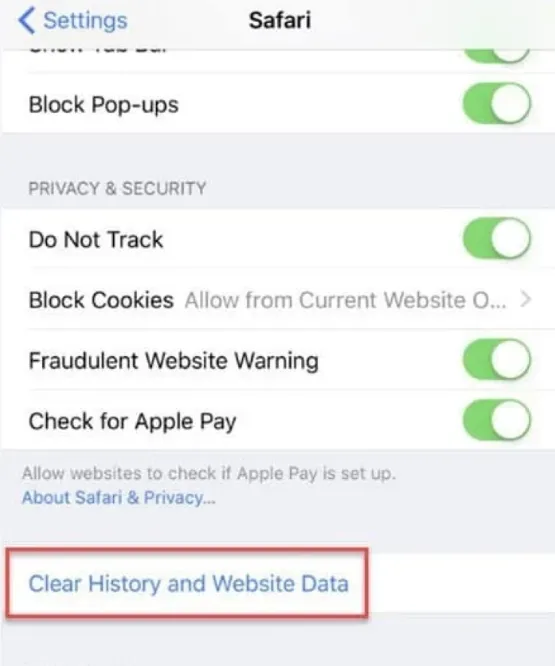
For Mac:
After clearing the cache, retry the Apple ID sign-up process.
If your device has a software-related issue preventing Apple ID creation, resetting it to factory settings may help.
Important: This will erase all data, so back up your device first.
How to factory reset an iPhone or iPad:

Below, we’ll guide you through creating a new Apple ID on different devices, including iPhone, iPad, Mac, Windows PC, and Web Browser.
Create a New Apple ID on iPhone or iPad
On iPhone or iPad
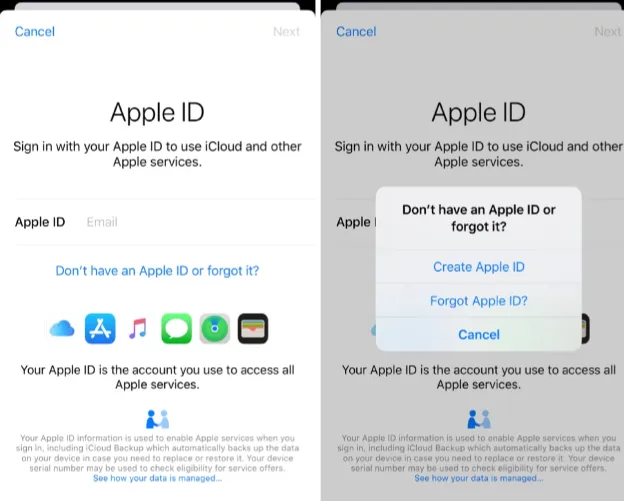
On Mac
On a Web browser
If you are locked out of your Apple ID and don't remember the password, Apple’s built-in options won’t help unless you can reset the password. However, a third-party tool like FoneGeek iPhone Passcode Unlocker allows you to remove an Apple ID from your iPhone or iPad without password. This is especially useful if you bought a second-hand device that is still linked to the previous owner’s Apple ID.
1. Download and install FoneGeek iPhone Passcode Unlocker on your Windows PC or Mac. Launch the program and select 'Unlock Apple ID' mode from the main menu.

2. Connect your iPhone or iPad to the computer using a USB cable.
3. Click 'Start Unlock', and FoneGeek will begin the removal process.
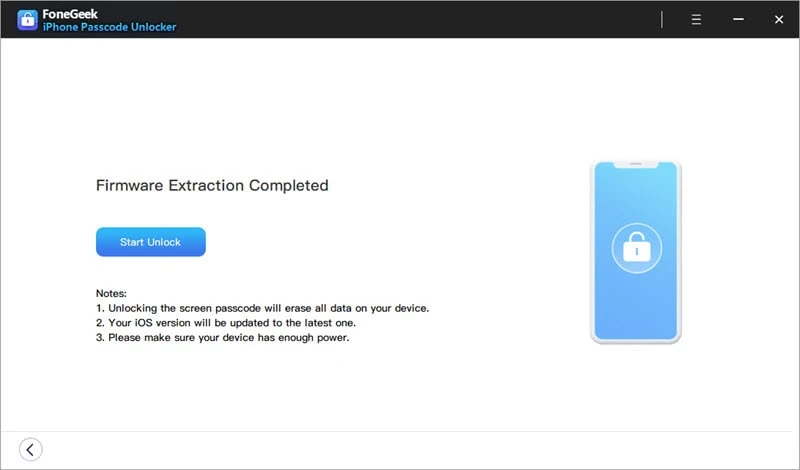
4. Wait for a few minutes, and the Apple ID will be successfully removed.
Once completed, your device will no longer be linked to the previous Apple ID. You can now sign in with a new Apple ID and enjoy full access to all Apple services without restrictions.
Encountering the "Cannot Create Apple ID at This Time" error can be frustrating, but with the right steps, you can resolve it quickly. Make sure to check your internet connection, verify your details, and try different troubleshooting methods. If issues persist, waiting a few hours or contacting Apple Support can help. Stay patient, and you'll have your Apple ID set up in no time!
No, Apple requires a phone number for verification and account recovery.
You can only create three Apple IDs per device. If you've reached this limit, you must use a different device or web browser to create a new Apple ID.
No, each Apple ID must have a unique email address. If you want to use the same email, you must delete the old Apple ID first.
Joan J. Mims is interested in researching all tips about iPhone, iPad and Android. He loves to share useful ideas with all users.
Your email address will not be published. Required fields are marked *

Copyright © 2025 FoneGeek Software Co., Ltd. All Rights Reserved