
 User Concern
User Concern“Someone I frequently text who also has an iPhone just changed carriers - since then, the texts I send to them are green. We both have the latest iOS update, iOS 18. Does anyone have any suggestions?”
Have you ever noticed that some of your iPhone texts appear blue while others are green? What exactly are the differences between blue and green iPhone messages? Why does your iPhone sometimes send texts in green and other times in blue? What happens when an iPhone text that should be blue turns green, and how can you fix it?
In this post, we'll look at the different colors of iPhone messages and offer some troubleshooting tips to figure out why your messages are sending green to another iPhone. You will also discover how to recover deleted messages on your iPhone or iPad.
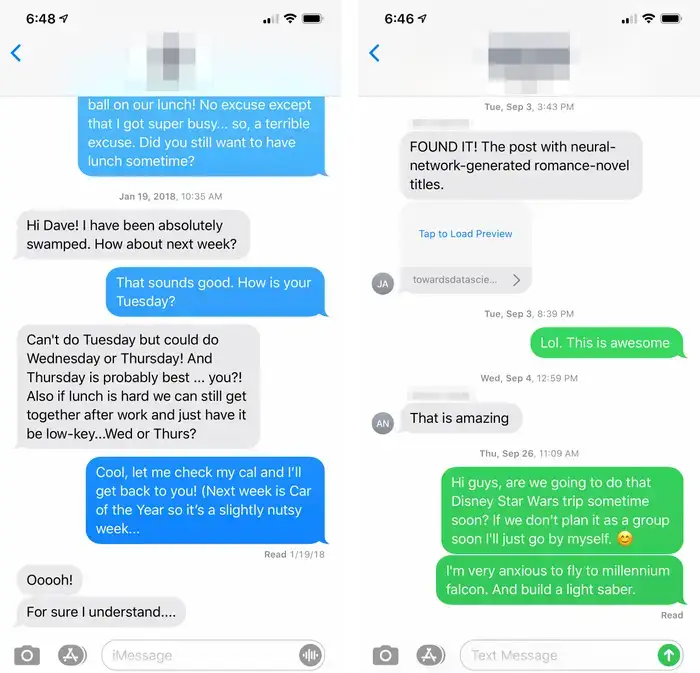
iMessage and SMS/MMS are the two types of messaging methods on the iPhone. The differences between them are as follows:
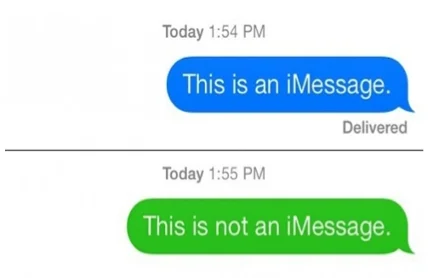
When you use an iPhone to send texts to another iPhone or iPad, they should appear as blue messages, also known as iMessage. However, if you see green messages instead of blue ones, it means that the messages were sent using SMS instead of iMessage. There can be several reasons for this:
If iMessage is disabled on either your iPhone or the recipient's iPhone, the message will be sent via SMS instead, and that's why the message color turns green. Additionally, temporary problems with the iMessage server on either end can also result in the message bubble turning green.
For iMessage to work, you'll need a stable internet connection, either Wi-Fi or cellular data. If you don't have a working Wi-Fi or data plan on your iPhone while sending iMessage, it will certainly fail or be delivered as a normal text message, especially if Send as SMS is enabled.
If nothing is wrong with your iPhone and the recipient's iPhone, but your texts are still being sent in green bubbles, it might be due to bugs or glitches in the iOS system.
After learning the possible reasons why your iPhone messages are green when texting another iPhone, you can try the following methods to fix the issue.
The first and simplest method is to enable iMessage to troubleshoot the problem of iPhone texting green to another iPhone. Here's how to do it:
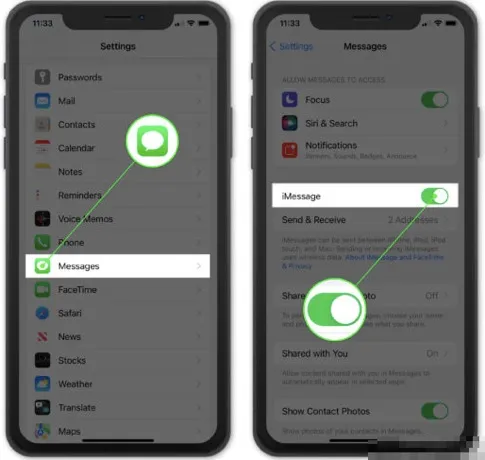
If you have enabled iMessage and the issue still exists, you can turn it off and then turn it back on again.
Your iPhone should be connected to Wi-Fi or have cellular data enabled in order to send green iMessages. Go to Settings on your iPhone and choose Wi-Fi or Cellular to confirm this. Try resetting the network settings on your iPhone if your network isn't functioning properly.

The iPhone text green to another iPhone problem can sometimes be resolved by restarting the devices. Here’s how:

If your iPhone is sending green texts to another iPhone because of an iOS bug, you can quickly fix it by updating your device to the latest iOS version.
Go to Settings > General > Software Update to check for any available updates. If there is one, download and install it to fix the problem.

If your message is in green color, it doesn't necessarily mean there's an issue with your iPhone; it could be on the recipient's end. If the recipient has disabled iMessage or lacks an internet connection, your messages will be transmitted as SMS. In this case, you can request the recipient to review their settings and ensure they have a reliable internet connection.
Is your iPhone still texting green to another iPhone after trying the methods above one by one? Then, it's time to ask Apple Support for help.
The Message app, one of your most regularly used iPhone apps, may include some important text messages and iMessages you want to retain forever. If you accidentally deleted an entire text conversation and no backup is available, you can recover those deleted texts using FoneGeek iPhone Data Recovery. It can easily recover deleted messages, contacts, photos, videos, notes, WhatsApp, voice memos, and more directly from iPhone/iPad or iTunes and iCloud backup.
Step 1: Download and install this iPhone Message Recovery software on your computer. Launch it and select "iPhone Recovery" to continue.

Step 2: Connect your iPhone or iPad to the computer using a USB cable. Once it is detected, choose the data types you want to scan and recover, then click "Scan."

Step 3: When the scanning is complete, preview and mark the message conversation you need, then click "Recover to Computer" to save them to your computer.

If your text messages to another iPhone are showing up in green instead of blue, it means you're sending regular SMS instead of iMessage. This might happen if iMessage is turned off or unavailable, network problems, ios errors, etc.
Your texts can be displayed in green when messaging contacts who don't use iPhone or iMessage. This usually happens when you're sending messages to Android or other non-Apple users.
The iMessage is only available to Apple users. Other users will not be able to utilize this messaging app. Android users frequently request their own version of iMessage, but Apple does not offer one other than iOS, limiting it to iOS users only.
In general, iMessages (blue color) are sent and received faster because they rely on internet connectivity. On the other hand, SMS/MMS messages (green color) may experience slight delays, especially during periods of high network usage.
After reading this post, you should know the answer to "Why are my texts green when sending to another iPhone?" You can try the simple fixes mentioned above to fix the issue with ease. Also, if you deleted important messages by mistake, you can use FoneGeek iPhone Data Recovery to retrieve them back with or without backup.
Joan J. Mims is interested in researching all tips about iPhone, iPad and Android. He loves to share useful ideas with all users.
Your email address will not be published. Required fields are marked *

Copyright © 2025 FoneGeek Software Co., Ltd. All Rights Reserved