
 User Concern
User Concern“Hello, everyone. I have a problem with my iPhone screen after updating to iOS 18. There is a big white dot on my screen. It is so annoying. Can someone help me with that?”
The white dot on the iPhone screen has been a frequently discussed iOS issue online. If you’ve experienced it, you know how troublesome it can be. The dot may obstruct part of the screen, making it difficult to use your iPhone.
So, what causes this issue? How to get rid of the dot? In this guide, we'll explore what causes the white dot on your iPhone screen and provide troubleshooting steps to help you resolve the issue. Keep reading!
Before diving into the solutions, let's first learn the potential causes of those annoying white spots on the iPhone screen. The most common reasons include:
Now that you know the possible reasons, here’s how to get rid of the white dot on your iPhone screen.
First, you should check if the white dot on your iPhone is the AssistiveTouch feature. When AssistiveTouch is activated, a button appears on the iPhone screen. You can move this button to any edge of the screen, and it will stay there until you reposition it.
If you want to stop the white spot from appearing on your screen, follow the steps below to turn it off:
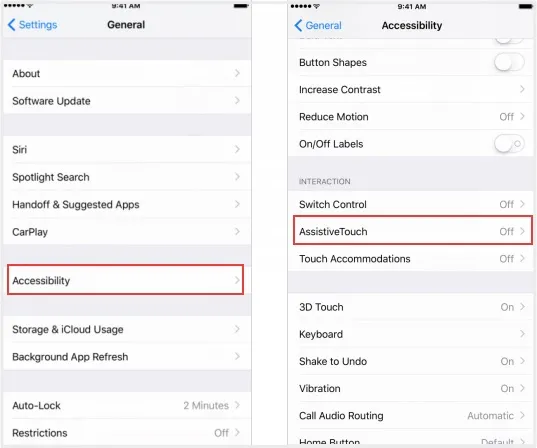
Restart is another solution we recommend, as it always solves many iOS problems. It may seem simple, but doing a restart can make the white dots on the iPhone screen disappear. So, give it a try.

Apple regularly releases iOS updates that not only introduce new features but also fix bugs and performance issues. Updating to the latest iOS version can indeed help resolve various issues, including the white dot on the iPhone screen. Here's how to do it:

If the white dot on your iPhone screen is caused by unknown software issues, you can use third-party repair tools like FoneGeek iOS System Recovery. It is a highly effective software that's capable of repairing 200+ iOS problems, including white dots on the iPhone screen, iPhone keeps restarting, iPhone stuck on the Apple logo, etc. It is very easy to use and won't lead to any data loss during the repair process. Plus, it works perfectly with iPhone 16/15 models and iOS 18/17.
Below are the steps to fix the white dot on your iPhone screen problem using FoneGeek iOS System Recovery:



It will take roughly 10 to 20 minutes for the program to finish the repair process. As soon as it’s done, the iPhone will reboot itself and you won't see any white dot on the screen.
If you try the above methods and the white dots persist, it's likely a hardware problem with your iPhone screen. In such cases, it's recommended to visit an Apple Store or authorized service provider. Apple's professional staff will diagnose the issue and suggest the best solution. If your iPhone is still under warranty, you may not have to pay for the screen repair or replacement.
What does the white dot on my iPhone screen mean?
White dots on an iPhone screen frequently occur due to stuck pixels, where a single pixel fails to display the correct color and appears prominently white. In contrast, a black pixel indicates a dead pixel, where the pixel remains dark and does not display any color.
How to prevent white spots on your iPhone screen?
To avoid white spots on your iPhone screen, you should handle it carefully to prevent drops and exposure to water. Also, keep your iOS updated for the latest bug fixes, use a good screen protector, and stick to Apple-certified accessories for charging and connecting devices.
How to know if I need to replace my iPhone screen?
When your iPhone screen stops displaying content correctly, such as when the Apple logo is no longer visible, or there are issues with flex cables, it's a clear indication that the screen needs replacement.
With the solutions mentioned above, you should be able to fix the white dot issue on your iPhone screen easily. FoneGeek iOS System Recovery is recommended for a quick and effective solution. It will remove the white dot instantly and resolve any software issues that were causing it. Give it a try. If it doesn’t work, then visit the Apple Store, as it’s likely a hardware issue that’s causing the white dot on the iPhone screen to appear.
Joan J. Mims is interested in researching all tips about iPhone, iPad and Android. He loves to share useful ideas with all users.
Your email address will not be published. Required fields are marked *

Copyright © 2025 FoneGeek Software Co., Ltd. All Rights Reserved