
Do you keep getting the error message "Verification Required" whenever you try to update or download apps from the App Store? It's frustrating, right? With this error popping up, it's almost impossible to finish an app installation.
But why does this happen? That is what we're going to explain in this article. We will share several reasons why the Verification Required App Store error keeps showing up on your iPhone and provide 5 effective methods to help you fix it.
When you see the App Store Verification Required notification every time you try to download apps, it means there is something wrong that is causing the error message to pop up. Some of the reasons are:
To fix the App Store verification error and regain the ability to update and download apps without frustrations, here are 5 troubleshooting methods you can try.
You have to set the payment details for your Apple ID if it's a new one or if you have never used it to download apps. If you don't do so, Apple won't allow you to download apps on your iPhone, whether free or paid. Below is how to set the payment method for your Apple ID:
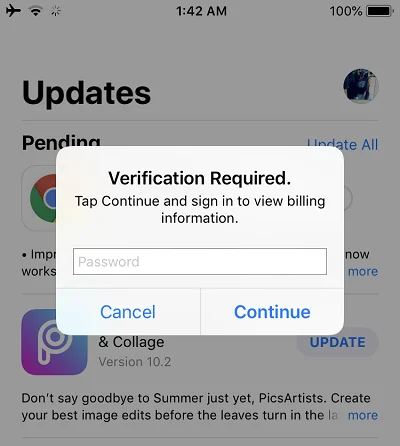
You can easily solve the App store Verification Required error by changing your Apple ID payment method so that it's up to date. Once you do that, your payment method will be set to your current country or region, and if you have any unsettled balance or upcoming payment, then it will be cleared. Here is how to do it:
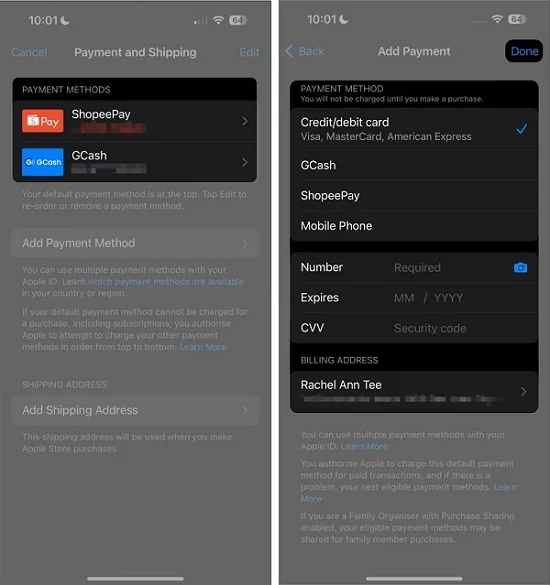
Does your preferred payment method have no credits or unpaid subscriptions? If yes, you may be unable to purchase any app. When a payment fails, or Apple declines it, you will get the Verification Required App Store error whenever you attempt to install an app. Therefore, you need to check and clear all subscription dues and unpaid purchases for this error to disappear.
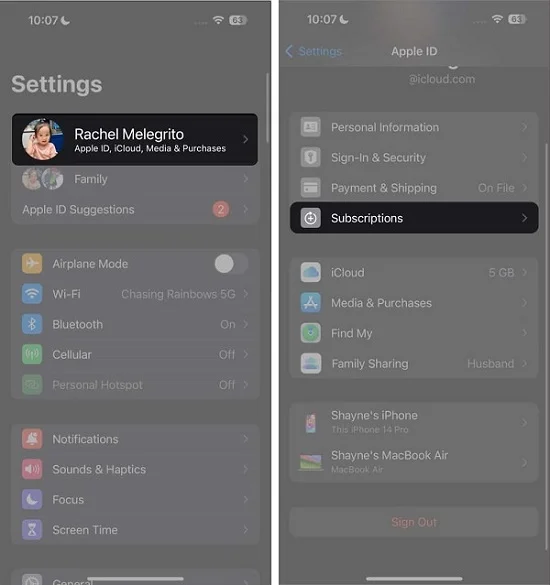
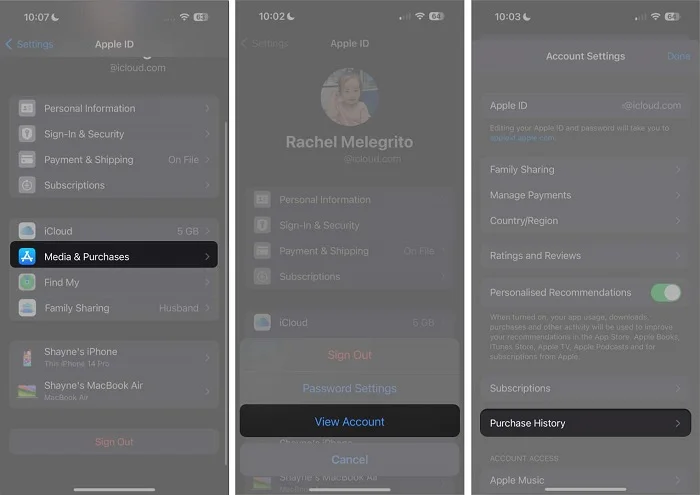
If there are any App Store purchases that you hid, unhide them. If there is a purchase you made but you have not settled it, you should check the Amount You Owe (red text) under the in-app purchase or app download you made.
When you turn on the "Require Password" option for iTunes and App Store, you must enter your password whenever you update or download an app from the App Store, even when it's free.
But, if you turn off this "Require Password" option, you won't be asked to enter your password. The App Store Verification Required notification won’t appear unless you have pending payments and unpaid balances on your account. To turn off "Require Password":
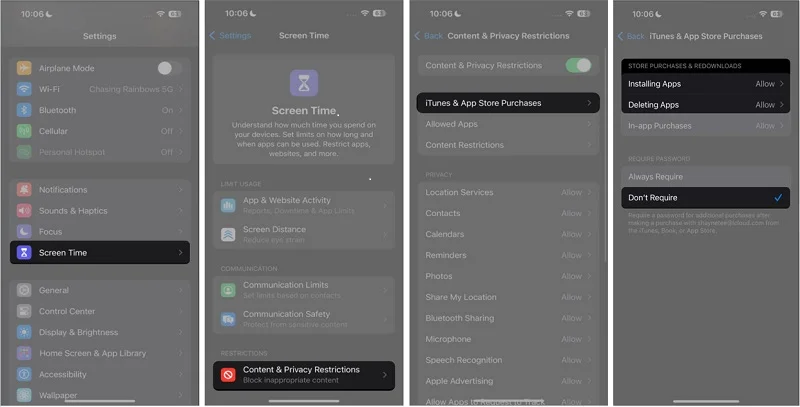
Have you tried all the above methods but are still getting the Verification Required App Store prompt? It may be a glitch that's causing the error message to pop up, especially if your payment information is okay.
In this case, try to log out and log back into your Apple ID. When you do that, you will refresh your Apple ID and remove the bugs that are causing the error. Here are the steps to sign out of the Apple ID:
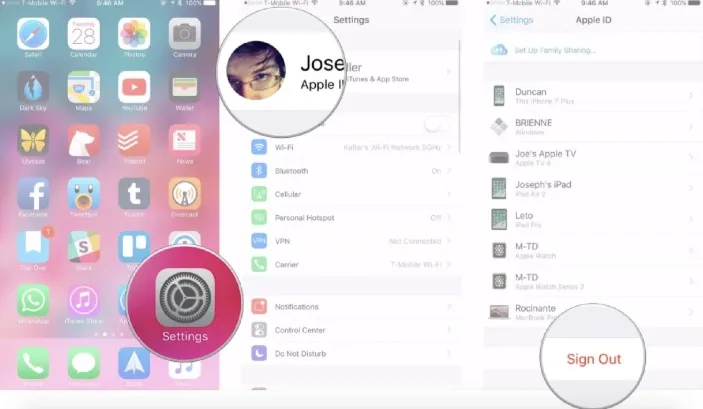
The 5 methods listed above can stop the Verification Required App Store error. The only problem is that they all require your Apple ID password; otherwise, they won't work. However, you can still stop the annoying verification request without the Apple ID password. FoneGeek iPhone Passcode Unlocker can help you do that. This amazing tool can easily remove the App Store Verification Required error, and it doesn't need an Apple ID password.
How to stop the App Store Verification required notification without Apple ID/password:
Step 1: Download and install the FoneGeek iPhone Passcode Unlocker onto your computer. Run the program and select the "Unlock Apple ID" option.

Step 2: Get your iPhone and computer connected using a USB. Go to the phone, unlock it as prompted, then tap "Trust."
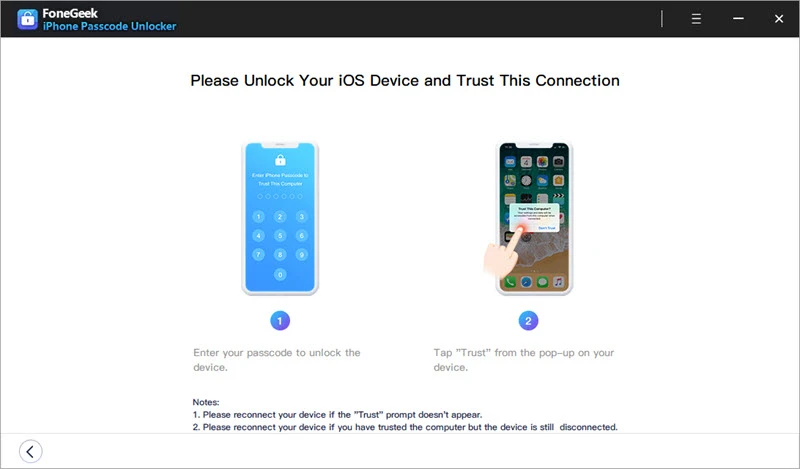
Step 3: Get back to the FoneGeek program and click "Start Unlock" to remove the Apple ID from your device.
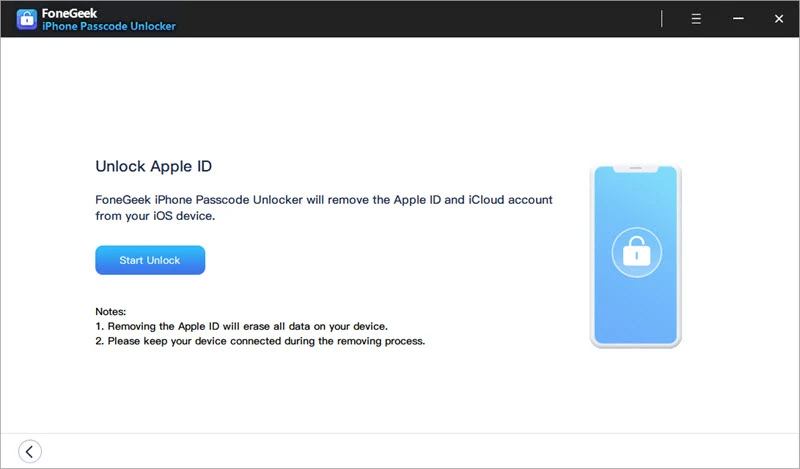
The Apple ID will be successfully removed from your iPhone. Then, you can use any of the 5 methods to stop the Verification Required App Store error.
It's easy to fix the Verification Required App Store prompt and continue updating and downloading apps. You can use any of the 5 methods provided above to fix it, but in case you forgot your Apple ID password, use FoneGeek iPhone Passcode Unlocker. It will assist you in removing the Apple ID and stopping the annoying "Verification Required" error.
Fay J. Melton has explored the area of technology and software for more than 5 years and he is enthusiastic about helping users solve various technology issues.
Your email address will not be published. Required fields are marked *

Copyright © 2025 FoneGeek Software Co., Ltd. All Rights Reserved