
Are you keep getting the “Update Apple ID Settings” message on your iPhone, and when you try to perform the update, the screen becomes unresponsive? Well, you are not alone!
Many users also face the update Apple ID settings stuck issue. The problem can be very distressing, but the good news is there are some easy fixes to this problem. In the next part of the write-up, we will introduce how to solve the issue. Keep reading!
To fix the issue effectively, it’s necessary to understand the potential causes. The updated Apple ID can get stuck for various reasons. Here, we’ll discuss the possible reasons to help you fix this issue.
Here are some of the probable fixes that you can try to fix when you are stuck on "Update Apple ID Settings."
Before doing anything else, let's try to force close the Settings app. Here is how to do this:
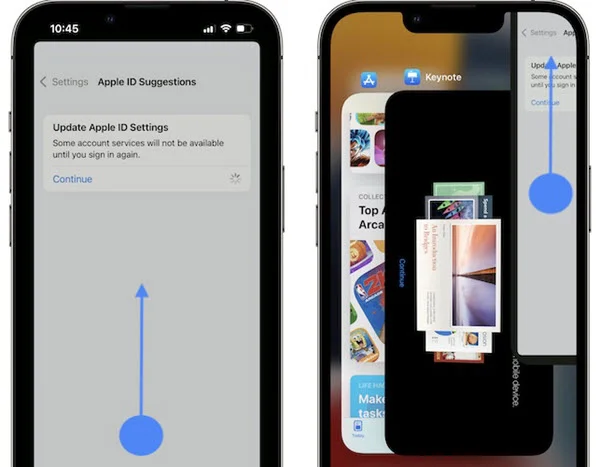
Now, check if you can proceed without the error.
You can try to restart the iPhone if the “Update Apple ID Settings”messages does not go away after you enter correct Apple ID password. If a simple restart won’t work, consider force restarting your iPhone. Here is how to do this:

If you are using multiple Apple IDs, make sure to check that you are logged into the right one and entering the correct password for it.
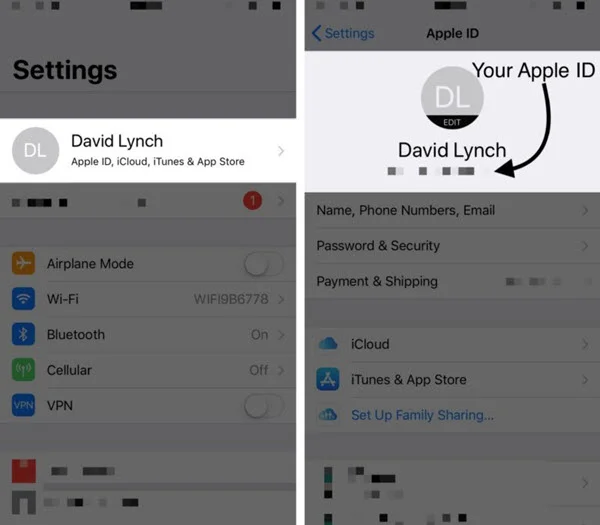
If you’ve signed into the right Apple ID and enter the correct password, try signing out of your Apple ID and signing in again. This might help to solve the issue if it is happening for a minor glitch. Here is how to do this:
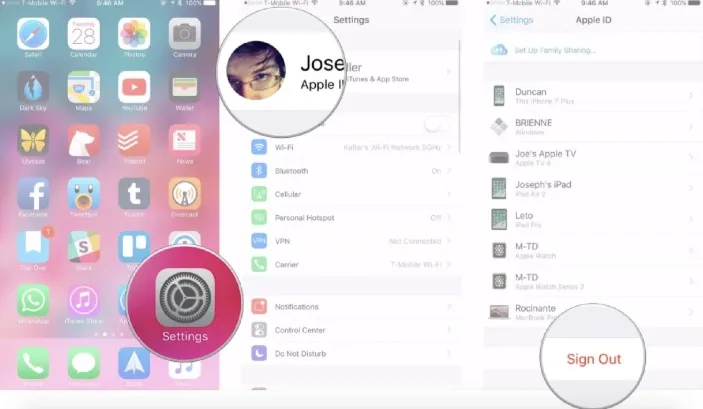
To sign in again, open Settings and press "Sign in to your iPhone." Next, enter your Apple ID credentials and tap “Sign in”. If prompted, enter your iPhone Passcode and then press Merge/Not Merge to complete the sign-in.
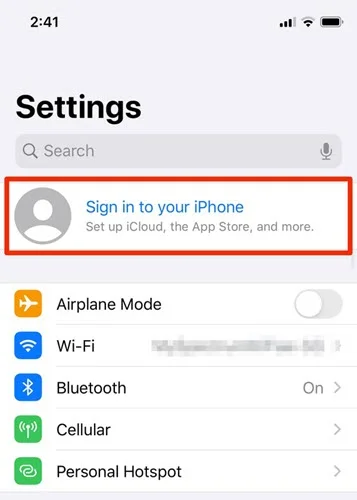
Changing your Apple ID password might help to fix the update Apple ID settings stuck issue. Here is how to do so:
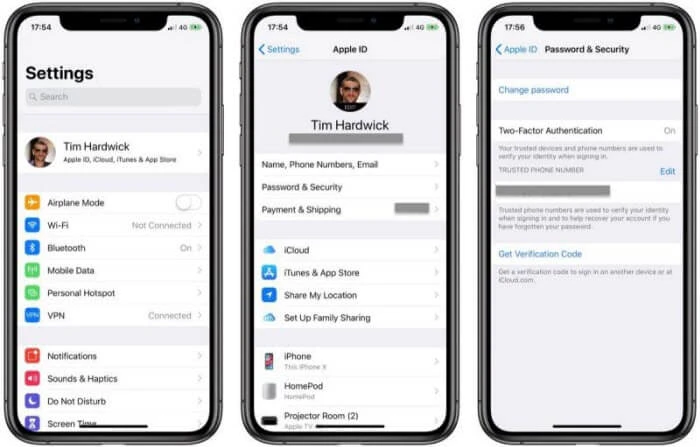
Although rare, sometimes the problem can be with Apple itself. There is an easy way to be assured of this. You will need to go the Apple’s status page and check if the icon aside Apple ID is green. If not, it means Apple ID service is down, and you need to wait for Apple to fix it.
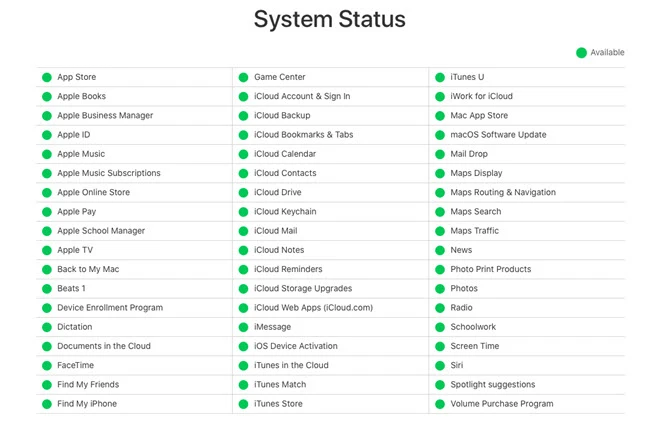
Is all the information required by Apple ID on your device up to date? If not, consider updating them following the below steps:
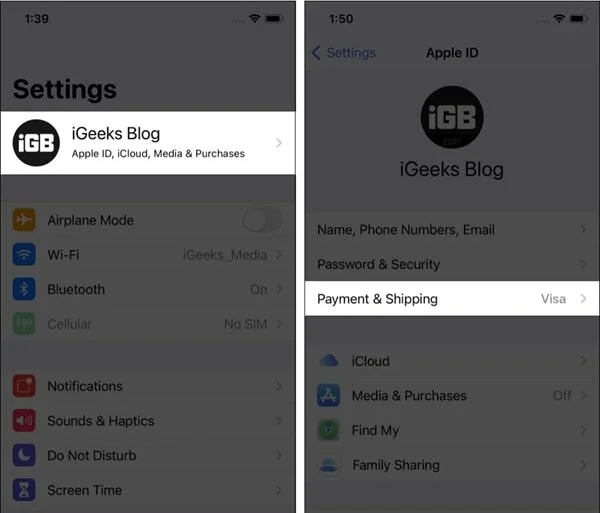
If there is no payment method added prior, you can simply press "None." It's not compulsory to add a payment account.
Are you using an outdated iOS version? This can lead you to many issues, including this one. Consider updating the iOS to the latest version following the below steps:

Sometimes a problematic setting on your iPhone can be the culprit and cause the problem. In this case, resetting all settings of your iPhone may help. Here is how to do this:

Now you know what to do when your iPhone is stuck on the update Apple ID settings notification. But what you should do when you forget the Apple ID password? Well, the FoneGeek iPhone Passcode Unlocker can save the day for you.
It is a professional tool that enables you to bypass various iPhone locks on your iPhone. Whether it is the Apple ID password, screen locks, or anything else, the tool can assist you in removing the lock easily.
Step 1: Download FoneGeek iPhone Passcode Unlocker from their official website and install it. Run the program on your computer and click “Unlock Apple ID” to continue.

Step 2: Now it's time to plug your iPhone with the PC through a USB. Then unlock your iPhone and select "Trust" on it if the iPhone has not already trusted the computer.
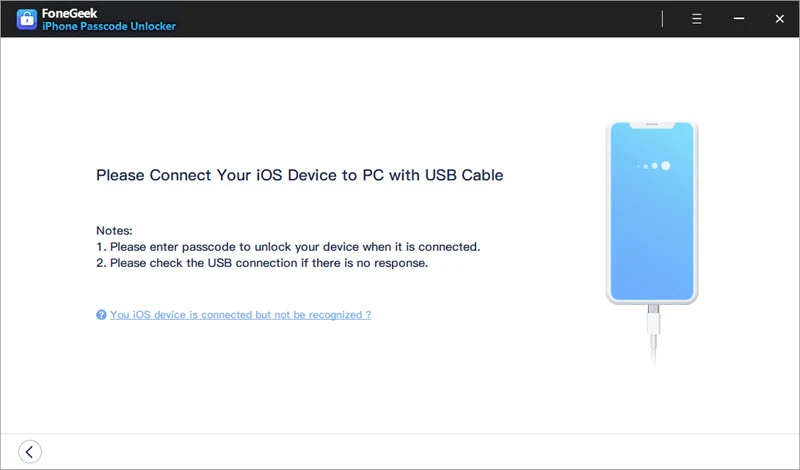
Step 3: Click “Start Unlock” to start removing the Apple ID and the iCloud account associated with your iPhone.
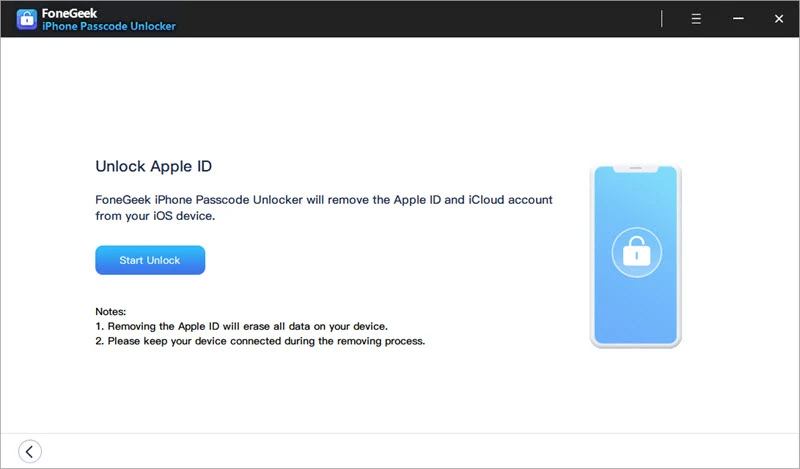
If the Find My iPhone feature on your iPhone is disabled, the software will immediately start removing the Apple ID. Within a while, the Apple ID should be removed, and you should be able to add a new Apple ID.
It usually gets stuck for a few seconds or minutes. It it sticks longer than minutes, you’ll need to get this issue fixed.
There might be some issues with Apple server if you are unable to change Apple ID from Settings.
No, you cannot turn off the notification to update Apple ID settings. When the update process is finished, the notification will vanish.
Issues like Update Apple ID Setting stuck screen can be pretty disturbing. However, thanks to the method we discussed above, you can easily get rid of the issue by using simple fixes. Also, if you have a problematic Apple ID, consider using the FoneGeek iPhone Passcode Unlocker to remove the Apple ID from your iPhone/iPad. The powerful tool is easy to use and highly effective.
Fay J. Melton has explored the area of technology and software for more than 5 years and he is enthusiastic about helping users solve various technology issues.
Your email address will not be published. Required fields are marked *

Copyright © 2025 FoneGeek Software Co., Ltd. All Rights Reserved