
 User Concern
User Concern“Hey, Spotify keeps crashing on my iPhone 15 for some unknown reasons. I've tried some basic troubleshooting steps but the problem persists. Has anyone else faced this issue? Any advice or tips would be greatly appreciated!”
It can be frustrating if Spotify keeps crashing on your iPhone, especially when you rely on it for your favorite music and podcasts. Fortunately, there are several effective solutions to fix this problem and get Spotify running smoothly again. In this guide, we’ll walk you through the steps to troubleshoot and resolve the issue of Spotify crashing on your iPhone so you can get back to enjoying your music without interruptions.
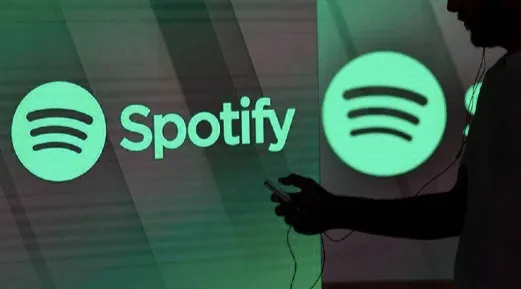
Several factors can cause the Spotify app to crash on an iPhone or iPad. Here are some of the common reasons:
Here are some of the measures you can take if your Spotify keeps crashing on your iPhone.
If you're listening to the latest Drake album or a new Lil Baby track on Spotify and the app keeps crashing, it can be quite frustrating. Fortunately, you can try logging out of the app and then logging back in to resolve the issue. Here's how to do it:

Once you've logged out, you can log back in to see if that resolves the crashing issue.
If the Spotify app keeps crashing, you can also force stop it to resolve the issue. This will immediately terminate all background processes, and Spotify will restart automatically.
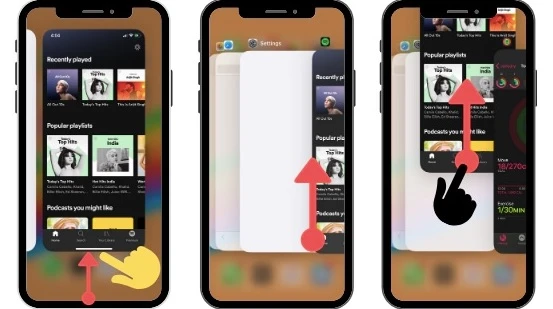
Your Spotify app might crash because of insufficient RAM, which can happen if too many apps are running in the background. In this case, a hard restart can help. To perform a hard restart, follow these steps:

If your Spotify app keeps crashing on your iPhone, check for any available updates. Updating the app might resolve the issue. Here’s how to do it:
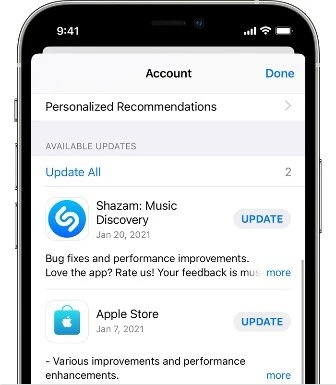
Once the app is updated, restart your iPhone to allow the new update to take effect. Launch Spotify and see if it works perfectly.
If Spotify still keeps crashing after updating, uninstalling and reinstalling the app can often resolve the issue. To do this, follow these steps:
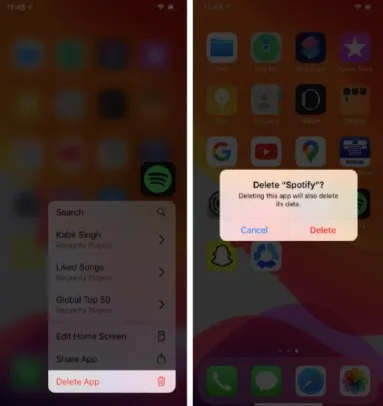
Once reinstalled, open the Spotify app and log in with your account to start using it again.
If Spotify keeps crashing, it might be due to insufficient storage on your iPhone. To fix this, free up some space by deleting unnecessary apps, photos, and files. Here’s how to check and clear storage on your iPhone:
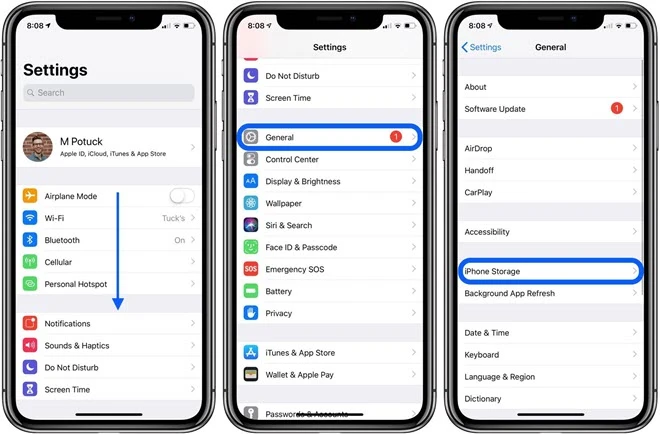
Keeping your iPhone's iOS up to date is also important for optimal app performance, including Spotify. An outdated iOS can lead to compatibility issues that may cause the app to crash. Here’s how to update your iOS:

Issues with the iPhone's OS can also cause Spotify to keep crashing. If none of the previous solutions work, consider using a dedicated iOS system repair tool like FoneGeek iOS System Recovery. It has a 100% success rate for fixing iOS system problems without losing data. It supports all iOS versions, including iOS 18/17, and is fully compatible with all iOS devices, including the iPhone 16/15 series. Here's how to use it:
Step 1. Launch FoneGeek iOS System Recovery, connect your iPhone to your computer, and choose "Standard Mode."

Step 2. You'll see the device model and the available iOS system versions; select yours accordingly. Click "Download" to get the firmware.

Step 3. Click on "Fix Now" to begin the repair process. After the repair is complete, your iPhone will restart, and the Spotify app will work again.

If Spotify keeps crashing on your iPhone, there are several steps you can take to fix the issue. Among these solutions, we recommend using an iOS system repair tool like FoneGeek iOS System Recovery, which can help to fix various iOS system issues without data loss. Download it and have a try.
Joan J. Mims is interested in researching all tips about iPhone, iPad and Android. He loves to share useful ideas with all users.
Your email address will not be published. Required fields are marked *

Copyright © 2025 FoneGeek Software Co., Ltd. All Rights Reserved