
Snapchat is one of the most widespread social media platforms, especially among teens. However, it has a fair share of issues. One of the major complaints about the app is Snapchat keeps crashing on iPhone.
If you also have this issue on your iPhone, keep reading. Below, we will discuss why it happens and how you can try to get rid of it.
Snapchat app on iPhone or iPad can crash for a variety of reasons. Some of the common reasons include:
These are some of the most prevalent rationales behind Snapchat keep crashing on iPhone. Now let's see some of the solutions that you can try to get rid of the issue.
Before trying anything else, we recommend force quitting and restarting the Snapchat app. Doing this should solve the problem if there are any glitches in the application. Here is how to do so:

Corrupted cache data of a particular app can often lead it to crash and other issues. You can try cleaning the cache of Snapchat and check if the issues solve.
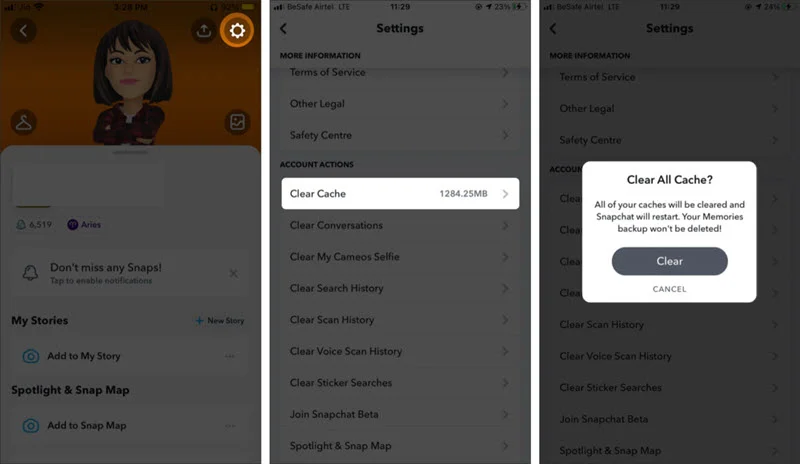
The Background App Refresh is a feature on iPhone that enables the apps to inspect for new content and update in the background. Turning the feature not only keep it updated but also assure proper performance. Although turning on the feature will accelerate energy and data consumption, it is still worth it for enhanced and smooth performance.
Here is how to do so:
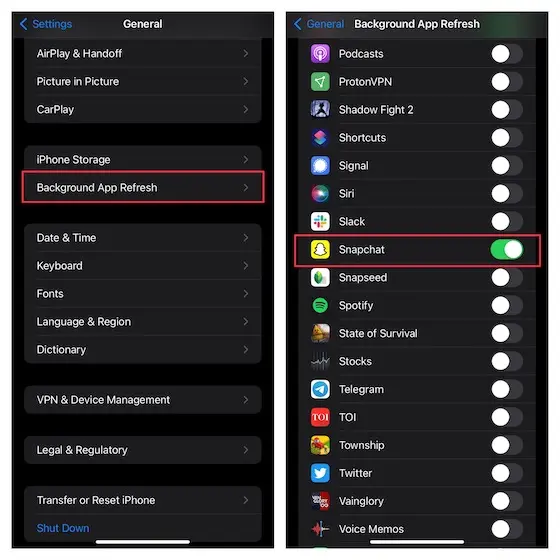
A lot of us ignore the update alerts from apps like Snapchat since we think updating the apps are not that important. Well, the scenario is different. The app developers usually bring the updates to remove bugs, system errors, and performance issues they find in the previous versions. That is why it’s vital to keep the apps on your iPhone up to date to enjoy a smooth and error-free performance.
To update the Snapchat app on your iPhone,
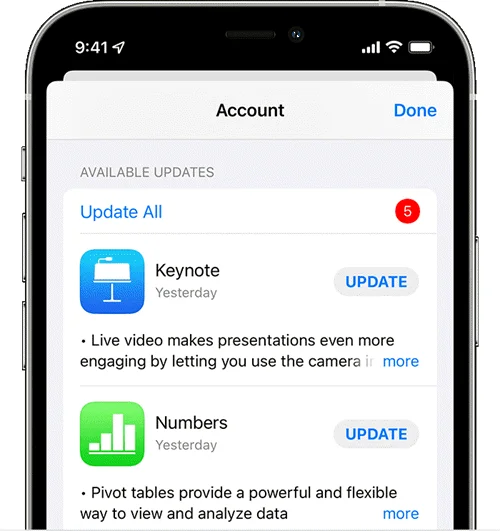
If updating the Snapchat app didn’t solve the issue, consider removing and re-installing it. Here are the actions to pursue:
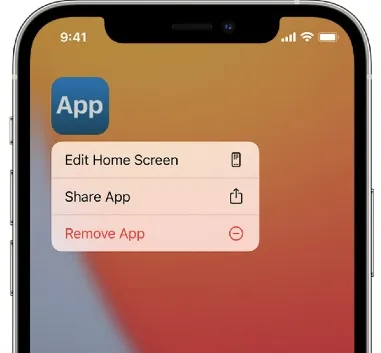
In rare cases, the problem may occur because of an issue with the Snapchat server. When this happens, you have nothing to do but wait for the Snapchat administration to fix it. To check if Snapchat is down, go to DownDetector’s Snapchat server status page. If you see the curve in the website is high, then this means Snapchat is down.
Hard resetting iPhone is a great way to get rid of corrupted cache, app data, and temporary files that cause issues like app crashing and hanging. The procedure to do so is here:

Are you utilizing a VPN on your iPhone? Sometimes the VPN can prevent Snapchat from connecting to its server. Try switching off the VPN to see if Snapchat stops crashing. Here is how to switch off the VPN:
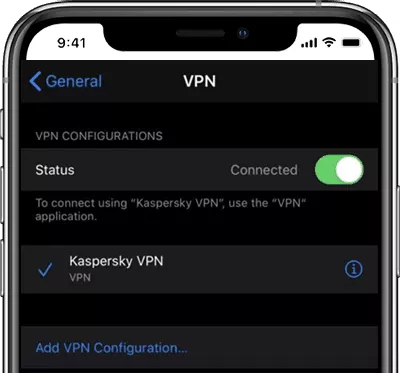
The crashing issue can also be caused by outdated iOS software on your iPhone. There might be bugs or system errors on this particular version which can root the problem. Here is how to update the iPhone software:

If you are also encountering other issues on your iPhone along with Snapchat crashing, there might be some issues with your iPhone's system software. In this situation, an iOS repair tool should help you. You can consider using the FoneGeek iOS System Recovery, which is one of the best iOS repair tools out there.
Here are why it's the best choice:
Here are the steps you need to observe to utilize the tool:
Step 1. Install and launch the software on your PC and press “Standard Mode.” Then attach your iPhone to the PC through a USB cable.

Step 2. If the program does not automatically detect the iPhone, you will need to boot into DFU/Recovery mode following the on-screen guide.

Step 3. After booting into DFU or recovery mode, the device should be automatically detected. You will also find all the available firmware versions for the iPhone model. Pick the preferred firmware version and click "Download" to proceed.

Step 4. After completing the firmware download, click "Fix Now" to initiate the fixing. The issue should be solved within a few minutes, and your iPhone should restart and work normally.

If you have tested all the approaches above and still cannot sort out the issue, consider contacting the Snapchat support center. Especially if you get an error code or message during the crash, let the support know about it. They should help you to find a solution to fix the issue.
It can be very intimidating when you cannot use Snapchat because of frequent crashing. We hope the above guide helped you to get rid of the Snapchat keeps crashing issue on your iPhone. The FoneGeek iOS System Recovery tool also allows you to solve other system errors on your iPhone, along with app crashes. So, don’t forget to utilize it!
Joan J. Mims is interested in researching all tips about iPhone, iPad and Android. He loves to share useful ideas with all users.
Your email address will not be published. Required fields are marked *

Copyright © 2025 FoneGeek Software Co., Ltd. All Rights Reserved