
iPhone users sometimes tackle with SIM failure issue and it is somewhat frustrating to say the least. It disables features such as phone calls, text messages, and even internet connection. The reason behind the iPhone SIM failure can be due to several things. Fortunately, there are simple solutions you can carry out by yourself.
Read on below to learn everything about iPhone SIM card failure issue.
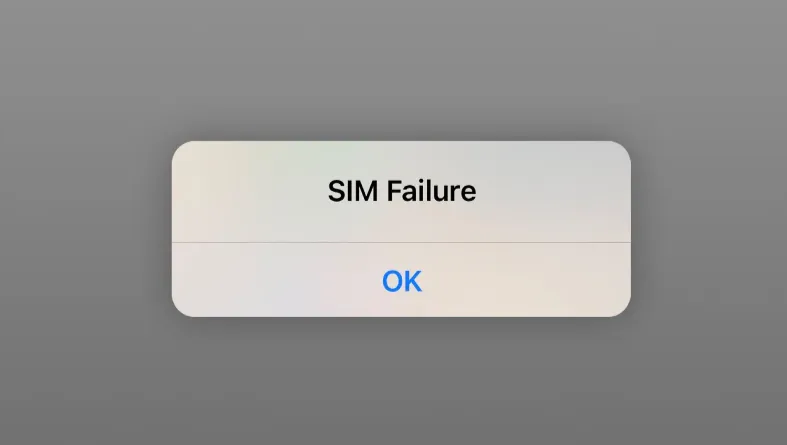
To fix this issue, first we need to understand the reasons behind it. SIM Card is damaged: The iPhone won't detect SIM card if it's scratched or damaged in any way.
Whether it's a hardware, software or provider issue, don't worry, there are solutions that you can try to fix this iPhone SIM card failure.
Inserting the SIM card incorrectly is more common than you might think. In fact, it is one of the most common causes to SIM card failure. Try reinserting the SIM card correctly. Here's how you can do it.
This may sound silly, but simply turning iPhone's airplane mode on and off can do the trick. What it does is it resets the cellular and wireless network. When the airplane mode is on, the iPhone network is disabled and may cause the SIM card failure.
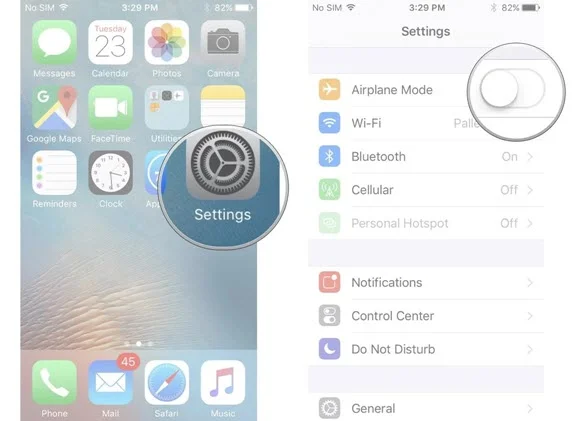
An easy way to find out what's causing the SIM card failure is to try a different SIM card that you know is working. This solution will also let you know if the problem lies on your SIM card or not.
If it still says invalid SIM or SIM card failure after doing all the steps listed above, you may have to contact your wireless carrier. If you're anywhere near local Apple Store, you can go there instead. From there you can learn if the network is experiencing downtime or you may need a new SIM card. There's a good chance they can fix SIM card failure issue.
When SIM card is not working on iPhone, you can try these practical solutions to fix the problem. It is simple yet effective for most iPhone users who are having the same issue as you.
Simply restarting an iPhone can solve the problem. By doing so, it clears all any background apps, fixes memory problems, resets network, and fixes any heating issues. These can fix the SIM card failure instantly.

Sometimes the cellular network service provider releases a new update but isn't automatically installed. This means you may have to install them manually.
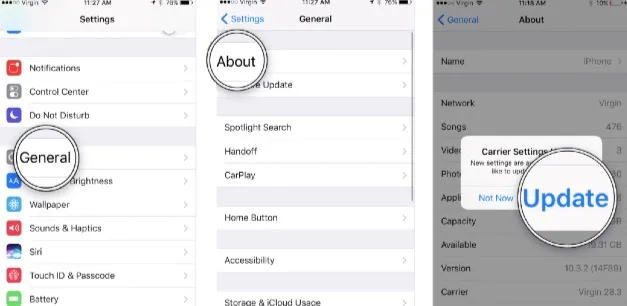
By resetting the iPhone network settings, it refreshes the VPN settings, APN, Wi-Fi, and Cellular network. This can fix any network issues that's causing the SIM card failure.

One of the most effective ways to fix most of the iPhone problems is by updating it to the latest version. Here are the simple steps.

If there is no update available, it means the iPhone is already up to date.
When all else fails, you can try using a tool that can fix your SIM card failure problem. One of the most recommended tools is the FoneGeek iOS System Recovery, an all-in-one repair tool that resolves some of the most basic iPhone problems users are experiencing including SIM card issues, stuck on Apple logo, frozen screen, boot failure, and more.
Here's how you can fix your SIM card failure issue using FoneGeek iOS System Recovery.



Your iPhone will restart itself once the Successful message appears. (Can go up to several mintues)
There's nothing more frustrating than experiencing the SIM card failure on your iPhone. You can't send important text messages, call anyone, and access the internet. Fortunately, there are simple, yet effective solutions that you can try on your own to fix this issue. If troubleshooting it on your own does not work, don't worry, you can still try using a repair tool app such as FoneGeek iOS System Recovery. It would solve most, if not all, iPhone issues that arises fro
Joan J. Mims is interested in researching all tips about iPhone, iPad and Android. He loves to share useful ideas with all users.
Your email address will not be published. Required fields are marked *

Copyright © 2025 FoneGeek Software Co., Ltd. All Rights Reserved