
 User Concern
User Concern“Every time I install Pokémon Go and open it, it crashes instantly. Why does Pokémon go app keep crashing on my iPhone?”
Millions of people worldwide play Pokémon Go on their iPhones. However, some users have reported crashing issues, particularly after updating to iOS 18. These crashes may occur when starting the game or trying new features.
If you're facing the Pokémon Go crashing after iOS 18 update problem, don't worry. In today's blog, we'll explain the causes behind Pokémon Go crashes and share several effective solutions to fix them. Let's dive in!
Below are some possible reasons why Pokémon Go might be crashing on your iPhone:
So now that we are done with why these issues come up, here are the fixes that will finally help you get rid of crashing issues on iOS devices.
Rebooting your iPhone can fix many issues, including this one. Press and hold the Volume Down and Side buttons simultaneously (For old iPhones, press and hold both the Home and Power buttons) until the Apple logo appears. This simple step often clears up glitches and improves device performance.

If Pokémon Go keeps crashing due to an app bug, you can easily fix this by force quitting the app and then reopening it. This will clear the cache and resolve any minor glitches. Here’s what you need to do:
For iPhone with Face ID:
For iPhone with a Home button:
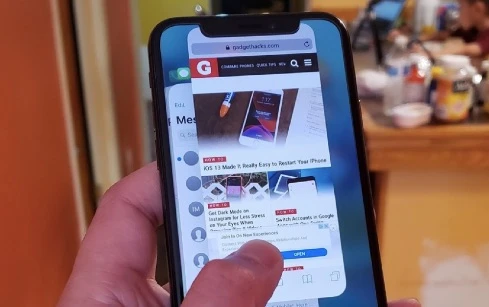
If you have several apps running simultaneously in the background, it can lead to high RAM consumption, which may cause Pokémon Go to crash. To fix this issue, close any unnecessary apps and allow the Pokémon Go app to begin functioning again. The process is the same as force quitting the Pokémon Go app mentioned above.
This is a tried and tested solution for the Pokémon Go app crashing issue:
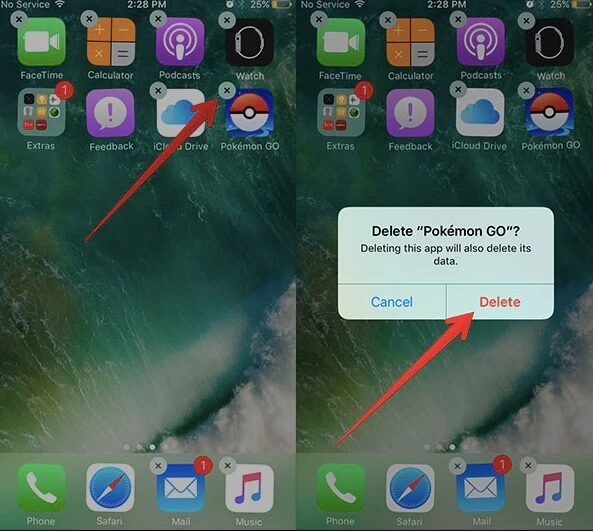
Insufficient storage on your iPhone can lead to crashes in apps like Pokémon Go. Clearing up iPhone storage space may fix the problem. Here's how to do it:
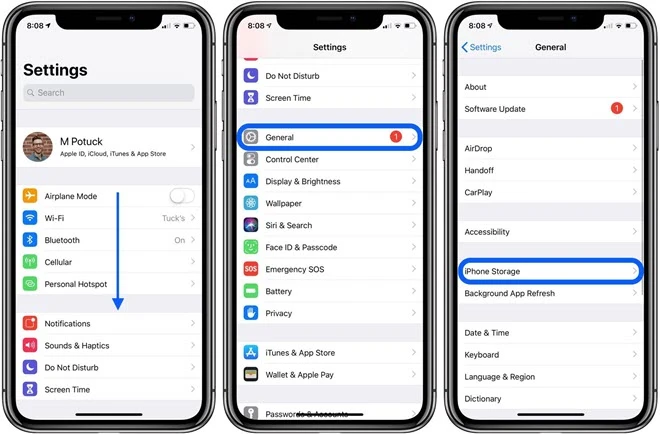
Sometimes Pokémon Go keeps crashing and then suddenly begins to work when you change your location. You can use this to fix the issue, and here’s how:
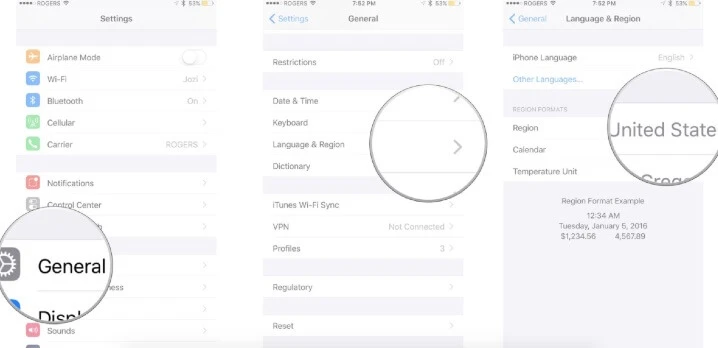
To resolve the crashing issue, one of the things you can try is to update the Pokémon Go app as well as the iOS version. Follow these steps to do the update and check if it fixes the problem:
To update Pokémon Go:
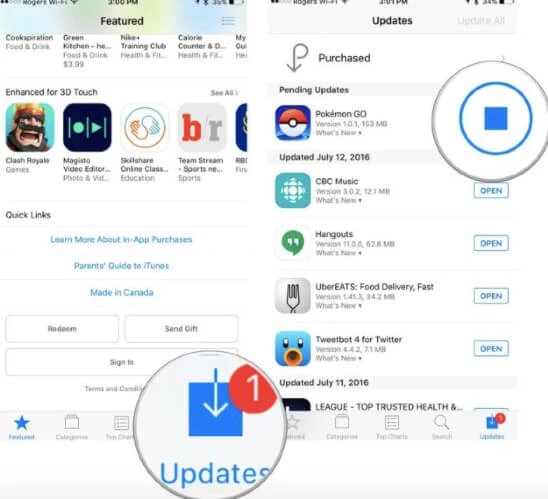
To update the iOS device:
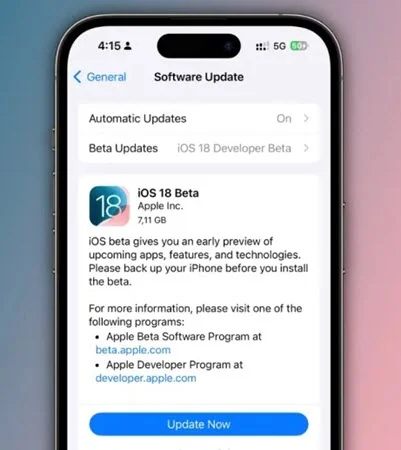
Another solution to fix the Pokémon Go crashing issue on iPhone is to reset your network settings. This will clear your Wi-Fi passwords, VPN, and APN settings. Once reset, reconnect to your Wi-Fi or mobile data and see if Pokémon GO works without crashing.

If none of the above solutions worked, you can try using FoneGeek iOS System Recovery as a last resort. This professional tool can fix iOS system issues on your iPhone with just a few clicks. It's the fastest way to resolve errors like Pokémon Go crashing, black screens, battery drain, overheating, and more without losing any data.
Step 1. Install and run FoneGeek iOS System Recovery on your computer, then select "Standard Mode" to continue.

Step 2. Connect your iOS device to the computer via USB cable and hit "Download" to get the matching iOS firmware package.

Step 3. Once downloaded, click "Fix Now." In just a few minutes, it will effectively fix the iOS issues on your iPhone.

Pokémon Go may crash due to server overload when too many players log in simultaneously, especially during new season launches. This can cause the servers to shut down. In this case, you can contact the Pokémon Go help center, or wait for Niantic to address and resolve the issue.
This article provides a detailed explanation of why Pokémon Go keeps crashing and how to fix it effectively. We hope these methods help you. Additionally, if you're looking for a safe Pokémon Go location changer, try FoneGeek Location Changer. It's 100% safe, easy to download and use, and won't affect the crashing issue.
Joan J. Mims is interested in researching all tips about iPhone, iPad and Android. He loves to share useful ideas with all users.
Your email address will not be published. Required fields are marked *

Copyright © 2025 FoneGeek Software Co., Ltd. All Rights Reserved