
iPad offers a great gaming experience with its big, intuitive display and smooth controls. However, one issue troubling some users is no sound for games on the iPad. If you are also encountering the same issue, keep reading this article.
In the below part of the write-up, we will discuss what provokes no game sound on iPad and what you can do to fix it. Keep reading!
Typically, issues with the sound in iPad can occur because of a variety of issues. These include:
Sometimes, users can accidentally tap the Mute button while gaming with full concentration. Doing this will mute all sounds, including the ones from the game. So, check if the iPad is muted if you encounter the no-game sound issue on the iPad.
iPad usually tends not to update the system software (iPadOS) in time. An outdated OS version can lead to many issues, including no sound in the game. So, if you are encountering this issue, consider updating the iPadOS before trying anything else.
To do so, go to Settings > General and then Software Update. Once you complete the update, the app should run smoothly.
Did you make any changes on iPad? Well, it can also lead to sound issues. Incompatible settings can affect the games and apps on your device and lead to sound issues. So, if you changed any settings, consider rolling back to the old settings to eliminate the issue.
Now you know the major reasons behind no sound in iPad games. Let’s check what we can do to get rid of the issue.
This is a straightforward fix that may help you to get rid of the no-sound issue quickly. Here are the steps to pursue:
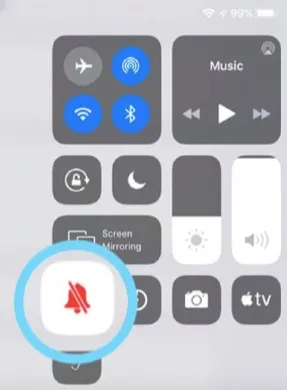
Sometimes the issue might occur because of playing the game with a low sound. Even if the iPad's volume is maxed out, you will not hear the game sound as it is set to low. It typically occurs when you are multi-tasking, where one app requires sound and the other doesn't. Here is how to increase the volume of the game:
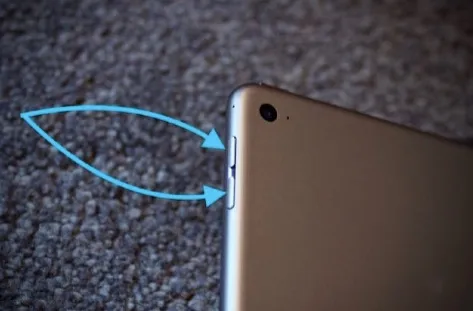
If you often use headphones on your iPad, there is a considerable chance that your iPad is locked in headphone mode. When this happens, your iPad will think it is connected to a headphone and won't play the audio as usual.
There is an easy way to fix the issue. Simply reconnect the headphone and remove it after a few seconds. Repeat until you see the headphone mode is gone.
Nowadays, most games offer in-game volume control. So, if the sound on your iPad is not muted, there is a chance that the game sound is set to low or it is muted in the game settings.
![]()
The issue with the game can also occur because of the issues with the mono audio switch. Consider turning it on and off to solve the issue:
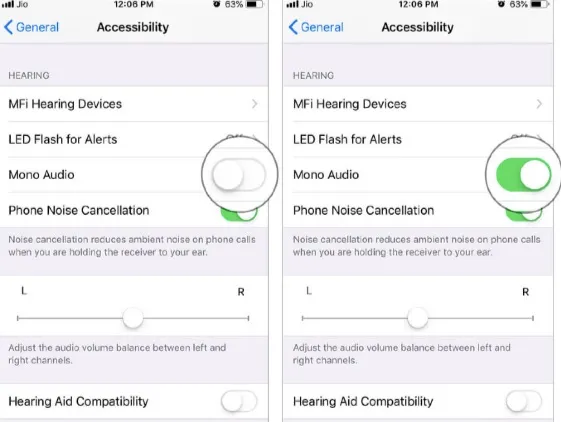
Lock rotation can sometimes mute the notifications and the sounds of the game. Consider resetting the lock rotation following the below steps:
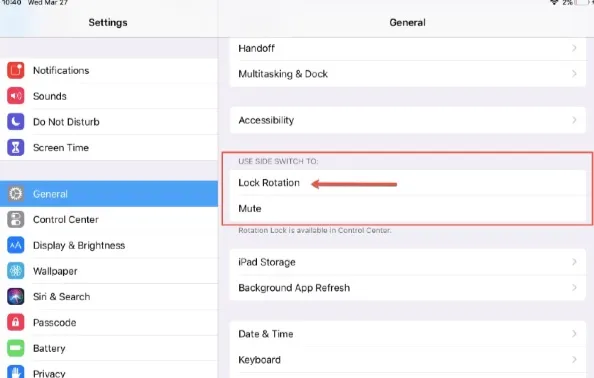
Sometimes a simple restart can solve many issues on your ipad, including the no sounds for the game. Here is how to restart:
iPad without home button:
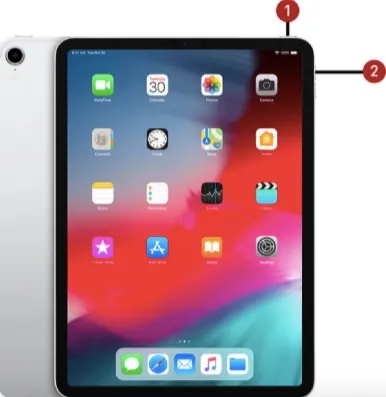
iPad with Home Button:
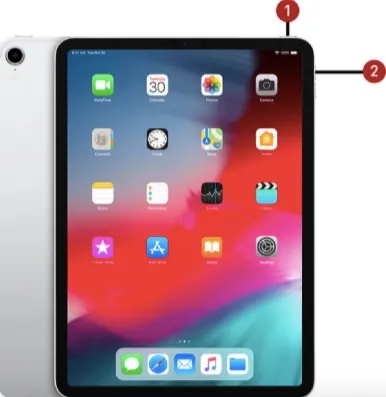
If none of the above solutions help, consider utilizing a third-party iPadOS repair tool to fix the issue. One such tool you can utilize is the FoneGeek iOS System Recovery. It lets you quickly fix many issues with the iPadOS, including no game sound.
Here is how to utilize FoneGeek iOS System Recovery to fix the no game sound on iPad:




If you still cannot resolve the issue, consider factory resetting the iPad. Note that it will eradicate all the data and settings from your iPad. So, proceed with caution and create a backup before you begin. Here are the steps to pursue:
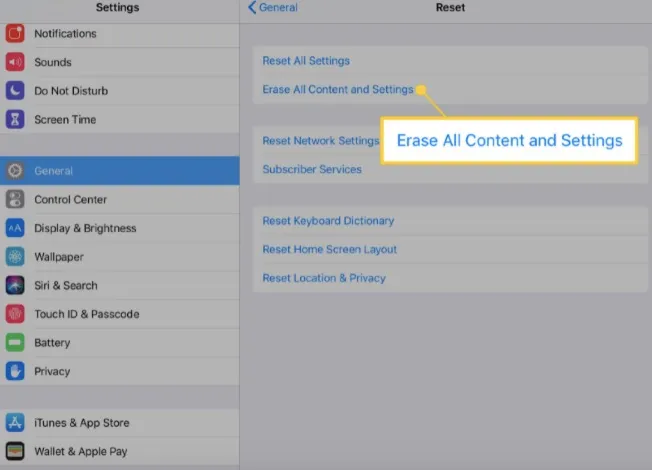
Sound effects are a crucial part of any video game, and it can be intimidating when you cannot enjoy your iPad games because of no sound. We hope the above guides will help you eliminate the issue. Especially the FoneGeek iOS System Recovery method will be very useful if you encounter other system errors or bugs along with the no sound for games on iPad.
Joan J. Mims is interested in researching all tips about iPhone, iPad and Android. He loves to share useful ideas with all users.
Your email address will not be published. Required fields are marked *

Copyright © 2025 FoneGeek Software Co., Ltd. All Rights Reserved