
 User Concern
User Concern“I was using iPhone 15 and all of sudden no apps can be opened and turned off, and the phone can't restart. What should I do? Please help!”
Apps are an integral part of the iPhone and other smartphones as they help us in various ways. However, sometimes you may find an app doesn't respond when you click it, or it opens but immediately closes.
It can be a hassle if the apps stop working on your iPhone. If you are facing issues with apps that won't open or turn off on your iPhone, you're in the right place. Here, we will explain the reasons behind this problem and what to do if your iPhone won't turn off or open any apps.
In most cases, your iPhone apps won't open or turn off due to problems with the App itself. What happens is the App crashes in the back end and getting stuck on a specific screen.
And when you come back to the home screen, the App terminates its process and solves the issue automatically. However, this is not the only problem that can make the App get stuck.
Sometimes, the software problem of your iPhone can also cause this issue. It mainly happens when the iOS is outdated. Besides, if your iPhone screen is broken or the home/power button malfunctions, the device may refuse to open or turn off apps.
Below, we will walk you through some of the possible solutions that you can try to get the iPhone apps back to their normal state.
This is the first solution you can try to fix the malfunctioning apps on your iPhone. Follow these steps:
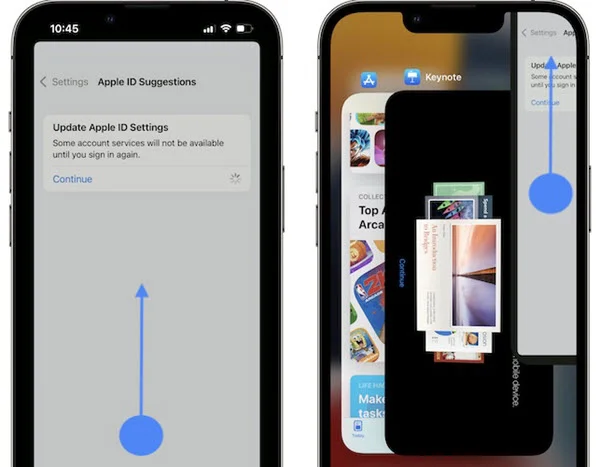
Restarting the iPhone is one of the top solutions you can try for any issues with the device. Turning off the iPhone will stop all the opening apps, including the problematic ones. And when you turn on the iPhone again, it will start the app correctly. To turn your iPhone off:

Drag the slider to shut down the device. Wait around 30 seconds and turn the iPhone on again by pressing and holding the side or top button.
What power button and volume buttons do on iPhone screen can also be done with Assistive Touch. Below are the steps to use Assistive Touch to turn off the device:
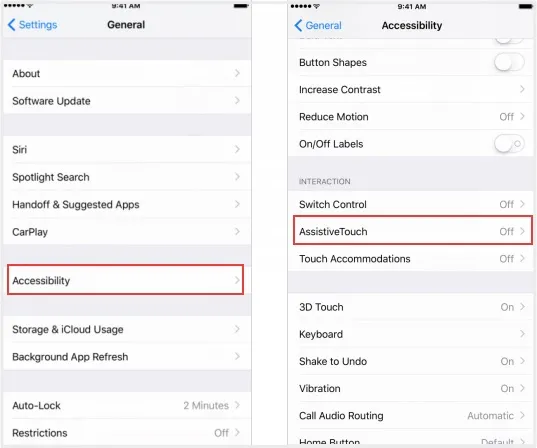
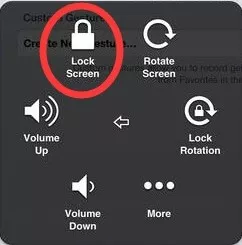
If the issue is caused by a bug with the app itself, updating the app may help you solve it. App developers release regular updates to fix issues like this one.
To update the app, open the App Store and browse the Update section. Find the particular app and update it. Or you can update all the apps by pressing "Update All".
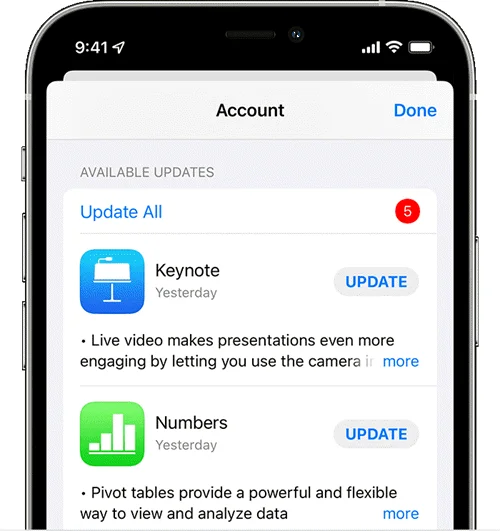
If the app update is not available, you can consider deleting and reinstalling the app. Find the app you want to remove from the app menu and long press on it. Now press "Delete App" from the popup menu.
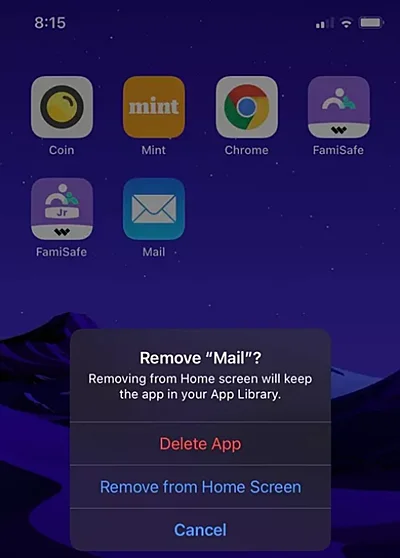
To reinstall the app, open the App Store and search for it. Press on the app and then press "Install".
Note that this solution might not be a good option if you are facing it on all the apps on your iPhone. In this case, skip this method and move forward.
Resetting all the iPhone settings may also help solve the issue of apps not working. Doing this will delete and reset all the customized settings to factory settings. Here is what to do:

As mentioned above, you can't open or turn off apps if your iPhone is running an outdated iOS version. So, it is a good idea to update your iPhone to the latest iOS version.
To do this, you can head to Settings > General > Software Update. If there is a new iOS version available, tap on "Download and Install" or "Install Now".

App Store is the most important app on any iOS device. That means if it is down, you cannot do a lot of things, including searching or installing the app. Although rare, sometimes the App Store server can be down and cause errands.
You can check the server status from Apple's official website. There will be a yellow or red mark aside from the server's name if there are any issues with it.
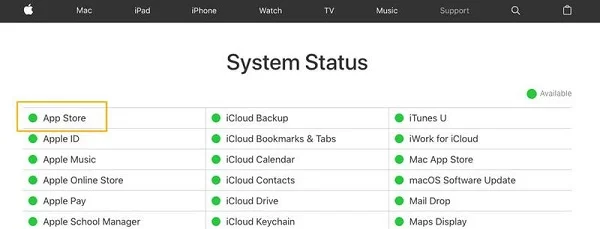
In this case, there might be an issue with your iPhone. Keep reading to find out what you can do to solve the issue.
FoneGeek iOS System Recovery is a robust and professional software that can help you to deal with any system-related issue in the iPhone without erasing the data. Here are some of the other benefits of the tool:
FoneGeek iOS System Recovery is also very easy to use. Here are the steps that you need to follow to solve any issues:

Your iPhone will come back to a normal state within a while. And you will be able to open or turn off apps properly.
Another way to fix this problem is restoring your iPhone through iTunes. Here are the steps:

Note that this method will erase all the data of your iPhone. If you want to keep the data, make sure to create a backup before doing the restore.
If you have tried all methods above and still have problems to open or turn off apps on your iPhone, try to contact the App developer for assistance. You can visit the app's official website or open the app's page in the App Store to find the contact info.
It can be very disturbing when apps won't turn off or open normally on your iPhone. As we discussed above, there are several things you can do to fix it. And if you guess that the problem is with your iPhone, you can easily solve it by reparing the device using FoneGeek iOS System Recovery. We hope you will be able to fix the issue with the app following the solutions of this article.
Joan J. Mims is interested in researching all tips about iPhone, iPad and Android. He loves to share useful ideas with all users.
Your email address will not be published. Required fields are marked *

Copyright © 2025 FoneGeek Software Co., Ltd. All Rights Reserved