
Facing volume issues such as when the iPhone volume keeps going up and down constantly on its own for no reason is not pleasant. Not only is it annoying but it makes it troublesome to make or receive calls and notifications, listen to music or watch a video.
So, what causes it and how do you fix it? Well, we’re going to look at all that in this guide.
There are various factors that could cause the volume of your iPhone to keep going up and down constantly on its own. They include:
As much as it may seem silly, a low-quality or worn-out case could be the cause of the iPhone volume issue you’re facing. It may not fit the iPhone properly hence putting pressure on the volume buttons under it. This can cause the buttons to get stuck in a position that could result in the iPhone volume going up or down constantly.
So, take off the case and check it as well as the buttons to ensure everything is working correctly.
Any temporary glitch or bug in the iOS system that could have caused the volume issue can easily be fixed by restarting your iPhone. It’s the quickest way to resolve most system glitches like this as it only takes a minute to execute.

We mentioned that a faulty/mulfunctioning volume button can be the reason why the volume keeps going up and down iPhone. So, the right volume button setting can really help you avoid this issue. What this means is disabling Change with Buttons, which is a feature that allows adjusting the iPhone’s volume using the volume buttons. Thus, if they are not functioning as intended you can turn them off. Follow these steps.
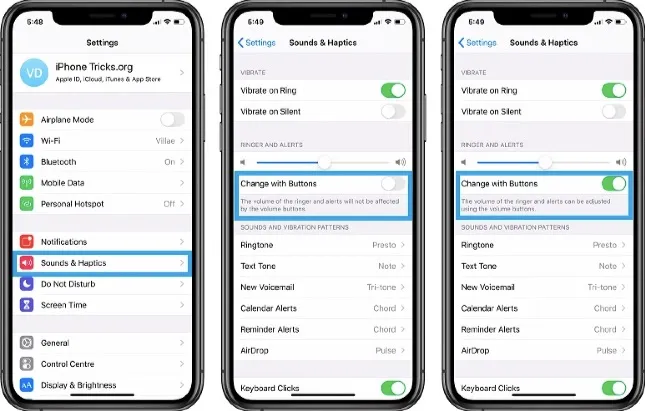
Now check if the same problem still persists.
When using the TrueDepth camera/front camera on iPhone X and other later models, the Attention Aware Features tend to automatically lower the volume based on whether you are looking at the camera or not. Therefore, if you’re experiencing this issue on your iPhone X or other newer iPhone model, then you should check the settings of these Attention Aware Features. Disabling them can fix the issue in case the volume keeps going down. To do so:
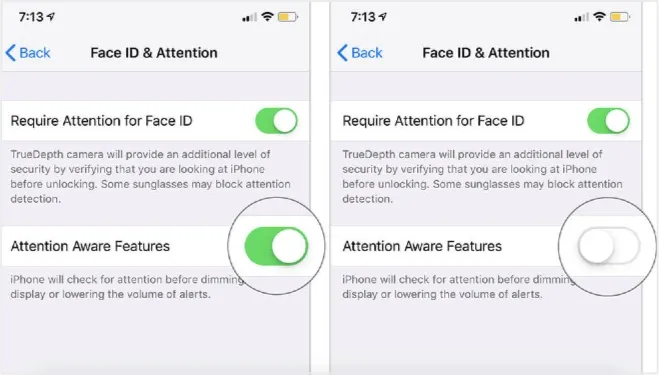
Sometimes an external Bluetooth accessory or device connected with the iPhone can cause interference that could lead to iPhone volume keeps going up and down problem. Therefore, turning the Bluetooth off and on (without pairing the devices) could fix the interference if the issue is something related to Bluetooth. To disable Bluetooth:
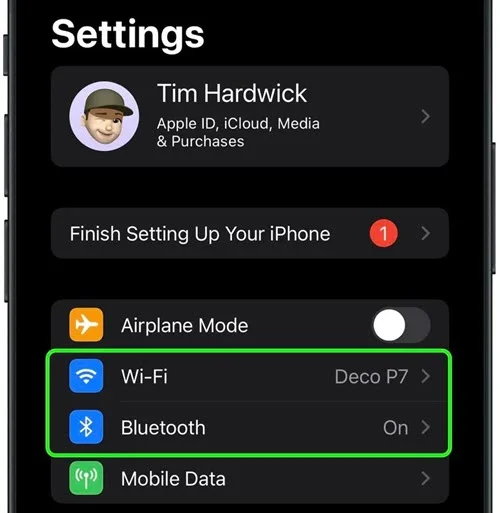
Like restarting your iPhone, resetting all settings on your iPhone is another viable solution to fixing many of the iOS system glitches that could be the cause of this issue or other errors in your iPhone's factory settings. Follow these steps to do so:
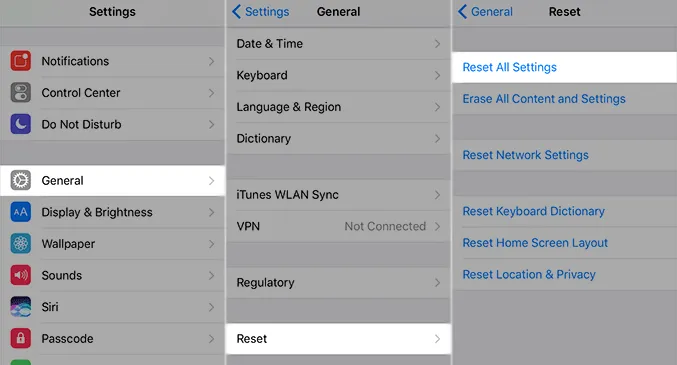
A third-party iOS repair software would be the best option at this point if the common solutions above haven’t worked. The problem could be likely software-related which is something that an iOS system repair software such as the FoneGeek iOS System Recovery could surely fix without much hassle. FoneGeek iOS System Recovery is generally a professional iOS repair tool that can fix a wide range of iOS issues without data loss, including this one.
Here are the steps to fixing iPhone volume keeps going up and down issue using FoneGeek iOS System Recovery:



iOS updates can fix many common iPhone issues and it’s another viable solution that can resolve your volume issue as well, especially if it’s because of a software-related bug. To check for iOS updates:

You may get a message saying there’s not enough memory available to carry out the update. If that’s the case, then asses the situation and do the necessary adjustments to create space before you’re able to update the iOS on your iPhone.
In case the volume still keeps going up and down on your iPhone after you’ve tried the methods above, it’s likely something is wrong with the volume button itself. We recommend you get in touch with the Apple store to get advice and help.
We’ve outlined above simple and viable methods for fixing iPhone volume keeps going up and down problem. They’ll work for you if you’re patient enough to try them one by one. We highly recommend using FoneGeek iOS repair tool should the simple methods fail. It will address the root cause of your volume issue and fix it without any data loss. If that doesn’t work too, then your last resort is to contact Apple store for help.
Joan J. Mims is interested in researching all tips about iPhone, iPad and Android. He loves to share useful ideas with all users.
Your email address will not be published. Required fields are marked *

Copyright © 2025 FoneGeek Software Co., Ltd. All Rights Reserved