
There are instances where you try to turn off your iPhone, only for it to get stuck on power off screen rather than going off. It’s not really a common occurrence, but when it happens, it’s a real problem because the device becomes unresponsive. You can’t drag or swipe the “Power Off” slider and even the power and volume buttons fail to respond when you long press them. It’s generally a problem that any iPhone user can encounter.
The main question is, how can you fix it? First, the iPhone being stuck on the power off screen is not actually a severe problem. Various reasons can cause it:
Now that you’re aware of some of the possible reasons behind this issue, you can fix it in several ways. Listed below are several effective methods that can help you to do exactly that.
Before solving the problem of iPhone stuck on slide to power off, there are some things you could do first. This is to make sure that this iPhone issue is not caused by something outside the device and avoid data loss.
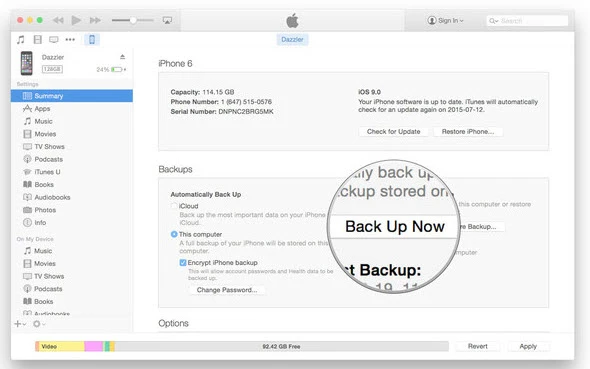
If your iPhone stuck on slide to power off, then it’s not possible to restart it normally. Therefore, the easiest and quickest way to fix this problem is to force reset your device. It’s not challenging to do but the process is different depending on the model of the iPhone.
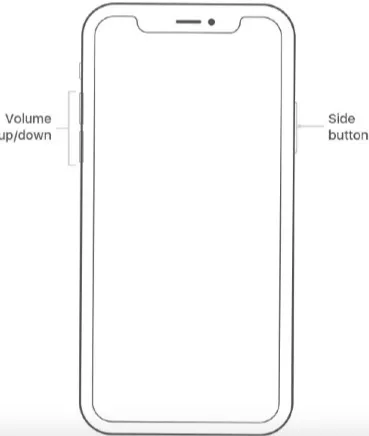
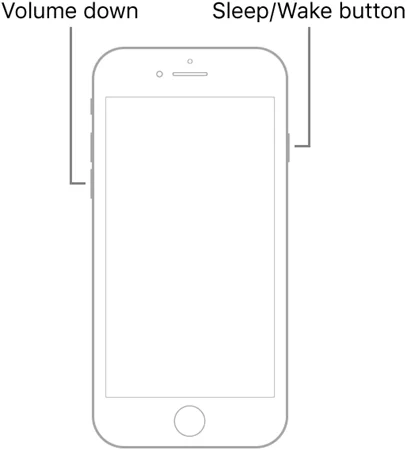
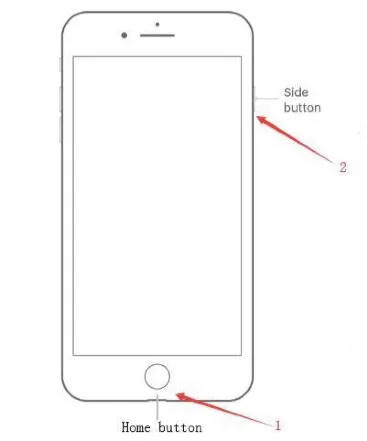
When you complete the above procedures, try switching off your iPhone once it restarts to check if the issue is removed.
iTunes is another useful tool to fix a lot of iOS problems effectively. You can use it to restore your iPhone when it freezes on the power-off screen. Note that it’s a more severe method as all the data on iPhone will be wiped out, so ensure you’ve backed up the data first. Once you’ve done that, follow these steps to use iTunes to restore your iPhone and fix this iPhone stuck on power off screen issue.
Step 1. If you have the latest iTunes software, launch it and then have your device connected to your PC using an Apple USB cable.
Step 2. Once connected, force restart your iPhone by following these steps:

Note: Keep holding the buttons until the iTunes logo in Recovery Mode appears. Do not release them until the Apple logo appears.
Step 3. A pop-up with the option to Restore or Update your device will be displayed. Select the Restore option to recover your device using that backup.

It’s recommended to check whether the iOS version of your iPhone is of the latest version. This will fix most small glitches, including iPhone stuck on power off screen issue.

If there’s an issue with your iPhone, then you should be able to fix it without losing your data, unless you can’t absolutely avoid it. Therefore, if you’re worried about data loss when fixing iPhone stuck on power off screen, then using an iOS repair tool would be the best choice. Here, we recommend the FoneGeek iOS System Recovery software.
This professional tool can resolve this issue faster and very effectively without wiping your iPhone data. It has the Standard Mode which is able to address various iOS problems without erasing any data on your device. There’s also the Advanced mode, which is capable of resolving many other iOS problems, especially severe ones, but it does lead to data loss.
Generally, with FoneGeek iOS System Recovery, you’re able to fix your iPhone stuck on power off screen problem at your home. No need to visit an authorized Apple center. The software is very effective (100% success rate) and it’s safe to use.
Steps to fixing iPhone stuck on slide to power off problem using FoneGeek iOS System Recovery.



When you finish all the above processes, check if you can turn off your device successfully.
When you’ve tried all the above methods and your iPhone is still stuck on power off screen, then it’s time to seek help from Apple. The cause of this issue is likely hardware-related. So, the best move is to repair or replace the iPhone.
Apple technicians may offer to fix it if you pay their nearest service point/store a visit. Their support service is free, provided your iPhone is still under warranty. Otherwise, you’ll have to pay for the repair. To check the Apple support phone number, open the link https://support.apple.com/en-us/HT201232.
These are effective solutions that can reliably solve iPhone stuck on slide to power off issue. Don’t hesitate to try them out. We highly suggest you use FoneGeek iOS System Recovery, especially since it can efficiently fix any iOS issue leading to this power-off error. More importantly, FoneGeek is able to fix the problem without any data loss. The software itself is very safe and easy to use.
Joan J. Mims is interested in researching all tips about iPhone, iPad and Android. He loves to share useful ideas with all users.
Your email address will not be published. Required fields are marked *

Copyright © 2025 FoneGeek Software Co., Ltd. All Rights Reserved