
Recently, some iPhone users have reported a new issue where their iPhone suddenly freezes on the lock screen, leaving the screen completely unresponsive and making the device unusable.
If your iPhone has a frozen screen, doesn't respond when you try to unlock it or gets stuck when you turn it on, don't worry. In this article, we'll explore the possible causes behind this issue and provide effective solutions to help you get your iPhone back to normal.
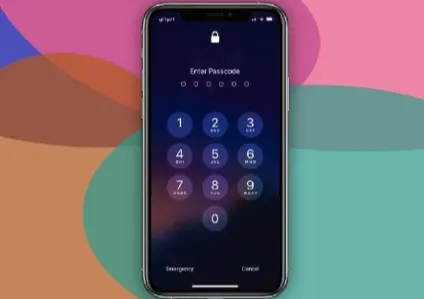
There are several reasons why your iPhone might be frozen on the lock screen and won't turn on or off. Some common causes include:
Now you've learned the reasons why your iPhone is stuck on the lock screen. Below are some methods you can try to resolve this issue:
If your iPhone is frozen on the lock screen, you should ask someone to call you first. If the call goes through, it will verify that your phone is working and allow you to unlock your screen and access your phone.
Of course, this method will only work if you have someone who can call you and your phone is working but just won't unlock.
If the iPhone is still frozen on the lock screen after the call, try powering off the device. Here's how to restart a frozen iPhone:

Drag the slider to turn off your device, then press the side or top button to turn it back on.
When your iPhone is stuck on the lock screen and won't turn on or off, it may be time to consider a hard reset. Here is how to hard reset various iPhone models:
For iPhone 8, X, and later models:
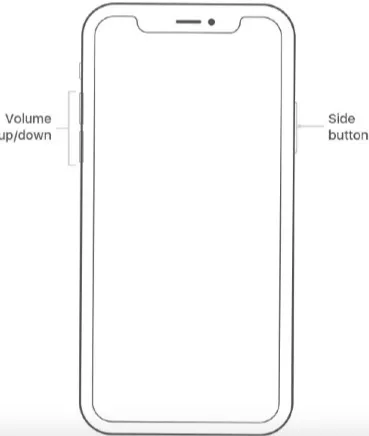
For iPhone 7 and 7 Plus models
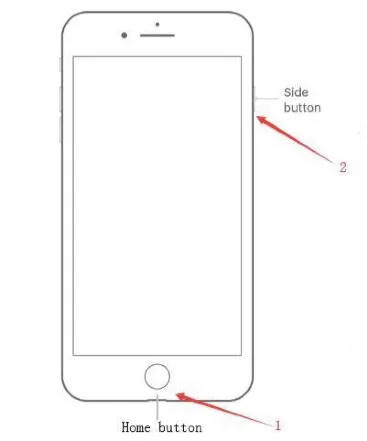
For iPhone 6s and earlier models
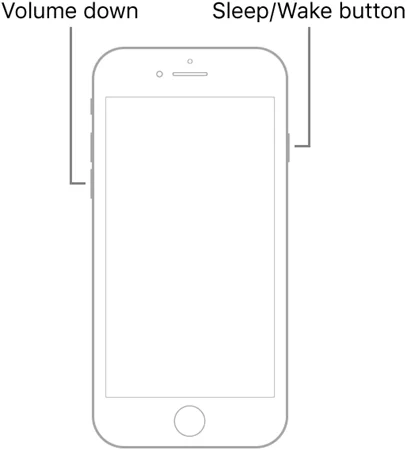
If you want to fix your iPhone stuck on the lock screen without losing any data, consider using a third-party tool. One effective tool is FoneGeek iOS System Recovery. It can help fix 200+ common iOS issues without data loss, including iPhone black screen, iPhone keeps restarting, iPhone won’t turn on, etc. This tool is compatible with all iOS devices and versions, even the newest iPhone 16 and iOS 18.
Here is a step-by-step guide to fixing an iPhone stuck on lock screen using FoneGeek iOS System Recovery:



When the process is finished, your phone will restart, and you will be able to access it normally.
If none of the previous solutions work, restoring your iPhone in recovery mode is the final option. Be aware that this will erase all data on your device. To restore your iPhone, do the following:
Step 1. You must connect your phone to a computer and launch iTunes.
Step 2. Then, put your iPhone device into recovery mode. There are several ways to do this, depending on your device model.
For the iPhone 8 or earlier
For an iPhone X or later

Step 3. Once in recovery mode, iTunes will detect your device and give you the option to "Restore" or "Update."
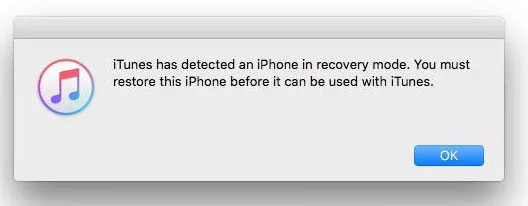
Select either option to restore your device from a previous backup or a recent software update. Note that this process may delete some data from your phone, so make sure you have a recent backup before attempting it.
Once you have successfully unlocked your iPhone stuck on the lock screen, there are some extra steps you can take to prevent this problem from happening again:
When fixing an iPhone stuck on the lock screen, it's important to try different solutions. For a quick and effective fix, we recommend using FoneGeek iOS System Recovery. Its user-friendly interface and powerful features can help resolve various iOS issues, including a frozen lock screen. Give it a try!
Joan J. Mims is interested in researching all tips about iPhone, iPad and Android. He loves to share useful ideas with all users.
Your email address will not be published. Required fields are marked *

Copyright © 2025 FoneGeek Software Co., Ltd. All Rights Reserved