
 User Concern
User Concern“My iPhone is stuck in the hello screen after upgrading to iOS 17, I cannot access the iPhone and activate it. Has anybody experienced this issue?”
iPhone stuck on Hello screen is a common error that many users have encountered recently after installing the newest iOS 17.1. This issue often happens due to various factors. Most people don't know how to get it fixed when experience this error.
Do you have the knowledge of hello screen on iPhone? In fact, when you set up your new iPhone and turn it on for the 1st time, you will see hello screen on the device where you can select region, language and connect to network to initial the setup process. It’s the start screen when activating a new iPhone.
The most common reasons why iPhone gets stuck on the Hello screen are listed below:
Don't worry, here is the right place. Now, you can read the full content in this article for resolving your issue without any hassle.
When your iPhone stuck on Hello screen, the easiest way to fix it is trying to drain out the iPhone battery until the deivce is turned off automatically.
Wait for a few hours, plug-in your iPhone to a power source and let it charge for up to 1 hour. After that, restart your iPhone and see if the issue has been resolved.

If draining out battery doesn't help to fix iPhone stuck on Hello screen issue, another simple way you can try is removing the SIM card from your device.
Simply remove the SIM card and then restart your iPhone. This methods works for many iOS users. If not help, move to the next solution.

A force reboot is always the most common solution when you are experiencing issues on your iPhone, including iPhone stuck on Hello screen. If you're still facing this problem, you can do a force restart and see if it helps. For iPhone 15, iPhone 14, iPhone 13, iPhone 12, iPhone 11, iPhone XS, iPhone XR, iPhone X and iPhone 8, follow these steps:
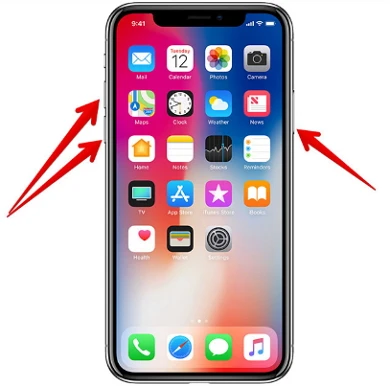
If you don't see Apple logo, it means that you fail to force restart the device. You can repeat the process again until it succeeds. Usually, the chance of failure is very low.
You may need a safe and reliable tool to fix iPhone stuck on Hello screen if this issue hasn't been resolved by force restarting the device. Thanks to FoneGeek iOS System Recovery, you will be able to fix this issue without damaging the device data. This iOS repair tool is very popular for its highest fixing rate. Andnow it is fully compatible with alliOS devices and iOS versions, even the newest iPhone 15/14/13 and iOS 17/16/15.
Key features of FoneGeek iOS System Recovery:
No matter what kind of problems you are suffering from, you can easily get rid of them and let your iPhone work as normal with FoneGeek iOS System Recovery. If you are using this program for the first time, then check these steps to fix this iPhone issue without data loss:
Step 1. To get started, download and install this program on your computer or laptop. Once the program is launched, choose the option of "Standard Mode" to continue.

Step 2. Use an Apple USB lightning cable to connect your iPhone to PC and wait for the program to detect the device. If not, you need follow the on-screen instructions to put the device into Recovery/DFU mode.


Step 3. Click on "Download" to download the firmware package for your device. Since the size of the firmware is a little large, you may have to wait for several minutes.

Step 4. Once the download process is complete, click on "Fix Now" and the program will start to fix the device and resolve the iPhone stuck on hello screen problem.

Sometimes, the issue of iPhone stuck on Hello screen may require you to reset your iPhone system to factory settings. However, if the Find My iPhone is turned off, you will not be able to reset iPhone via iCloud. You can only restore iPhone using iTunes.
If you are not sure whether Find My iPhone is enabled or not, then reset iPhone through iTunes will be the best choice. Please note that all the contents and settings on your iPhone will be erased. Before doing the restore, make sure you have a backup on iTunes or iCloud.


Another method is to restore iPhone by putting it into Device Firmware Update mode.
Step 1. Run iTunes and connect the device to computer.
Step 2. Then put the device into DFU mode.
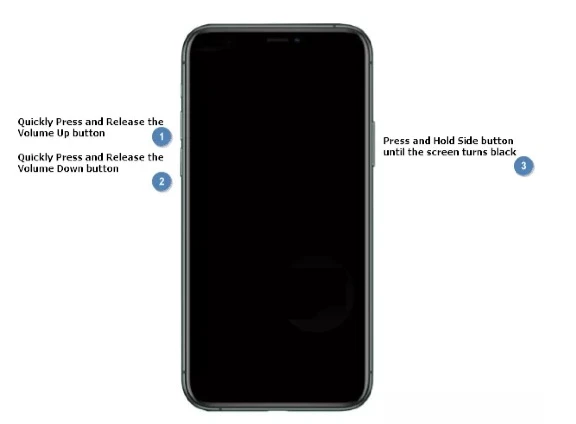
Step 3. When the iPhone screen stays black, it means that you have successfully put the device into DFU mode. Then click on "OK" and "Restore" button to proceed.
If the methods above failed to fix the iPhone stuck on Hello screen issue, you can take your device to Apple Store and report this iPhone problem.
Q1. Will my iPhone be erased if it is stuck on Hello screen?
“Hello screen” is always the meaning of the intro page of an iPhone. But it doesn’t mean that the iPhone data will be erased when the device gets stuck on that screen.
Q2. Is it bad for iPhone if I hard reset the device?
Apple claims that a hard reset will not affect iPhone data or harm it in any way. But a hard reset will erase all content and settings on iPhone, including saved passwords, user accounts, etc.
When you have a deep understanding of the solutions in this article, you may know that FoneGeek iOS System Recovery offers the best and most secure solution for iPhone stuck on hello screen. When you experience any other issues for your iPhone, this remarkable tool can also come handy to fix other iOS issues.
As a professional writer who is interested in technology, Edwin J. Parke has helped thousands of users by offering various tips to solve their problems.
Your email address will not be published. Required fields are marked *

Copyright © 2025 FoneGeek Software Co., Ltd. All Rights Reserved