
iPhone silent switch allows you to quickly and easily put the device in mute or silent mode while in a meeting, class, or other situation. So, when you try to mute your iPhone, and the silent button fails to work, unwanted issues may be caused.
Fortunately, you can easily fix this problem, and that's what this post is about. Below, we will share 9 effective methods for solving the iPhone silent switch not working issue. But before we jump to these solutions, let's first learn what could be the possible cause of it.
Normally, your iPhone is supposed to mute immediately when you switch off the silent button on top of the volume button. When it doesn't work, there is an issue, and various reasons can cause it to happen. Some of these possible causes include:
As mentioned earlier, one of the apparent reasons for iPhone silent mode switch not working issue is hardware damage. Therefore, you first need to check your iPhone's mute button to ensure it's not broken. Look around it carefully. If it's not broken, check if anything is blocking it from sliding down and up.
Clean it if you find any dirt or debris. If it's clean and not stuck, then check if the phone case was blocking the mute button. If it has a protective film instead, then remove it. Now, try to switch on and off the silent mode to confirm if it's working.
A quick restart can clear out software glitches that could be the reason behind your iPhone silent switch not working. How you restart the iPhone will depend on your device's model.
If it's iPhone X, 11, or any latest model, restart it by pressing the Side and Volume buttons simultaneously. Continue holding the buttons down to launch the power slider. When it appears, slide it to shut down the iPhone. Then, turn the iPhone back on.
If it's iPhone SE (2nd Gen), 8, 7, or 6, you can restart it by holding down the Side button for some seconds to launch the power slider, which you then slide to turn off the iPhone. Then, long press the Side button again to switch on the phone.
If it's iPhone SE (1st Gen), 5, or an older model, just long-press the Top button to launch the Slider, then slide it to shut down the iPhone. Now, hold down the Top button to turn it on.

You can also use Airplane Mode to mute your iPhone. It's a temporary solution, but it works. When you enable the Airplane Mode, it will automatically turn off the default network; hence you won't receive calls, SMS, and other similar notifications.
To enable the Airplane Mode:
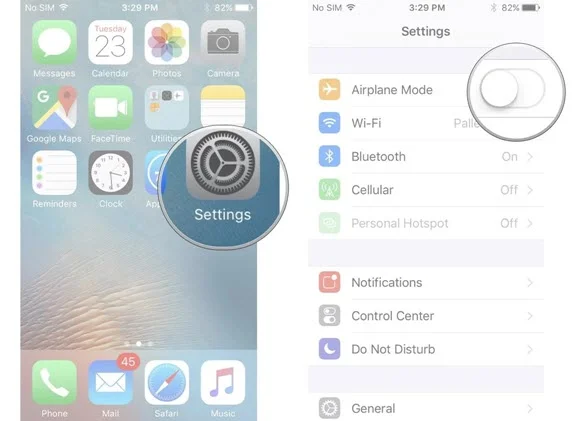
Sometimes, fixing the issue can be as simple as toggling the silent button.
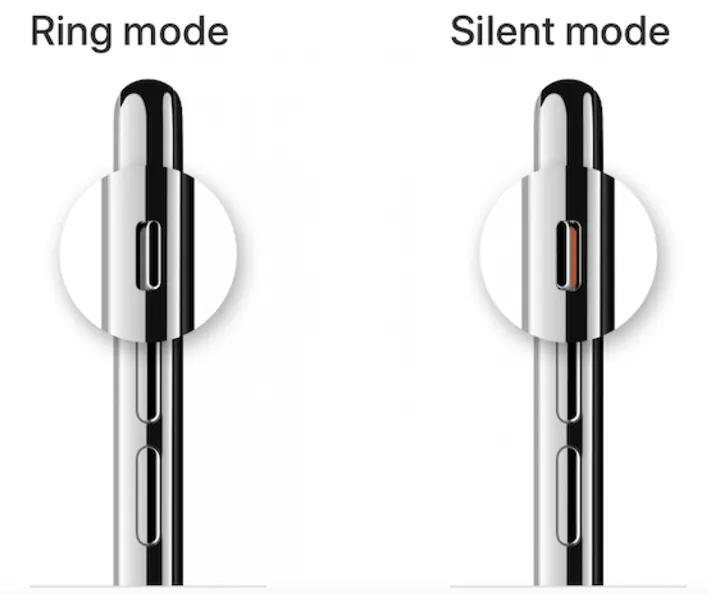
The Assistive Touch is a useful feature that you can use to mute your iPhone, especially in case the mute button is broken or stuck. It provides various shortcuts to access and manage different iPhone functions. You have to enable it first to use it.
A gray circular floating option will appear on the screen. This is the Assistive Touch, and you can tap on it if the silent switch on your iPhone isn't working. Locate the Device option from the menu. Tap it to access the Mute option.
Now, tap the Mute option (bell icon) to put the phone in silent mode. Follow the same procedure when you need to switch off the mute mode. Generally, the Assistive Touch can serve as a substitute for the silent switch if it's not working.
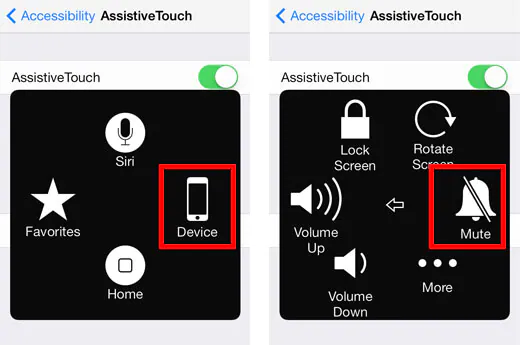
You can still silence your iPhone even if the mute button isn't working. Just turn down the ringer volume to the lowest value, similar to the mute mode. One way to do it is by opening Settings and heading to Sounds & Haptics.
Now, with the slider under Ringers and Alerts, slide the volume down to the end (left side), which should mute your device if you're still facing the iPhone silent button not working problem.
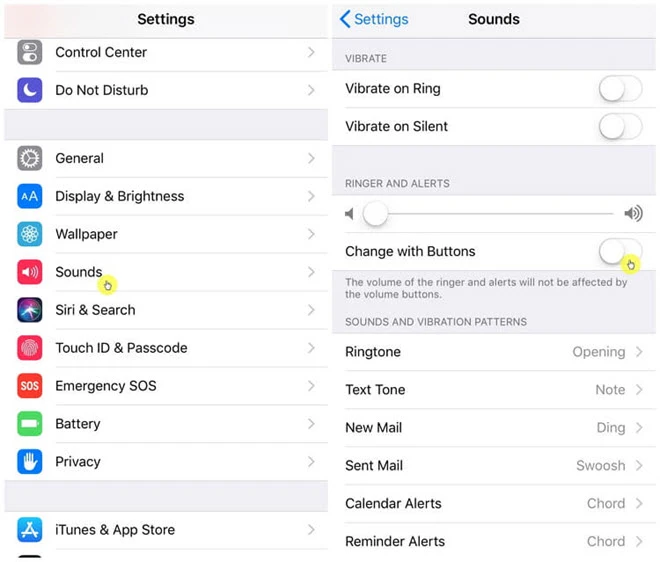
Setting up a silent ringtone is another simple way to achieve the same mute effect when your iPhone's silent button does not work or is broken.
To do this,
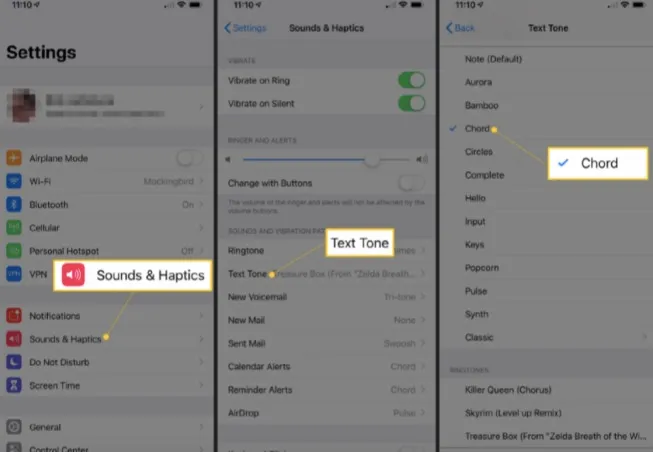
Enabling the Do Not Disturb mode is yet another way to mute your iPhone when the mute button stops working.
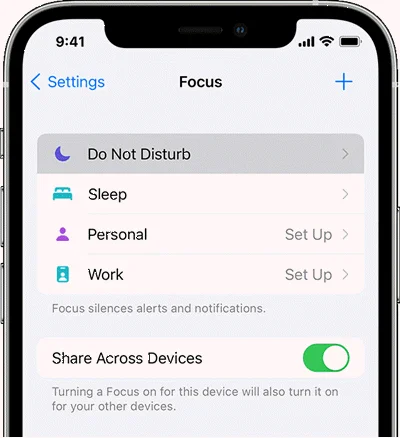
When you enable the Text Tone to None, your iPhone will receive notifications silently. However, when something else is set up for the Text Tone, it will overwrite your iPhone's silent mode.
So, ensure that it's set to None if the iPhone silent mode switch is not working.
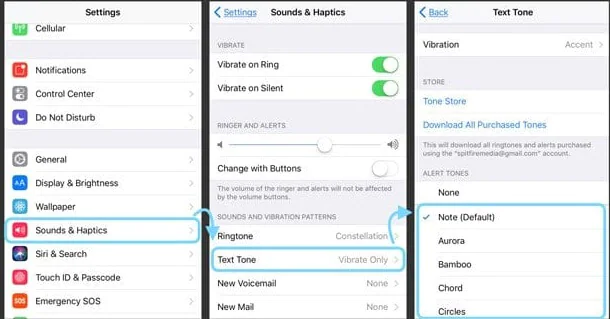
Finally, you can use an iOS repair tool when nothing happens after trying the above methods. The cause could likely be a software issue that can only be fixed by a professional tool like the FoneGeek iOS System Recovery. It can easily fix the software issues that cause the iPhone silent button not working problem without data loss. Moreover, it's able to work with all iPhone models, including iPhone 15/14/13 running on iOS 17/16.
Fixing iPhone Using the FoneGeek iOS System Recovery:
Step 1: Install FoneGeek iOS System Recovery on your computer after downloading it.
Step 2: Run the Program. Once opened, select "Standard Mode." Next, connect the iPhone you wish to fix to the computer using use its original USB cable.

Step 3: When the FoneGeek software detects the iPhone, you can select the iOS package that matches your iPhone model, then click "Download." The program will start automatically downloading the firmware package.

Step 4: After the download is finished, click "Fix Now" once the iOS firmware is verified. From there, the program will initiate the repair process to fix your iPhone.

The repair process should take a few minutes. The silent switch on your iPhone should work now when the entire process is done.
These are simple but effective ways of resolving your iPhone silent switch not working problem. They can all work if you give them a try. However, we recommend usingFoneGeek iOS System Recoveryif the problem persist. It will fix the software issue causing it and many other malfunctions happened on iPhone/iPad.
Joan J. Mims is interested in researching all tips about iPhone, iPad and Android. He loves to share useful ideas with all users.
Your email address will not be published. Required fields are marked *

Copyright © 2025 FoneGeek Software Co., Ltd. All Rights Reserved