
The Side button on your iPhone is a critical component of the device to perform various tasks. It can be a major inconvenience to find out that your iPhone's side button is not working.
In this article, we will discuss why your iPhone’s side button not working and how you can fix it. Let’s get started!
The side button not working on your iPhone may be caused by hardware or software issues. Here are a few possible reasons:
Here are the possible solutions that you can utilize to solve the iPhone Side/Power button not working issue.
A lot of us use a phone case to prevent the device from any sort of damage. However, the covers designed by third-party companies can stress the device's exterior. In the long run, it can affect the physical buttons like the volume or side buttons.
So, if you are encountering any issues with your iPhone's power or side button, remove the phone case first. If the button starts working again, then there is an issue with the cover you are using, and you should consider replacing it with a proper one.
Dirt or dust is something that often impairs tech appliances, and our smartphone is no exception. Sometimes, these substances can stick to the button and prevent it from working properly.
Make use of a soft and fresh cleaning cloth or a mini air blower to get rid of the dirt. You should hear the tactile feedback after successfully removing the dirt when you click the button.
Sometimes you may feel that the side button is working, but it is not as comfortable as you cherish. In this case, simply adjusting the click speed may help the button. Here is how to do so:
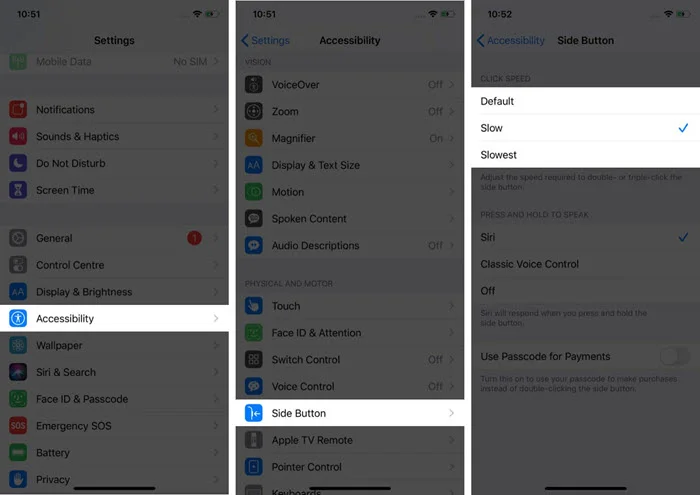
On rare occasions, bugs in your iPhone software can prevent the button from functioning. These bugs usually occur when your iPhone is running on an outdated version. In this case, consider updating the iOS version following the below instructions:

If you are encountering other system issues on your iPhone, along with the buttons not working, there are chances that the system in your iPhone is corrupted. In such cases, tools like FoneGeek iOS System Recovery can help you to solve the issue and get your device back to its normal state.
The top features of FoneGeek iOS System Recovery include the following:
Here is how to utilize the FoneGeek iOS System Recovery to fix the Side button not working on your iPhone:
Step 1. Unlock your iPhone and attach it to your device through the right cable. Next, select Standard Mode from the FoneGeek iOS System Recovery and press Next.

Step 2. If your iPhone is not detected by the program, boot the device into Recovery/DFU Mode by employing the instructions on the screen.

Step 3. On the new page, press Download to begin the download of the firmware. Once the firmware download is completed, press Fix Now to begin the fixing.

Step 4. The fixing process should be completed within a while. Once done, the phone will restart and return to its normal state.

If you have tried everything we discussed above but still cannot solve the issue, then the button might be physically damaged. In this case, your last resort is to visit Apple Servicing Center. They should fix the button for free if the phone is under warranty coverage. If not, you may require to pay for the service.
If none of the above solutions help you, consider turning on the Assistive Touch feature on the iPhone. In case you don't know, the Assistive Touch enables you to use a virtual button to use the phone when the physical button is not working. Although it is not a permanent solution, it can be very useful to keep using the device.
Here is how to turn on the button:
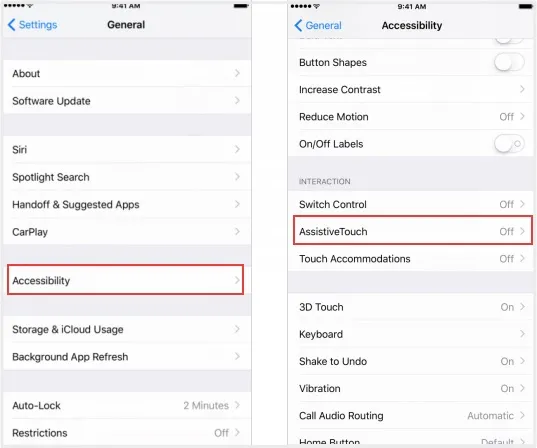
Restarting the iPhone helps fix various glitches and temporary issues in the device. However, you can't do that in this case since the side/power button is not working. Here is how to restart your iPhone without utilizing the physical button:
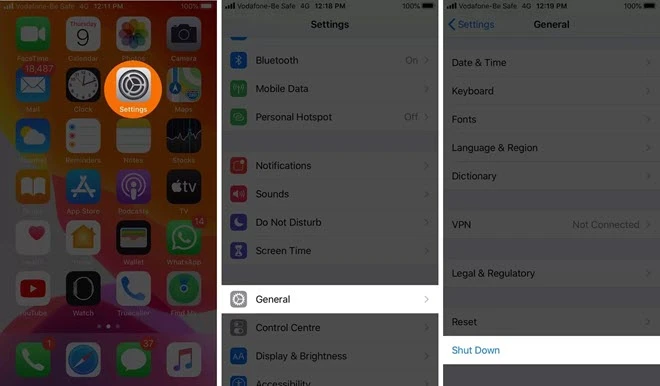
The device should restart within a while. If not, attach the iPhone to a PC to switch it on.
It can be disconcerting if you cannot use your iPhone normally because of the side button not working. However, we hope the above guide will assist you in fixing the issue. Also, make sure to use FoneGeek iOS System Recovery tool to quickly resolve such issues without losing any data on your iPhone.
If your side button isn’t working, you can activate Siri by enabling "Hey Siri" in Settings > Siri & Search.
Yes, AssistiveTouch is a feature designed to help with accessibility and can be used as a permanent solution if the side button is not working, though it may not be as efficient as the physical button.
If your iPhone is under warranty or you have AppleCare+, you may be eligible for a free repair or replacement. Otherwise, there may be a cost associated with the repair.
As a professional writer who is interested in technology, Edwin J. Parke has helped thousands of users by offering various tips to solve their problems.
Your email address will not be published. Required fields are marked *

Copyright © 2025 FoneGeek Software Co., Ltd. All Rights Reserved