
 User Concern
User Concern“My iPhone 16 always starts playing a random song when I disconnect a call or jump in my car. Are there any suggestions to help get rid of the problem? Thanks very much in advance.”
Recently, many users have posted in various Apple forums about iPhone started playing music by itself. This can be especially frustrating during important conferences or meetings. Imagine everything being quiet, except for your iPhone suddenly playing music - it's definitely embarrassing.
Why did my iPhone randomly start playing music? How do I stop my iPhone from playing music by itself? Don't worry. In this article, we'll explore the common reasons for the iPhone plays music by itself and show you how to fix this issue. Keep reading!
Below are some common scenarios when the iPhone starts playing music randomly:

If you're unsure about the success rate of the common solutions below, you can start by using FoneGeek iOS System Recovery. It's a 100% reliable tool that's highly recommended by users and well-known media sites. As the name suggests, this program is designed to fix all kinds of iOS system issues, even without data loss. It is very simple to use and compatible with all iPhone models and iOS versions, including iPhone 16 and iOS 18/17/16.
You just need to download the iOS System Recovery program on your computer, choose the repair mode and connect the device to the computer, then follow the instructions on the software interface to fix the issue of the iPhone randomly playing music.

Sometimes, your iPhone may start playing music automatically when you plug in your headphones. First, check your earphones to ensure you’re not accidentally pressing any buttons, as this could trigger music playback.
If your iPhone automatically plays music when it connects to Bluetooth or your car, it could be due to an app running in the background. Closing that app should stop the music from playing automatically.

If the unwanted music is coming from specific apps, follow the steps from the 2nd solution to force-quit all music apps and stop the unwanted noise.
The Apple Music Library might have some glitches that are causing the issue. If your iPhone starts playing music by itself, you can reset the Music Library to fix this issue. Here's how to do it:
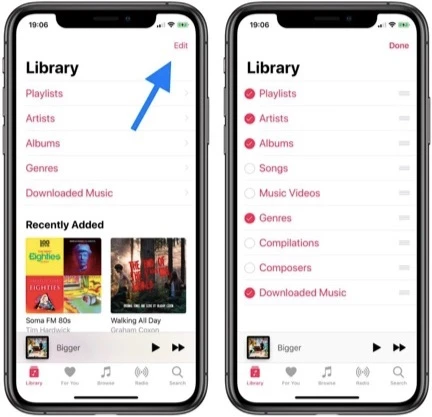
If you suspect the issue is with the music apps, updating them can often resolve the problem. Open the App Store on your iPhone and check for updates for the music app.
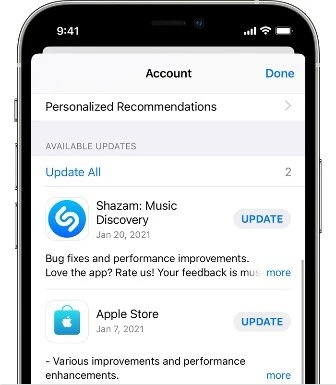
If you are using music apps such as Pandora, Spotify or YouTube Music, you can re-install the music app to fix the problem.
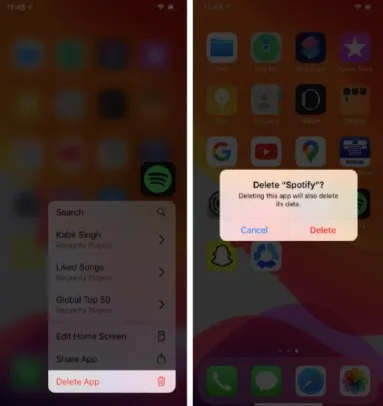
When your iPhone is locked, and the music app is running in the background, the much widget will be displayed on the lock screen. Under some circumstances, the music widget will be triggered when you shake your iPhone. As a result, the music will play by itself.
One more simple yet effective way to get rid of iPhone playing music randomly is to reset music App settings. Let’s take the Apple Music app as an example; you can turn off the iCloud sync feature and then log in with your account again.
Step 1. Unlock your iPhone and go to Settings > Music to turn off "iCloud Music Library," then turn it on after several seconds.

Step 2. Open the music app and scroll down to log out of your account on the profile page.
Step 3. Force quit the Music app and open it up again. Sign in to your Apple ID to see if the iPhone can play music normally.

Restarting your iPhone can fix minor bugs or issues on the device. Simply turn your iPhone off and then on again to see if it resolves the music playback problem.

To fix the issue of your iPhone playing music on its own, you can reset all settings. This will return all settings to their factory defaults without affecting your data.

If your iPhone starts playing music by itself and you're not sure why, this guide explains the possible reasons and provides solutions to fix the issue. For problems caused by iOS glitches, you can use FoneGeek iOS System Recovery for a quick resolution. The app is user-friendly, making it easy for anyone to use without needing any technical knowledge.
Joan J. Mims is interested in researching all tips about iPhone, iPad and Android. He loves to share useful ideas with all users.
Your email address will not be published. Required fields are marked *

Copyright © 2025 FoneGeek Software Co., Ltd. All Rights Reserved