
Are you missing important calls as your iPhone not ringing on calls? Well, you are not alone. A lot of other iPhone users have reported this issue.
Such a weird error can be very disturbing, especially when you missed important calls because of this. The good news is that you can easily solve the problem using some tricks.
In this article, we will introduce the possible causes behind the iPhone not ringing when called and the 13 simple solutions. Keep reading!
There can be several reasons behind the iPhone not ringing issue. Some of the most prominent ones include:
Now let’s see some of the possible solutions that you can try to get rid of the iPhone not ringing when called error:
What we can do first is to test the iPhone speakers to check the hardware issue.
Open any music or video app on your iPhone and play some songs and videos. Then press the side button to increase the volume. If the speaker works, the issue likely lies with iPhone settings or software glitches.
The first thing you should check is whether the iPhone is set to silent/vibrate mode or not . If it’s turned on, set the iPhone to ringing mode.
To do this, simply push the silent switch from the top-left edge of the phone.
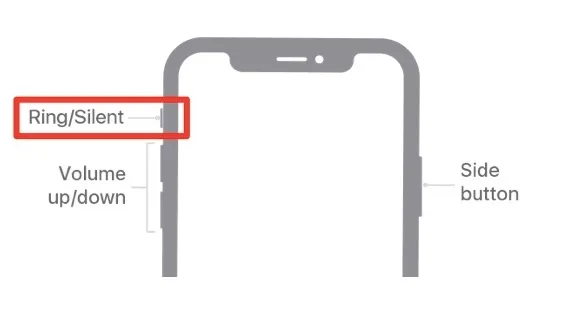
The next thing to check is if the Focus mode or the Do Not Disturb (DND) is turned on. If it's on, the call will not ring. Instead, they will go to voicemail. Here is how to check it:
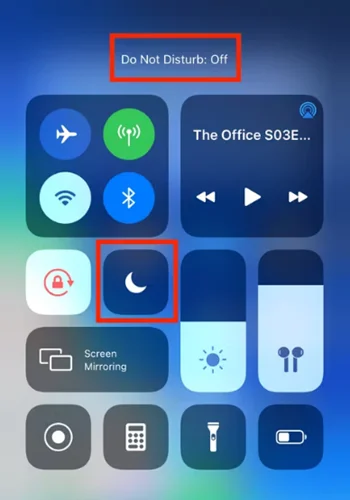
The in-built speaker on the bottom of your iPhone is crucial for playing all sorts of audio. Sometimes dirt can accumulate on the speaker, making the audio too low to hear. You can easily check this by playing a video or audio at the maximum sound. If you find the sound low, then it's time to clean the speaker.
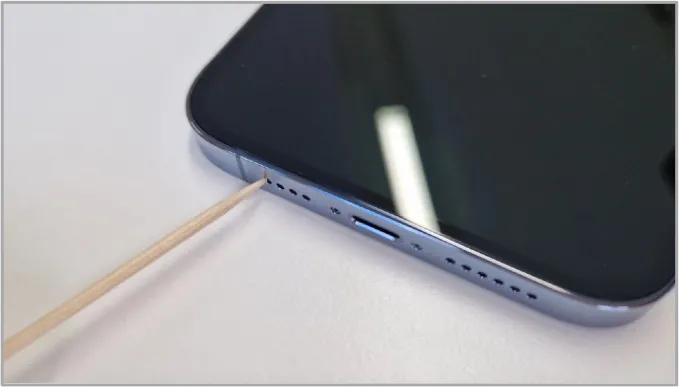
The "Silence Unknown Callers" feature might be turned on if your iPhone is not ringing on unknown calls. You can easily turn this off from settings:
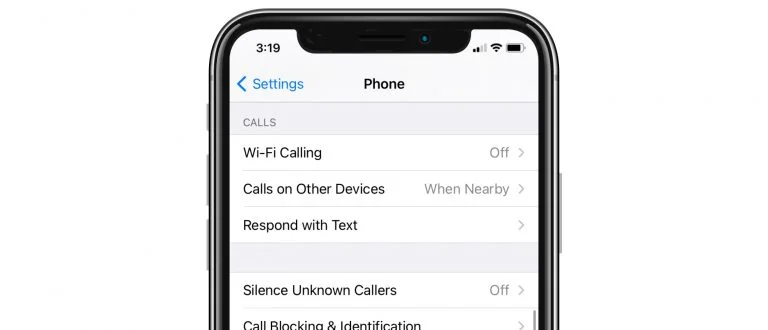
A person cannot call, text, or FaceTime you if you block their number on iPhone. Sometimes you can do this accidentally. Here is how to check blocked contacts:
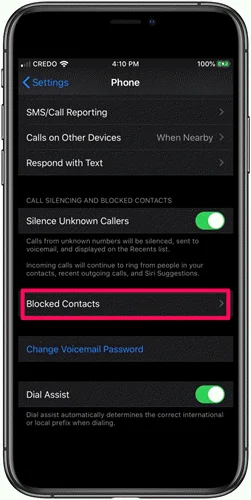
Do you have Bluetooth audio devices such as a speaker or headphones connected to the iPhone? If so, the ringtone for incoming calls may be played on these devices instead of the phone's speaker. You can easily disconnect all these devices by turning off the Bluetooth from the Control Center by tapping on the Bluetooth icon.
Sometimes the problem can be with the ringtone you are using. The ringtone can be corrupted or deleted, preventing it from playing on calls. You can set a new ringtone to check if the issue solves.

If you find the ringtone is very low to be heard from a distance, you might need to increase the volume. Here is how to do this:
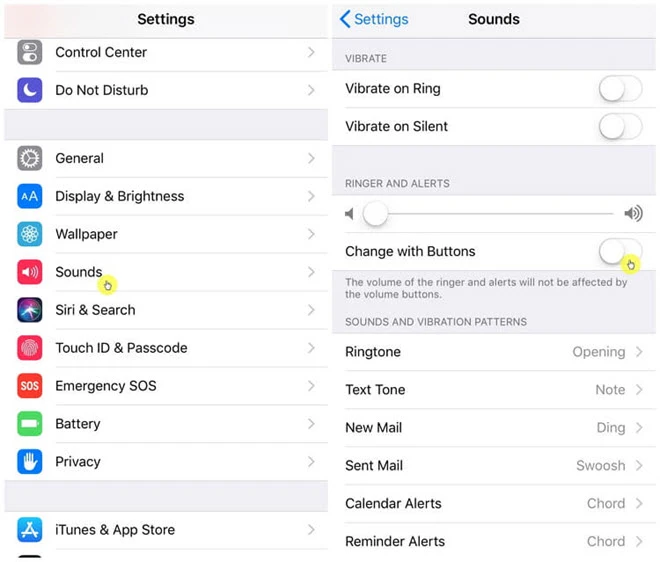
Depending on your iPhone model, you may also utilize the volume control button to increase the ringtone volume.
If the calling sound in your iPhone is affected by a minor glitch, a simple restart should be able to solve it.
Here is how to restart: If you have a newer iPhone model with a side button, long-press the side button and one of the volume buttons until the slider occurs. Then, drag the slider to turn off the device. For the older iPhone devices, long press the power button. Once the slider occurs, slide it to shut down the phone.

Then press the Side/Power button again to restart the device.
In some situations, your iPhone is stuck in headphone mode. That means it will show the headphones are connected even when you have removed them. As a result, you will not get any sound from the built-in speakers. To get rid of the issue, try reconnecting and disconnecting the headphone.
If reconnecting and disconnecting the headphone doesn't work, there might be an error with your system software. You may need repairing the system software utilizing a third-party program. We recommend the FoneGeek iOS System Recovery tool as it's easy to use, safe and has a better success ratio.
Your calls may be redirected to another phone number if call forwarding is enabled. To resolve this, check and disable your call forwarding settings in the Phone app if necessary.
I hope these steps help you fix the issue of iPhone not ringing. If not, consider contacting Apple Support or visiting an Apple Store for further assistance.
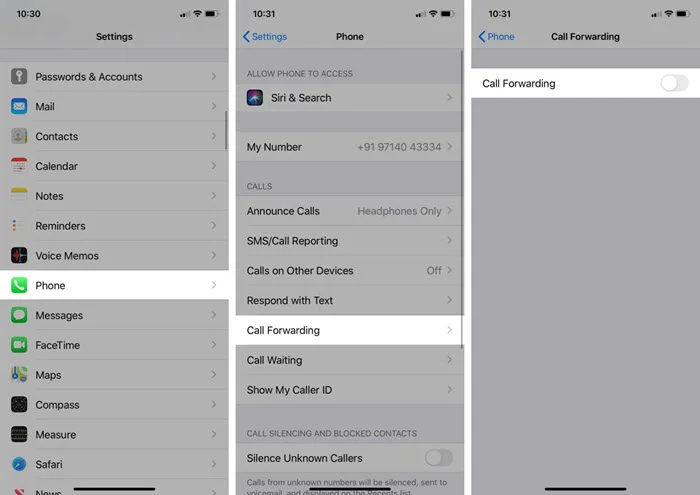
If none of the above fixes works, the device might have a hardware issue. In this case, it will be a better idea to contact Apple Support. They will inspect your iPhone and let you know what is causing the not ringing issue. You may also get it fixed free of charge if the iPhone has warranty coverage.
As you see, there are several things that you can do when your iPhone is not ringing during the calls. At first, try to find out the reason behind the issue and utilize the appropriate solution to get rid of it quickly. And, if you think the issue is with the iPhone's system software, utilizing the FoneGeek iOS System Recovery tool will be the best way to solve it quickly.
As a professional writer who is interested in technology, Edwin J. Parke has helped thousands of users by offering various tips to solve their problems.
Your email address will not be published. Required fields are marked *

Copyright © 2025 FoneGeek Software Co., Ltd. All Rights Reserved