
 User Concern
User Concern“My iPhone 11 has started scrolling on its own. I've restarted and reset, and it's still happening; I cleaned the screen. Any ideas?”
Are you struggling to use your iPhone because it keeps scrolling up on its own? This can be incredibly frustrating, as it prevents you from using any of the phone's features.
Fortunately, there are some effective solutions to this problem. In this article, we will explore the reasons behind the iPhone keeps randomly scrolling up issue and provide you with fixes to resolve it. Keep reading!
The iPhone can start scrolling up on its own for a variety of reasons, including:
Here are some basic solutions you can try to fix the iPhone automatic scrolling up issue.
Any dirt or durt on your iPhone screen might affect the touch sensitivity and cause the automatically scrolling up issue. So, cleanning your iPhone screen is the first step you can try.
Before cleaning the screen, ensure your iPhone is turned off and any accessories are disconnected. Then, use a clean and soft cloth to wipe the screen gently.

For some iPhone users, the problem only occurs when they attach something to the iPhone, like the charging cable. If this is the circumstance for you, consider detaching all the attached accessories from the iPhone and check if the problem is solved.
Many iPhone users use screen protectors and cases to protect the device from scratches and dirt. These can also prevent breaking or damage in case of a fall. However, the protector and case can sometimes interfere with the touch sensor and result in auto-scrolling. So, consider removing them and check if the issue persists.
If the scrolling issue only occurs while using a particular app, the issue might be with the app, not your iPhone. What you should do is remove the app and reinstall it. Here is how to do so:
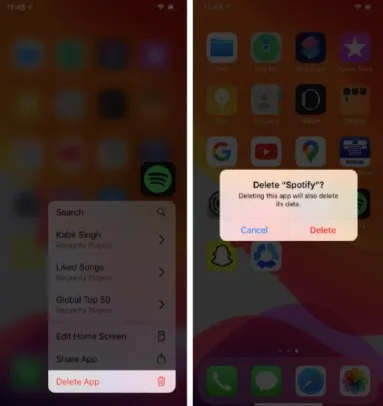
Once deleting the app, go to the App Store, search for the App, and reinstall it.
3D or Haptic Touch Sensitivity is an interesting feature on iPhone that allows you to perform specific tasks by applying pressure or touching for a long time. However, the wrong settings of these features can lead to the scrolling issue. Take the below steps to update the settings:
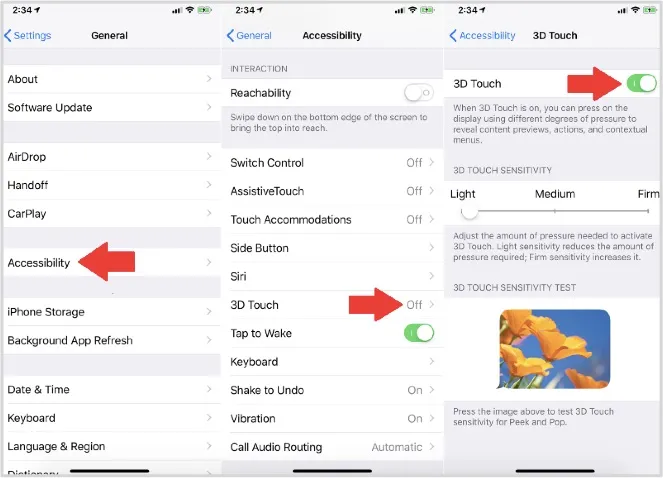
Sometimes, a minor bug or glitch on the iPhone system can also cause this nuisance. In this case, simply restarting the device will solve the error. Follow the official guide to restarting the iPhone. If a simple restart doesn't help, you should force restart your iPhone.

Sometimes, the basic methods may not address the iPhone scrolling issue; in this case, it's better to move to the advanced solutions below.
If your iPhone screen still scrolls up on its own, consider resetting all the settings of the iPhone. Note that this will remove all the device settings, and you will need to set them again. Here is how to do so:

Your device will restart after resetting the settings. Check if the problem is solved after restarting.
Sometimes, the issue can occur because of a software bug. If it's known to Apple, they will bring a solution to this through an iOS update. So, consider updating your iPhone to the latest iOS version if it is available.
To update the iPhone system version, go to Settings > General > Software Update. If the update is available, click on Download and Install to update.

If you still cannot sort out the issue, consider using a third-party tool like FoneGeek iOS System Recovery. With it, you can fix iPhone keeps scrolling up and any other iOS system issue without losing data. This tool is very easy to use and compatible with all iPhone models, including the latest iOS 18 and iPhone 16/15. Here are the steps to fix the iPhone automatically scrolling up issue:



It can be very annoying when you cannot fully use your iPhone because of issues like auto-scrolling. We hope the above fixes, including the FoneGeek iOS System Recovery, will help you get your device back to its normal state.
Joan J. Mims is interested in researching all tips about iPhone, iPad and Android. He loves to share useful ideas with all users.
Your email address will not be published. Required fields are marked *

Copyright © 2025 FoneGeek Software Co., Ltd. All Rights Reserved