
When you encounter the error message ‘iPhone Is Disabled Connect to iTunes’ on your iPhone screen, you will not be allowed to use your iPhone for anything.
Then, what's to do next? This article explains what this error message means and how you can fix this issue.
Let’s briefly introduce the reasons of the "iPhone Is Disabled Connect to iTunes" first.
For the sake of the security of your iPhone data, iOS will automatically lock the device when you enter the wrong passcodes for more than 5 times. When you enter the wrong passcode for 10 times, your iPhone will completely be disabled. Here are the error messages you’ll get after entering the incorrect passcode:
 Note
NoteUsing iTunes is the official solution for restoring and unlocking a disabled iPhone. However, the unlock process is not that simple, and the previous backup will be overwritten after the iTunes restoration process.
Step 1. First, you should ensure that iTunes is the newest version and installed on the computer to which you have connected your iPhone before it is disabled.
Step 2. Then, connect the disabled iPhone to the computer. Since the iPhone has been connected to the computer before, iTunes can still recognize the device even though it is locked. If the disabled iPhone cannot be detected, you can put your iPhone into Recovery mode to make it detectable with iTunes.
Step 3. Afterwards, tap on the iPhone icon and click "Summary" icon. Then tap on "Restore" to start the restoring process. The restoring time depends on the local speed. After that process, the iPhone shall be restored to factory settings.

Note:
Find My iPhone can also unlock the disabled iPhone. Check the steps below:

This part will give the details of how to reset disabled iPhone with iCloud. With the inbuilt feature of "Find My iPhone" in iCloud, you will get an opportunity to erase iPhone with the device is lost. But the prerequisite to use iCloud is that the "Find My iPhone" should be enabled first. Let's take a look at the steps below:
Step 1. Visit the official site of iCloud (iCloud.com) on the computer.
Step 2. Sign into the iCloud with your Apple ID, then a list of iPhone devices signed in with the same Apple ID will be displayed. Choose the device that you need to remove the screen lock.
Step 3. There are 3 options to choose here: "Play Sound", "Lost Mode" and "Erase iPhone". What you need to select is "Erase iPhone" option.
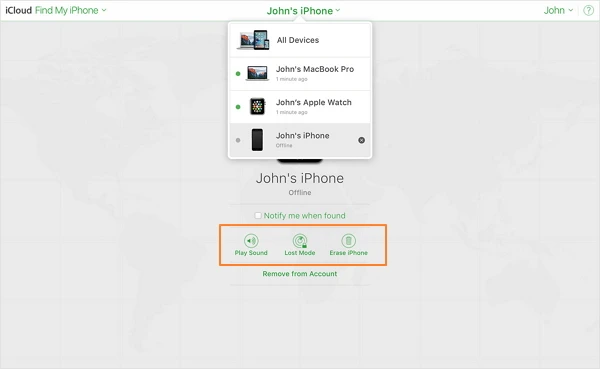
After erasing the iPhone, the device will be reset to factory settings. And the "iPhone is disabled connect to iTunes" error would be fixed now.
Just as what are stated before, Recovery Mode would be the most appropriate method if the iTunes backup is unavailable and "Find My iPhone" is disabled on iCloud. While the iPhone passcode is erased, all the iPhone data and settings will be erased as well.
Step 1. Run iTunes and plug the disabled iPhone into the computer with a lightning cable.
Step 2. Then put your iPhone in recovery mode.

Step 3. After getting the iPhone into Recovery mode, iTunes will detect that and asking you to restore or update the iPhone.
Step 4. You should click "Restore" the iTunes will download the newest iOS version and install it on your iPhone.
Step 5. When the restore process is completed, the disabled iPhone will restart as a new device. All the settings you set before will be erased, including the screen password.
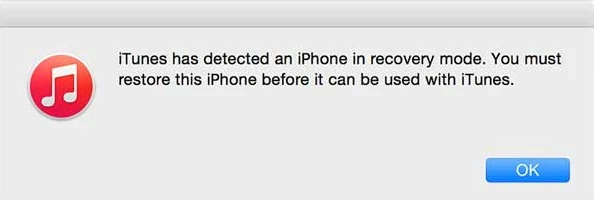
FoneGeek iPhone Passcode Unlocker (iOS 17 supported) is possibly the most convenient choice to unlock your iPhone. Besides removing the screen lock for disabled iPhone, it can also remove Apple ID activation lock.
Step 1. After running FoneGeek application on the computer, choose the function of "Unlock Screen Passcode".

Step 2. Plug the disabled or locked iPhone to computer with an USB cable. And tap on "Start".
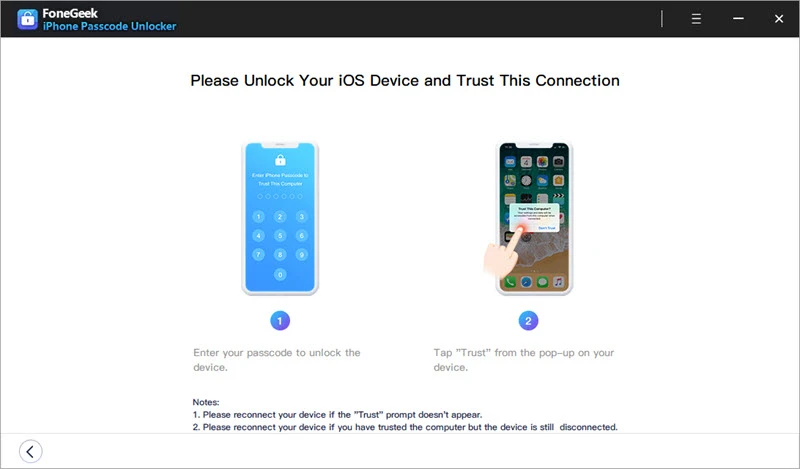
Step 3. When the disabled iPhone is detected by the program, the device will be prompted to get into DFU mode for the further steps.
Step 4. FoneGeek iPhone Passcode Unlocker will show the basic information of your iPhone, including the device model, iOS version. Then click "Start Unlock" to download the firmware package if the information is correct.
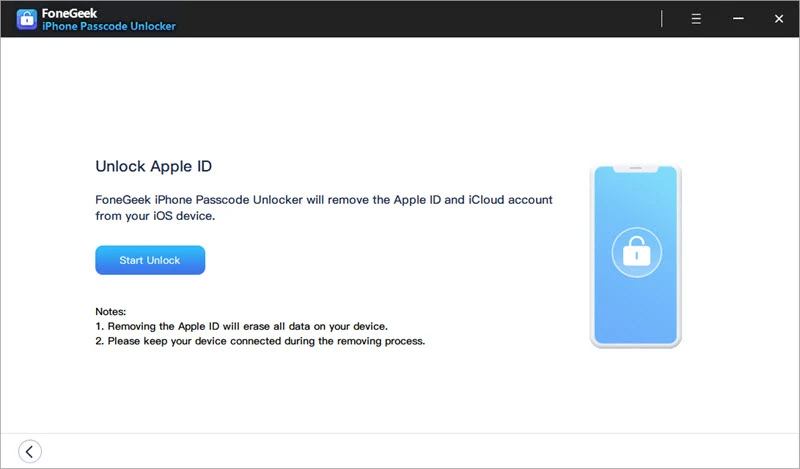
Q1. How do you unlock a disabled iPhone without restoring it?
In fact, it is impossible to unlock a disabled without restoring it since you have to reinstall the iOS firmware package to gain access to your disabled iPhone.
Q2. Can you unlock a disabled iPhone without iTunes?
YES. The recommended way to unlock disabled iPhone without iTunes is using iCloud’s Find My iPhone service. With this feature, you can simply unlock your iPhone remotely on your computer.
Considering that the iPhone is easily to be locked for various reasons, a password manage tool is recommended to avoid the disabled issue. If you happened to have this problem, the fixed in this article can be used. FoneGeek iPhone Passcode Unlocker is rated to be the most reliable application when it comes to removing iPhone passcode.
Joan J. Mims is interested in researching all tips about iPhone, iPad and Android. He loves to share useful ideas with all users.
Your email address will not be published. Required fields are marked *

Copyright © 2025 FoneGeek Software Co., Ltd. All Rights Reserved