
 User Concern
User Concern“Tried to restore iPhone 15 from iTunes but keeps showing error 4013, any ideas to fix it?”
If you are reading this article, you may receive the message of "The iPhone could not be restored. An unknown error occurred (4013)" when restoring or updating your iPhone, iPad or iPod.
Actually, it is very common to encounter the issue of iPhone error 4013 (also called iTunes error 4013), which tells you the device cannot be restored or updated normally.
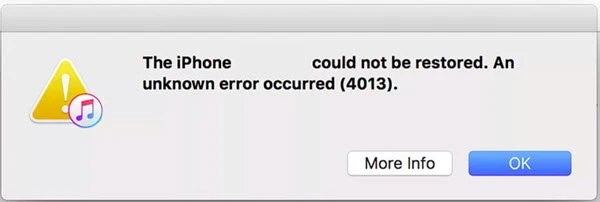
This error seems scary, as you cannot use your device until it is fixed, but it's a relatively easy problem to deal with. Keep reading to learn what causes iPhone/iTunes error 4013 and 10 effective ways you can try to fix it.
iPhone or iTunes error 4013 refers to the hardware fault, errors like 9/4014/4015 may also pop up in the same way. This error often occurs when there is the connection issue between iPhone and iTunes, preventing iTunes from downloading the iOS update firmware to update the device.
iPhone or iTunes error 4013 message can appear with any device running iOS, including iPhones, iPads and iPods. It often occurs when there is a problem with restoring the device or updating iOS.
The problem might happen when the iOS device disconnects from iTunes, or there is a software bug that prevents iTunes from finishing the update or restore process properly. In some cases, this may be the result of hardware-related issues like damaged USB ports or faulty USB cables, etc.
You may also see iPhone error 9, iPhone error 4005, and iPhone error 4014. All these errors are related to each other. If you're facing this kind of error, you can follow the solutions in this article to fix it easily.
If the version of iTunes on your Mac or PC is out of date, you may run into this iPhone error 4013. Updating iTunes to the latest version may help you solve the problem.
To update iTunes on Mac:
To update iTunes on Windows:
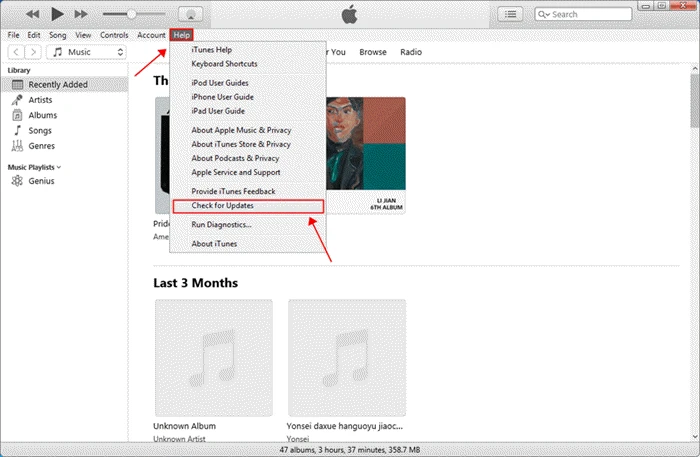
Unplug the iOS device and force restart it is also said to be useful to remove this error. Here's how to force your iPhone or iPad to restart:

After the force reboot, reconnect the iPhone or iPad with iTunes and try again to restore your system or upgrade iOS version.
Well, when you are using iTunes to update or restore iPhone, iTunes error 4013 may occur if the device is not connected with iTunes properly. Thus, you should examine if the USB cable and charger are qualified to make the connection.
To fix it, you can use a different USB cable or connect the device to a different computer to check whether you can still receive such a message. If the answer is yes, then keep reading to explore more tips.

Just like an older version of iTunes, outdated macOS or Windows operating system may also cause iPhone error 4013 as well as many other unexpected issues. So, ensure that your Mac or Windows PC is running the latest version.
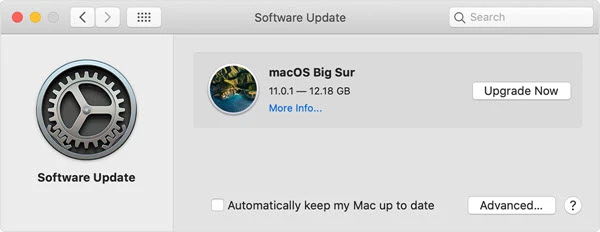
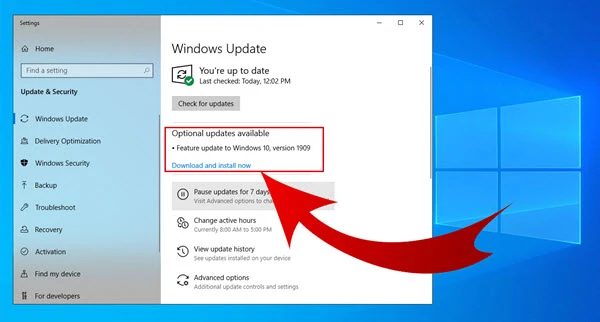
The iPhone error 4013 will also occur if there is not sufficient free space to install the restore or update package. Therefore, it is necessary to check your iPhone storage first, then clean up the storage and verify whether the error can be removed or not.
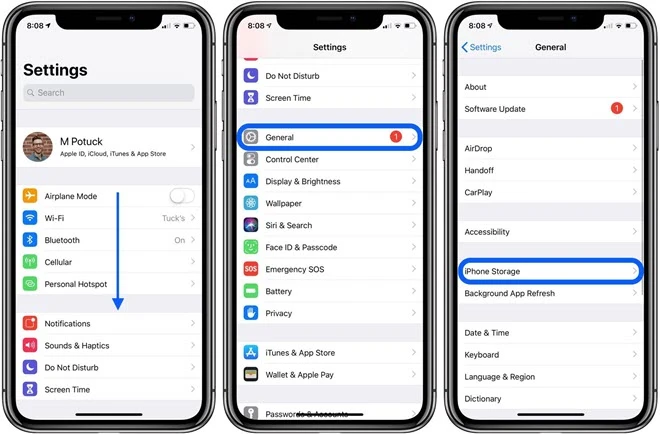
Not only iTunes error 4013, other iOS or iTunes related issues could also be caused due to poor WiFi network connection. Thus, stable wifi network should be ensured as well.
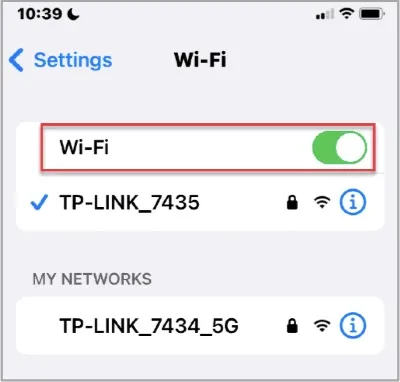
There is still a one-fit-all scheme that will make it easy to fix iPhone errors 4013 or 4014 by resetting all content and settings on iPhone. Below are the steps to factory reset the device.

This article has introduced several different fixes to repair iPhone error 4013. However, this problem will be hard to settled down if it is caused by the system error. If unfortunately, you doubt that your iPhone is suffering from a system issue, try the software recommended in this part. With FoneGeek iOS System Recovery, you can instantly fix this iPhone/iTunes error 4013 without losing any data on the device.
FoneGeek iOS System Recovery - Resolve iPhone and iTunes Issues
How to Fix iPhone/iTunes Error 4013 with FoneGeek iOS System Recovery
Step 1. Install and launch the iOS repair tool on your computer. Then select "Standard Mode" on the main window.

Step 2. Connect your iPhone or iPad to the computer via cable. The program will detect your device and display the available firmware. Just clock on "Download".

Step 3. Due to the data size of the firmware package, the download process will take for a while. After downloading, click on "Fix Now" to start the repair process.

There is an alternate method that will work if none of the above-mentioned methods are helpful. You can put your iPhone to DFU mode to fix it.
This method could be your last choice, as you are at great risk of losing all the data and contents you saved on your iPhone. Meanwhile, all the settings will also be reset to default settings. Here's how to put your device into DFU mode:
Step 1. Connect the iPhone to the computer via USB cable and open the latest iTunes tool that is already installed on your computer.
Step 2. Press the power button and volume down button (home button) at the same time, then hold it down for about 10 seconds.
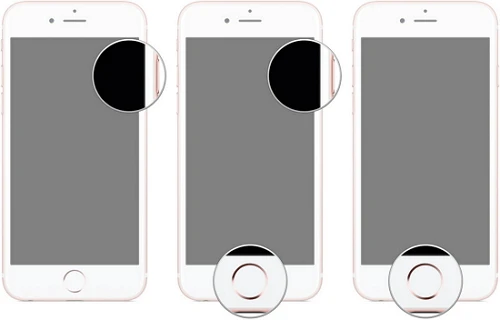
Step 3. Then release the power button but continue to hold down the volume down or home button until iTunes has detected the device in recovery mode.
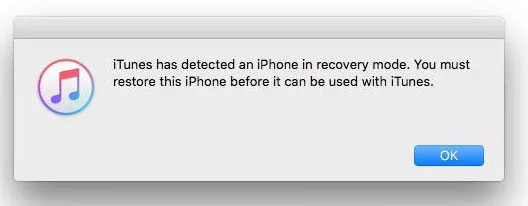
Step 4. Now release the volume down or home button. Your device's screen will go balck. Then you can restore or update your iPhone with iTunes.
One more advanced way to bypass the error 4013 is to update or restore iPhone via iTunes, check the following steps:
When you update your iPhone on iTunes, the iPhone data will not be erased. But it still has some disadvantages:
Have you understood what iPhone error 4013 is and how to remove this error after going through this article? If you are worried that your iPhone data will be affected when fixing this error, then FoneGeek iOS System Recovery is recommended here. With this tool, you will never need to worry that your iPhone data will be deleted or erased.
Joan J. Mims is interested in researching all tips about iPhone, iPad and Android. He loves to share useful ideas with all users.
Your email address will not be published. Required fields are marked *

Copyright © 2025 FoneGeek Software Co., Ltd. All Rights Reserved