
 User Concern
User Concern“I've had about 7 or 8 of my contacts disappear. In the message history, their names are replaced by phone numbers. How did this happen? I know I did not delete them from my contact list. How can I fix it?”
iPhone deleting contacts randomly by itself is a common problem that many users face, especially after updating iOS. If you're facing this problem, you're not alone, and there's no need to panic.
In this post, we'll provide steps to resolve the issue and recover your deleted contacts. First, let's explore the possible reasons why your iPhone might be deleting contacts on its own.
There are a few reasons that can lead to an iPhone deleting contacts randomly. These reasons include:
You now know the reasons behind your iPhone deleting contacts, so here are some of the solutions that can help you out.
One common reason for this issue is you've disabled the iCloud Contact Sync. Turning it back on can resolve the problem and help recover your deleted contacts. Follow these steps to enable the iCloud Contact Sync on your iPhone.
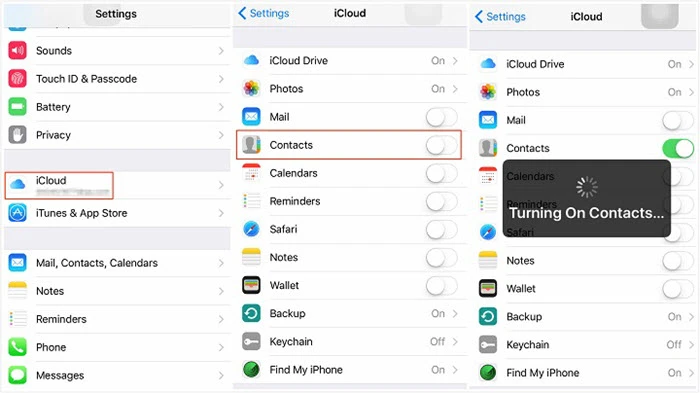
Changing the group settings for your contacts is yet another easier way that help recover your missing contacts. Follow these steps to do so.
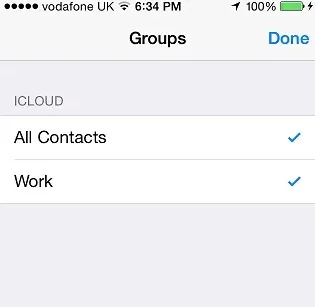
Once you do this, all the contacts saved on your iPhone will appear. So, select those that are missing and then add them to your address book.
The other way you can recover all your missing contacts is to have all your contacts stored on your iPhone by default, i.e., your iPhone becomes the default storage account for the contacts. You can do this by:
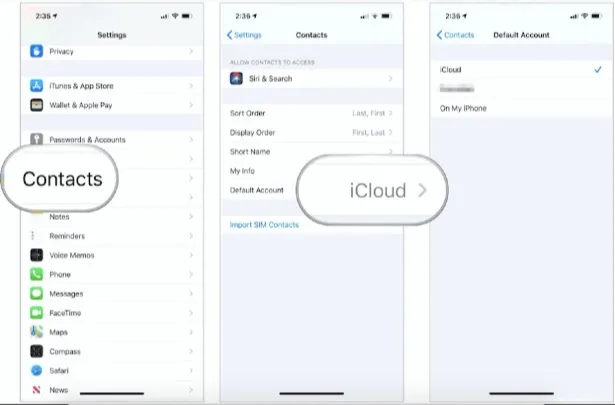
If you’ve disabled syncing with your email account, the contacts that were saved before will still be there, and you can recover them by following these steps.
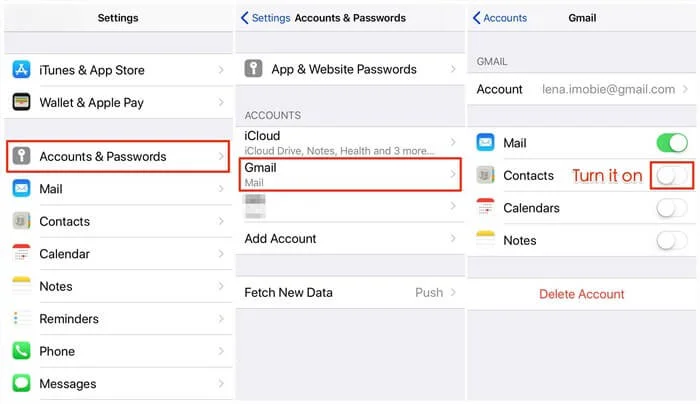
The last solution you can try is to sign out of your Apple ID and then sign back in once more. By doing that, you can refresh the sync between your device and iCloud.
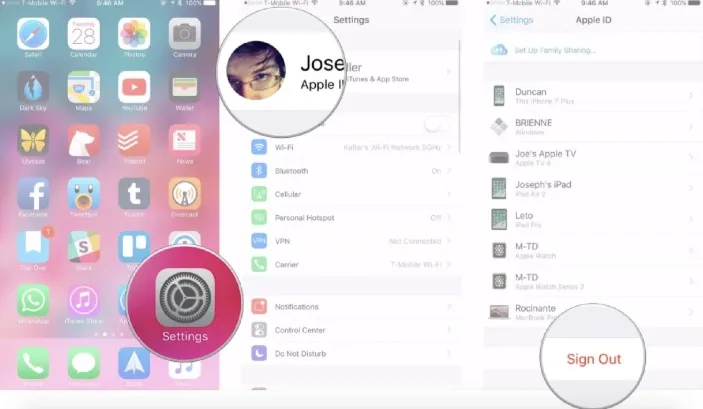
If you’ve tried the above solutions and none has worked, the issue might be due to an iOS system error. In this case, the best solution is to restore your iPhone from a previous backup containing your contacts. You can do that using iTunes/Finder on your computer. Follow these steps:

You’ll see all your present and deleted contacts in your iPhone’s Contact app.
Similar to the iTunes restore method, if you have backed up your iPhone to iCloud, you can first reset the device and then restore it from the iCloud backup.
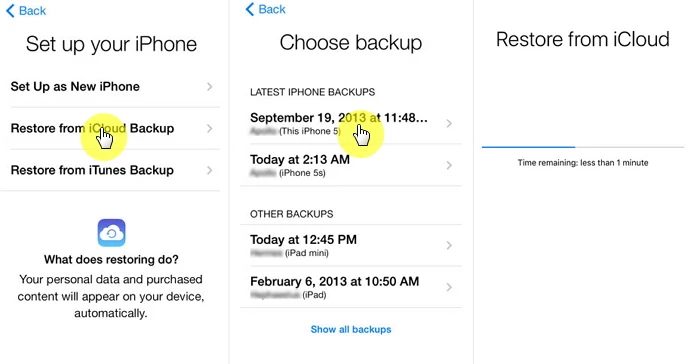
FoneGeek iPhone Data Recovery is the ultimate solution if you’ve made no progress and the reason leading to the deletion of contacts on your iPhone is unknown. It’s an effective and reliable tool that can recover any lost data, including contacts and messages. Moreover, it’s compatible with the latest iPhone 16 and iOS 18. Follow these steps to recover your deleted contacts.



If your iPhone keeps deleting contacts, then the practical solutions we’ve highlighted above can help you recover them and even fix the cause of the problem. If all fails, including recovering with iTunes and iCloud, we recommend you use FoneGeek iPhone Data Recovery. It will certainly recover the deleted contacts from your iOS device, iTunes, or iCloud. Plus, it’s simple to use and 100% safe.
As a professional writer who is interested in technology, Edwin J. Parke has helped thousands of users by offering various tips to solve their problems.
Your email address will not be published. Required fields are marked *

Copyright © 2025 FoneGeek Software Co., Ltd. All Rights Reserved