
 User Concern
User Concern“My iPhone started saying maybe next to contacts that I alread have saved. My mom for instances, instead of saying mom with her picture it is showing her Apple ID name and the little emoji person. It is happening to several of my contacts and I would like to know how to fix it.”
Have you just received a call or text message from one of your contacts, but you see the word "Maybe" next to the contact's name? It may seem strange and out of place.
In this post, we are going to discuss why your iPhone contacts say "Maybe" and share with you 10 useful tips to get rid of Maybe contacts in iOS 18.
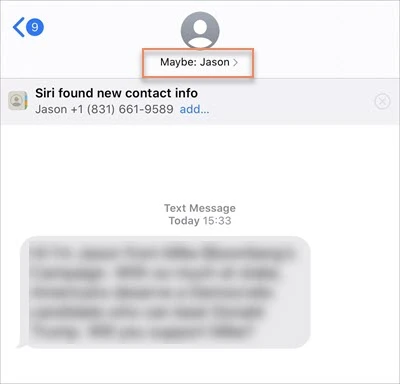
The main reason why you might see a "Maybe" next to your contacts is that your iPhone has connected the contact name with a previous message or email from the person trying to contact you now. In this case, it means that your iPhone is very intelligent; it can store data from texts or emails that you receive and link it to another message at a later time.
For example, John might send you an email that says, "Hey, it was nice to meet you the other day". If John sends you a message the following day, the iPhone may assoicate this message with the one from yesterday, so you won't see John's phone number but rather "Maybe: John."
Below are some useful tips you can try to stop the iPhone from making the connection and eliminate the "Maybe" next to the contact name:
The "Maybe" icon next to the contact name on your iPhone may appear if you have activated Siri suggestions on the lock screen. You can simply disable the feature to stop "Maybe" from appearing next to a contact's name on your iPhone lock screen.
To do that: Go to Settings > Siri & Search and turn off Suggestions on Lock Screen.
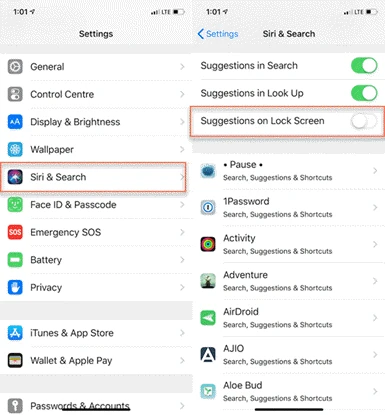
Simply adding the "Maybe" contact to your iPhone contact list is another way to fix this issue. Follow these simple steps to do it:
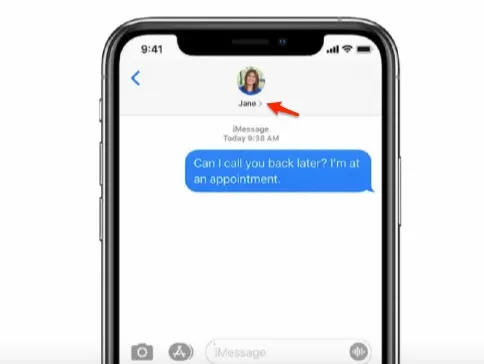
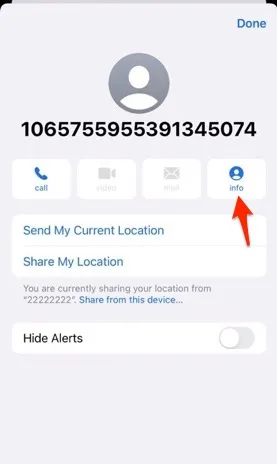

A syncing issue or a minor glitch could be the reason why you are still getting the "Maybe" even after adding the contact. In this instance, you can delete the contact and add it again:
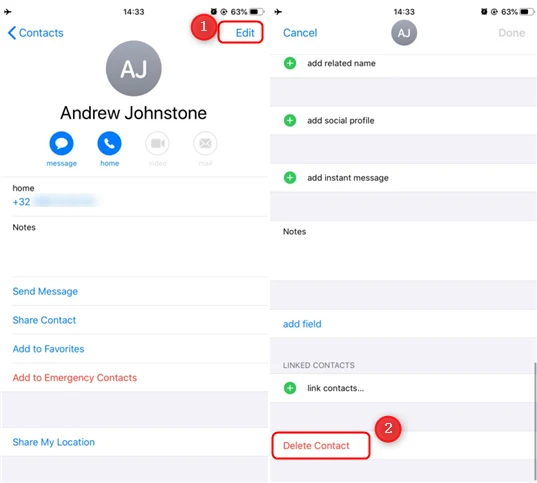
Your iPhone is smart and it will look through all of the installed apps to locate your contacts. Turning off "Find Contacts in Other Apps" may help prevent the iPhone from connecting messages or emails to another one in other apps.
To do that: Go to Settings > Contacts > Siri & Search and then turn off Find Contacts in Other Apps.

In the even that you have turned off "Find Contacts in Other Apps," but the contact name on your iPhone still has "Maybe" next to it, you should check the apps that have access to your contacts and then disable the access to get rid of the problem. To do that,
Go to Settings > Privacy > Contacts and you will see all the apps that have access to your contacts. Disable the access one by one to find which one is causing the issue.
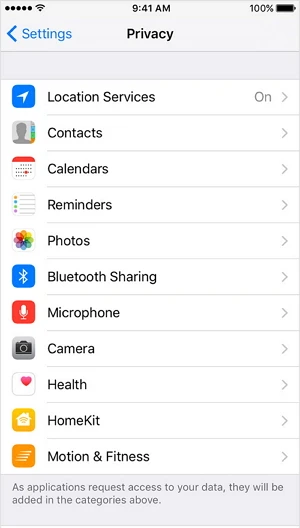
You may also see a "Maybe" next to the contact name if that person has recently changed their phone number and the old number is no longer active. Therefore, it may be a good idea to check with your contacts to verify if they have changed their number and get the new number if they have.
If you have synced your iPhone's contacts with iCloud, it may be a good idea to fix the iPhone contacts say "Maybe" problem by logging out of iCloud and then logging back in.
To do that, Go to Settings > [your name] and tap Sign Out, then wait a few seconds before signing back in to eliminate syncing issues that could be causing the Maybe error.
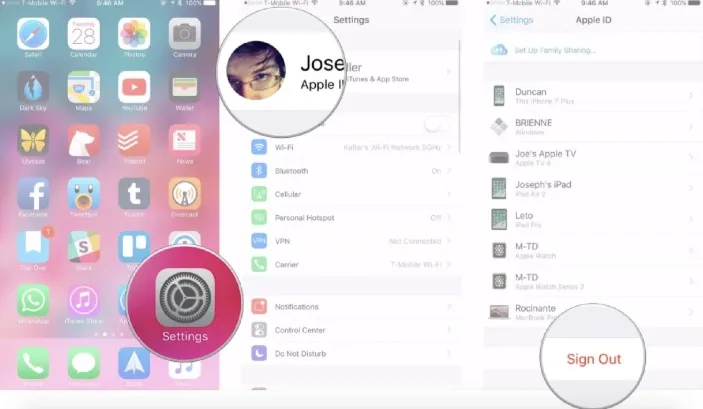
Resetting all settings on your iPhone is another great way to fix this problem. To do that:

If even a reset of all settings on the iPhone doesn't fix this problem, it is very likely that iOS glitches could be the main cause. In this case, you need a third-party tool like FoneGeek iOS System Recovery to eliminate these glitches in iOS 18 and get your iPhone working as normal again.
To get rid of the maybe contacts using FoneGeek iOS System Recovery, download the program onto your computer and install it, then follow these simple steps:
Step 1: Launch the iOS Repair tool and choose "Standard Mode" to continue.

Step 2: Connect your iPhone to the computer and wait for the program to detect it.

Then confirm your device information and click on "Download" to download the corresponding firmware for your iPhone.

Step 3: When the firmware is downloaded successfully, click on "Fix Now," and the software will begin fixing the device. Keep your iPhone connected to the computer until the process is finished.

When the iPhone restarts after the process, the problem should be permanently resolved, and the device should be working normally.
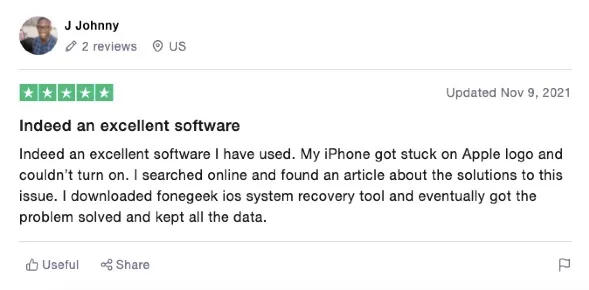
I came up against this problem when the iOS version of my iPhone was iOS 17. This issue was thoroughly solved by updating the device to the latest iOS 18. It doesn’t mean that this method is 100% effective, but it’s worth to have a try.

Now you've learned why iPhone contacts say "Maybe" and 10 useful tips to fix the problem. When "Maybe" appears next to your contacts, you can choose one of the solutions above to fix the problem. Whichever solution you choose, we recommend following the steps carefully to implement it. As always you can share your thoughts, comments and questions on this topic as well as other iOS issues in the comments section below.
Fay J. Melton has explored the area of technology and software for more than 5 years and he is enthusiastic about helping users solve various technology issues.
Your email address will not be published. Required fields are marked *

Copyright © 2025 FoneGeek Software Co., Ltd. All Rights Reserved