
 User Concern
User Concern“My iPhone 14 all of a sudden couldn't focus the camera. At the same time, when using the camera, it makes a scratching electric sound in short pulses. A hard restart will not solve the issue. Is this a known problem, and how do you fix it?”
The cameras on iPhones are known for their high quality, but sometimes they can have issues, like the camera not focusing properly. This is a common problem and can be frustrating if you use your iPhone to take a lot of photos.
When the iPhone camera doesn't focus, your photos might turn out blurry or unclear. But don't worry; there are ways to fix this problem. In this guide, we'll show you how to solve the issue and get your iPhone camera focusing properly again. First, let's understand why this problem happens in the first place.
The camera not focusing problem often happens on certain iPhone models like the iPhone X and iPhone 8/8 Plus. It could be due to a recent iOS update or a loss in the lens position. Sometime, it's caused by a software glitch in your iPhone.
If your camera lens is dirty or has fingerprints, your photos may also come out blurry. Another reason could be that your iPhone case is blocking the camera lens or isn't fitted properly.
If you’ve been wondering why your iPhone camera isn't focusing, these are usually the main reasons. Now, let's look at some quick fixes for this problem.
Some iPhone cases can be too bulky or have attachments that block the camera lens, especially the rear one, causing focusing problems. If the case isn't fitted properly, it can also lead to the same issue.
Metal cases are not ideal either because they can create magnetic fields that interfere with focusing. So, try removing the iPhone case first to see if it helps.
The camera lens may not focus properly because it’s dirty or has dust and some fingerprint smudges. In this case, you should clean the lens using a soft cloth so that you don’t scratch it. Then, try to take a photo.
If the dirt or dust is inside the lens instead, we recommend you take the iPhone to your local Apple Store or any authorized service provider. It may seem small, but this could be why your iPhone camera won’t focus.
Your iPhone camera might not focus properly if the focus point isn't set correctly, especially when there are a lot of things in the scene. You can resolve this by tapping on the particular object you want to photograph on the Camera app.
The object could be someone’s face, a building, or some other subject. By directly tapping on it, you basically tell the iPhone that that’s the element it should focus on.
AE/AF is the abbreviation for Auto Exposure/Auto Focus. You might have enabled it on your device, and that’s why the camera won’t focus. When it’s turned on, the phone camera automatically gets locked to a particular section in shots.
So, if the subject you want the camera to focus on is not within where the AE/AF is set, then it would appear blurred. As such, it would be ideal to turn the feature off. Follow these steps to disable AE/AF lock:
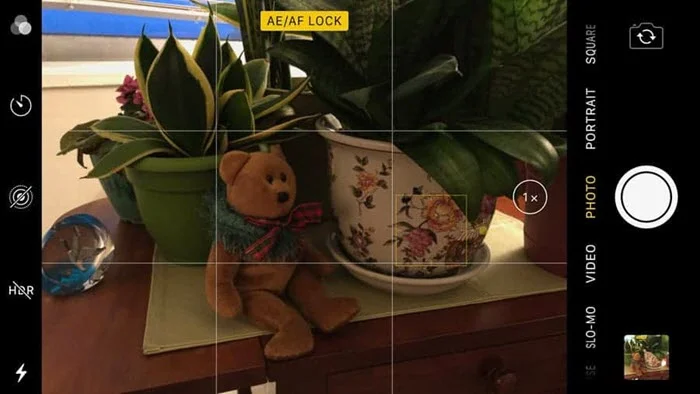
If the phone's camera app still gives you problems, then try force-closing it and then restarting it again. You can do so by:

Although it’s a simple method, restarting iPhone often helps eliminate most problems, especially if they’re due to a software glitch or bug. If you still have the Camera focusing issue on your iPhone, then you should restart it and try again.

Note that these steps apply only to iPhone models with Face ID. If it’s an iPhone with a physical home button, then you’ll need to long-press the Side/Power button for the power-off slider to show up so that you can reboot the phone.
The Camera updates are often included with the iPhone iOS build. Apple frequently releases iOS updates with new camera features and even bug fixes. For you to enjoy all these goodies, you have to get the latest iOS version. To do that:

If the software update fails to solve the issue or if there’s no pending update, factory resetting your iPhone can help fix this camera not focusing problem you’re facing. It’s an effective way of deleting and eliminating any possible setting that interferes with your iPhone’s camera focus.
However, everything (all your files and data) will also get wiped out, so ensure you first back up the iPhone before proceeding. Once you do that, follow these steps to factory reset the iPhone:

Once you do that, the iPhone will get cleaned up along with the camera not focusing iPhone problem. So, launch the Camera app to confirm.
Many users have complained that they started having the iPhone camera won’t focus issue after upgrading to iOS 17. There were also complaints about the camera and even the flashlight of the iPhone not working. However, with the FoneGeek iOS System Recovery, all these issues can be fixed easily.
This professional iOS repair tool can effectively fix all iOS problems and bugs, including the latest ones. It also fixes iPhone stuck issues and other system glitches without iTunes restore. Moreover, it will do all these without causing data loss.
Here are steps to fixing the iPhone camera won’t focus problem with FoneGeek iOS System Recovery:




After the successful system repair, launch the phone's Camera app. The camera should now focus properly, so take a photo.
If still iPhone camera still won’t focus after trying everything, it’s time to take the phone to Apple to get it repaired or for a replacement. The repairs would be absolutely free if your iPhone is under warranty. Otherwise, you’ll have to pay a fee for the repairs. iPhone warranties usually last one year, but it’s possible to double this period if you pay for the AppleCare+ coverage while purchasing the phone.
It’s difficult to take high-quality photos when your iPhone camera won’t focus as it should. However, the solutions we provided above can fix this, so try them out. They can work for any iPhone model. However, the ultimate solution is the FoneGeek iOS System Recovery. We highly recommend it if other methods fail because it can completely fix the camera focus problem very quickly, and there’s no data loss at all. Try it out, and you’ll have your iPhone camera focusing again in no time.
Fay J. Melton has explored the area of technology and software for more than 5 years and he is enthusiastic about helping users solve various technology issues.
Your email address will not be published. Required fields are marked *

Copyright © 2025 FoneGeek Software Co., Ltd. All Rights Reserved