
Users have complained that whenever they open the camera app on the iPhone, the screen just shows a black screen, no matter what the view is, rear or front. If this is an issue you face lately with your iPhone, keep reading further as we discuss the solutions to the iPhone camera black screen issue.
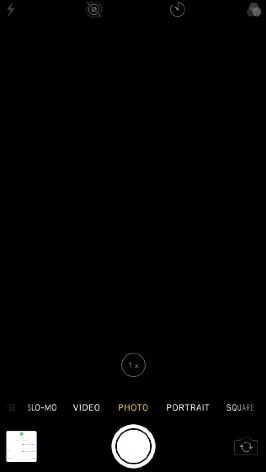
There are a few potential reasons if your iPhone camera doesn't work properly, . One might be interference from a 3rd-party app you installed. Another might be incorrect settings.
If the camera lens is dirty or has fingerprints, clean it gently with a soft cloth. Address problems quickly and avoid dropping your phone. If the camera is physically damaged, seek professional help.
This issue is pretty common these days with iPhones. Because it is a common issue, a lot of people have discovered various ways in which you can rectify this problem. In this article, we will discuss all the ways you can resolve this issue, and we are positive one of these ways will work out for you.
The first thing we must check is whether the problem is with the hardware or the device's software. One reason why the screen goes black on opening the camera might be that the camera of your iPhone is broken.
Check for any scratches or damage on the camera to check whether the iPhone camera is broken or not? Once you are positive that the camera is not broken, you should proceed with the steps in assessing what is wrong with your device.
If a device gets heated up suddenly, it is likely to crash, and most of the software does not work properly. The whole machine stops functioning correctly.
So you should check whether the device is too hot at the moment and if yes, try launching the camera after it has cooled down. Keeping the phone aside for a while will help it cool down quickly.
One very hilarious reason why the photos you are clicking turn out to be nothing but a black screen is that something is blocking the view of the camera. This “something” is most likely to be your iPhone case. It is pretty impossible to believe, but it happens to many people. They put the case upside down and complained that the camera screen was going black.
Just check if so is the case with you. The good news, in this case, is that there’s nothing wrong with your phone or its camera.
One of the most common reasons cameras don’t function properly is that the lens is dirty or has some dirt particles sticking to it. Just to make sure that this is not the case with your iPhone, clean the lens of your device’s camera thoroughly using a microfiber cloth.
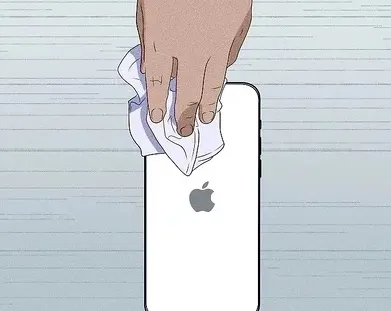
If your iPhone camera goes black sue to a minor bug, then simply changing the camera from rear to front or vice versa might help.
Whenever your screen goes black on launching the camera, just change the camera mode from front to rear or from rear to show and then back to whatever way you want to click the picture in, and this just might solve your problem.
The most common solution we think of whenever any app misbehaves is to force quit the app. We can adapt this solution even for this issue. To move the camera app on your iPhone, follow the steps below:
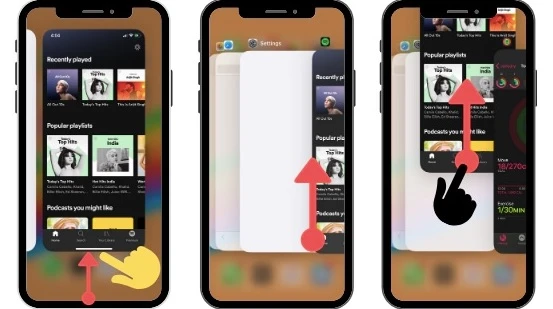
Another common thing we think of doing whenever we encounter a problem on our devices is restarting them. Well, sometimes, simply continuing the machine might do wonders. So there’s no reason you shouldn’t try to restart your iPhone to try and solve the iPhone camera black screen issue.
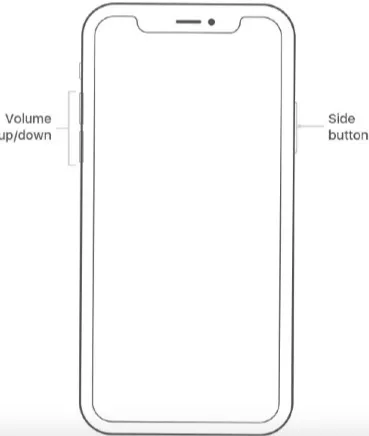
Not many iPhone users know this, but turning on the accessibility mode on your iPhone might be responsible for the iPhone camera not working and showing a black screen. To resolve this issue, you’d have to turn the voiceover off on your device by following these steps:
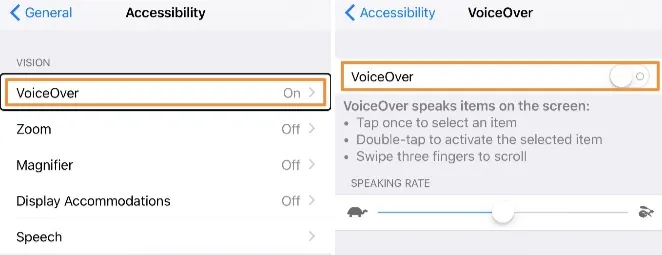
If you come across a black screen on launching the camera on your iPhone, the chances are that you have restricted the camera in screen time, and the same is responsible for this issue. To change these settings, you’d have to follow these steps:
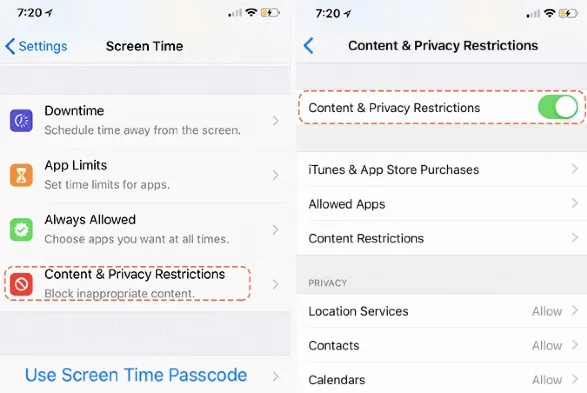
Doing so might help you resolve the iPhone camera black screen issue.
It is no mystery that issues start surfacing on any device if it is not updated. So one reason your iPhone’s camera is showing a black screen on launching the camera app might be the iPhone version not being updated.
To ensure the iPhone version is updated, Open Settings and tap General -> Software Update. Tap Download and Install or Install Now if an iOS update is available.

If none of the above methods has helped you resolve the iPhone camera black screen issue, then we’d suggest you reset all the settings on your phone.

If none of the above methods has worked for you yet, you don’t have to get hopeless as there still awaits one of the best methods to solve the issue of the camera not working on the iPhone. No matter the reason for this issue on your iPhone, you should give a shot to the FoneGeek iOS System Recovery. This software is no doubt the best way to solve iPhone problems. If you want to solve the issue on your iPhone using FoneGeek software, you’d have to install the software on a computer.

The iPhone camera black screen issue is something troublesome, but you don’t have to worry much about it. There are many ways this issue can be resolved, and we are sure that this issue will not trouble you anymore after applying one of the solutions proposed in this article.
Joan J. Mims is interested in researching all tips about iPhone, iPad and Android. He loves to share useful ideas with all users.
Your email address will not be published. Required fields are marked *

Copyright © 2025 FoneGeek Software Co., Ltd. All Rights Reserved