
A lot of iPhone users have reported hearing a beeping sound from the device even when they are not using the iPhone. This problem can be frustrating since it can cause disturbances in social situations such as when your phone beeps incessantly during a meeting or in church.
In this article, we will look at why your iPhone may be beeping unexpectedly and what you can do to fix the problem.
There are several reasons why you may hear a beep on your iPhone even if you didn’t set up any alerts. These include the following;
Have you confirmed the reason causing this beeping noise on your iPhone? Then your next step is to removing the root causing this issue. The following are some of the things you can do:
If you hear this beeping sound when charging the device, then it may indicate that you are using the wrong charger.
Apple recommends you use Apple Certified cables and chargers to avoid problems when charging the device. A third-party charger may be unable to provide enough power to the device, which is why you are hear the beeping sound.
If you hear the beeping noise while using Safari to browse, the beep may be caused by the Safari tabs opening in the background. One of the tabs could be playing an MP3 sound from an ad or another source that may come through as a beep on iPhone.
In this case, you need to close all the tabs in Safar. To do that,
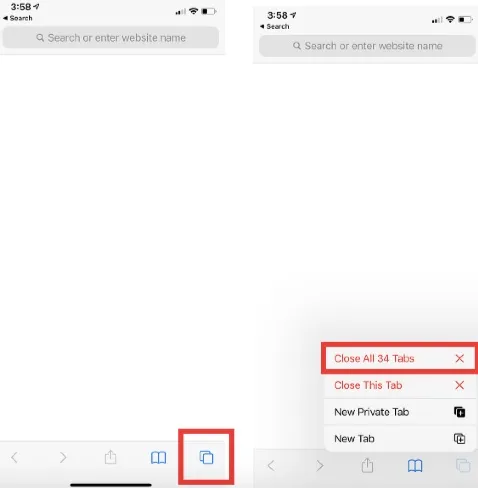
Other apps running in the background could also make the beeping noise. To rule out this possibility, you should close all the apps running in the background. Use these simple steps to do it;

The beeping sound could be a notification from an app that you have used for a while. It is therefore a good idea to check the notification settings on iPhone.
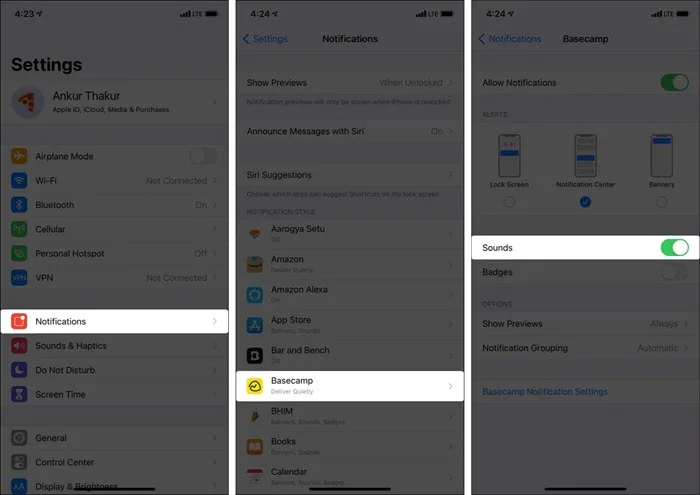
If you are not sure what causes the beeping sound, rebooting the device is a good solution. Rebooting will remove system glitches causing unexplained behavior with the device. Here’s how to restart your iPhone;
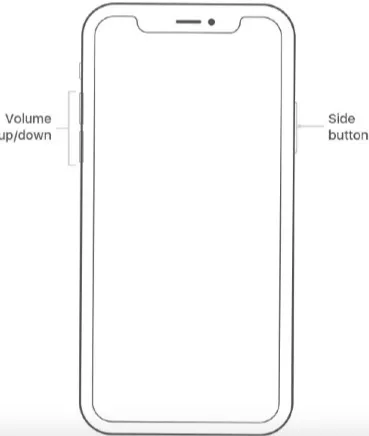
Since this problem is often caused by app malfunctions, updating the apps on iPhone is one of the best ways to resolve this issue. Here’s how to update all apps on your iPhone;
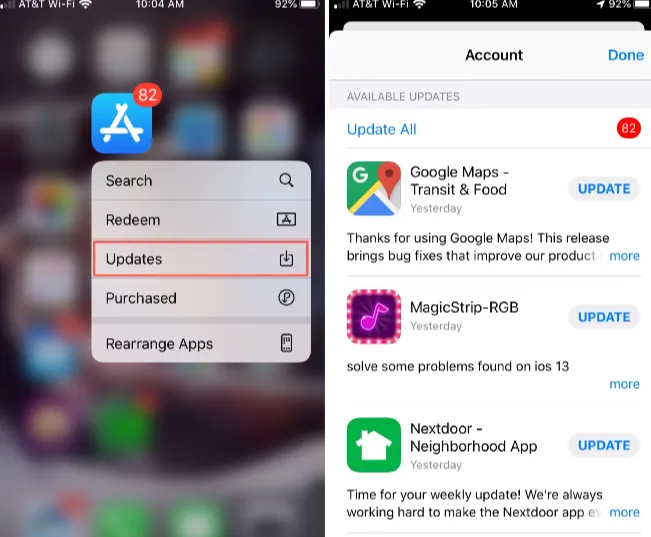
This is another great solution to get rid of system glitches that may cause this issue. But it is worth noticing that reinstalling the iOS with iTunes will cause data loss, so you need to back up all the data on your device before attempting this solution.
Follow these steps to reinstall the iOS with iTunes;

The conflict in the iPhone settings can also create a situation where you hear a beeping sound. One way to remove these conflicted settings is to reset all settings.

This problem can also be caused by a serious system glitch that a simple reset of iPhone settings may not be able to resolve. One of the best solutions, in this case, is using FoneGeek iOS System Recovery, a third-party iOS system tool that is designed to resolve these system glitches without affecting the data on your iPhone.
Here’s how you can use FoneGeek iOS System Recovery to remove these system glitches;
Step 1: Start by installing FoneGeek iOS System Recovery on your computer. Open it after installation and then connect the iPhone to the computer. Click “Standard Mode”.

Step 2: The program will require that you download the firmware package needed to repair the device. Just click on “Download” to start downloading the firmware package.

Step 3: When the download is complete, click on “Fix Now” and FoneGeek will begin fixing the device immediately.

As soon as the repair process is complete, your iPhone will restart in normal and if the beeping issue was caused by underlying software problems, you will no longer hear the beeping sound.
We hope that the solutions we share with you in this guide will help you overcome this problem. FoneGeek iOS System Recovery is particularly reliable if all other solutions don’t work and you don’t want to lose any data on iPhone by restoring the iPhone using iTunes or Finder on your computer.
Joan J. Mims is interested in researching all tips about iPhone, iPad and Android. He loves to share useful ideas with all users.
Your email address will not be published. Required fields are marked *

Copyright © 2025 FoneGeek Software Co., Ltd. All Rights Reserved