
 User Concern
User Concern“Just today, I notice that the battery percentage of my iPhone 16 doesn't change while I’m charging. I decided to restart my phone and it was updated, but the battery percentage gets stucked again. Any suggestion to resolve this? Thanks.”
The iPhone is really amazing device, but sometimes, the phone can display truly bizarre issues. One of them is the battery percentage getting stuck, sometimes at 100%, 85% or any other number.
With the indicator stuck, you are unaware of whether your device is charged, charging or fully charged, and sometimes the device can run out of battery without any warning. It is quite annoying.
If this is happening to you, keep reading as we will share with you some effective solutions to fix iPhone battery percentage stuck issue and get the device working normally again.
Before getting to know the solutions to this issue, what we should check first are the reasons of the battery percentage getting stuck to prevent this kind of issue from appearing again.
It is not clear why this solution works to fix this battery percentage issue, but a lot of users have reported that simply updating the date and time will fix it. Therefore, this is the most logical place to start. Also it is very easy to do.
Simply go to Settings > General > Date & Time and make sure that Set Automatically is turned on.
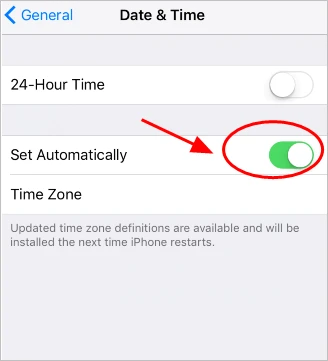
If work if the problem is a glitch in the battery settings.
To do that, go to Settings > General > Usage and the turn Battery Percentage off. Wait a few seconds before turning it on again.

This feature is intended to extend the lifespan of iPhone battery by managing its charging patterns. It learns your charging habits and maintains the battery charge at 80% overnight, only reaching a full 100% when it anticipates that you'll soon wake up. While this can significantly prolong battery health, it may also cause iPhone stuck at battery percentage.
To turn off this feature, go to Settings > Battery > Battery Health & Charging and switch off Optimized Battery Charging.
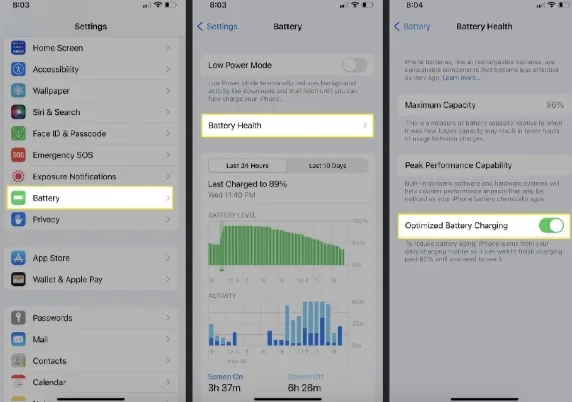
The restart of your iPhone is also a great way to remove any software glitches and conflicting settings that could be causing the issue. To restart your iPhone;

Why not use up your iPhone battery when your iPhone cannot show correct battery percentage? After draining up the battery, charge it to 100% and check whether the battery percentage can be changed correctly.

A new version of iOS will come with the necessary security update that can eliminate some stubborn glitches and repair issues such as battery percentage stuck. To update your iPhone to the latest version of iOS, follow these simple steps:

There are some risks if you decide to use this method without backing up your iPhone data. By restoring iPhone to its factory settings,the device will be set to its original state. This might help resolve the issue you're encountering.

Most iOS issues including this one can be easily fixed by restoring the iPhone via iTunes. It is important to note that this process will cause data loss on your device. If you're OK with his, follow these simple steps to restore iPhone via iTunes:
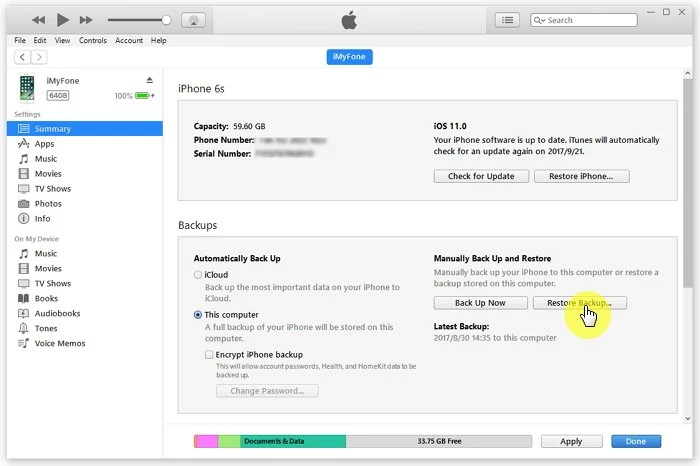
If all the solutions above don't work to fix the iPhone battery percentage stuck issue, or you don't want to restore your iPhone in iTunes and lose the data on the device, you should consider using a third-party iOS system repair tool. The best one to use is FoneGeek iOS System Recovery. This tool is designed to reach even the most problematic iOS related issues and repair them very easily. The following are some of the features that make it the best tool for the job:
To show you how easy it is to use FoneGeek iOS System Recovery to fix an iPhone with battery percentage stuck issue, follow these very simple steps:
Step 1: Download and install the iOS repair tool on to your computer. Open it and in the main window, you should see a lot of options. Click on Standard Mode to select the tool we need for this purpose.

Step 2: Connect the iPhone to the computer using the lightning cable. The device should detect the device.

Step 3: The program will then detect the device model and firmware version it is running. Click Download and the program will begin downloading the necessary firmware for the device. Wait while the firmware is downloaded.

Step 4: Once the download is complete, the program will verify the downloaded firmware. You should see the progress of the verification process.
Step 5: Now click Fix Now and wait while the device is repaired. This process will take just a few minutes and the program will notify you when it is complete. The iPhone will restart in normal mode and the device should work smoothly after that.

If the provided solutions don't resolve the issue, the problem might be with the battery. You can bring your iPhone to an Apple Support Center. They can conduct a detailed inspection and replace the battery if necessary.
Typically, it takes about 3 hours to fully charge an iPhone with a completely drained battery. If your iPhone still doesn’t power on after charging it overnight, it might be a sign that the battery is either damaged or nearing the end of its usable life.
A brand-new iPhone battery, when fully charged, generally offers between 8 to 20 hours of usage, depending on how the device is used.
These solutions are meant to help you fix iPhone battery percentage stuck issue. Let us know if the solutions worked and if there was any problem you experienced during or after the repair process, you can also let us know in the comments section below and we'll do our best to help.
Joan J. Mims is interested in researching all tips about iPhone, iPad and Android. He loves to share useful ideas with all users.
Your email address will not be published. Required fields are marked *

Copyright © 2025 FoneGeek Software Co., Ltd. All Rights Reserved