
With a double or triple back tap on your iPhone, you can easily take a screenshot, turn on the flashlight, activate Siri, lock the screen, etc.
While the feature is quite useful, sometimes it could suddenly stop working. In this post, we’ll check why this issues occurs and some solutions to fix iPhone Back Tap not working. Read on to learn all these.
Well, the reasons behind it could be anything. The most common causes could be:
Fortunately, this is an issue that’s easy and straightforward to fix. Here are the solutions.
If the back tap feature fails to work on your iPhone, you need to first check if it’s compatible with the phone itself. Only iPhone 8 and later models support the back tap feature and it’s only available with iOS 14 and later versions. Therefore, even if you’ve updated your iPhone 7, 7 Plus, 6s, and 6s Plus to iOS 14, the back tap feature would still not work. You wouldn’t even see the option when you go to Settings >Accessibility >Touch.
Here are the iPhone models that support the back tap feature:
If your iPhone supports the feature but it still won’t work, try the next fix.
The back tap feature usually works even when your iPhone has a case over it. However, when the phone case is significantly thick and bulky, it can lead to the iPhone back tap not working because it may hinder the Gyroscope and Accelerometer sensors from registering your taps. If this is the case, remove the case and test if the back tap works. If it does, then replace the case with a slimmer one.

Sometimes the issue of the back tap on iPhone not working can get solved when you disable the feature and then enable it again. You can do this by:
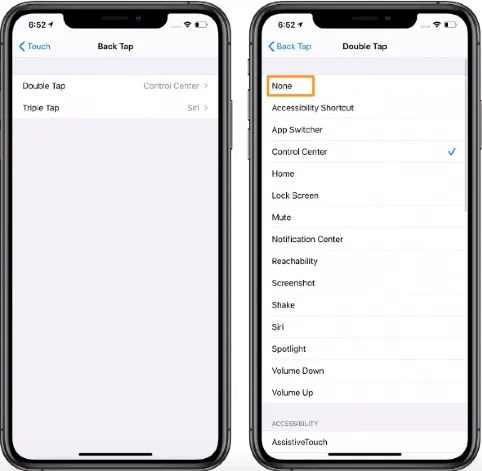
iPhone glitches and bugs are often resolved by just a simple restart. So, restarting your iPhone can as well fix the back tap isn’t working issue. It’s basically a standard solution for most software issues and it will also deal with the background applications and processes that may as well be the cause for the back tap on iPhone not working. You can choose to do the normal restart or a force restart. Here’s how to carry out either option.
Steps to perform a normal iPhone restart:

If the normal restart fails, try force restarting the iPhone. Doing so will instantly cut off power to all the background apps and processes running on your iPhone. It’s an adverse method but one that can help fix most of the software-related anomalies that would affect the back tap feature. When you turn on the iPhone, the software would work but still dismiss all the background apps and processes. Follow these steps to force restart your iPhone.
Once you’re certain that your device and iOS are compatible with the back tap feature, you should make sure you’ve updated the iOS to the latest version. New iOS updates always introduce new fixes for bugs and software issues, including back tap iPhone not working. So, try updating your iPhone’s iOS. You can check for an update by following these steps.

Reset your iPhone’s settings to give it a fresh start. This will get the back tap feature working again, especially if all the above software solutions were unsuccessful. Doing so will erase all settings, bringing them to their default state but your personal data won’t be removed. It’s a method that will rectify any interrupting app settings or system settings that may be the cause of the back tap on iPhone not working. Follow these steps to rest your settings.

When a system issue is the main cause for your iPhone back tap not working, the most effective approach to resolving it is to repair the faulty system, and the best way to do this is through a system recovery tool. Here, we recommend FoneGeek iOS System Recovery. This is a powerful tool and it’s capable of resolving all software glitches preventing the back tap feature. It’s simple to use and offers many other features, including upgrading iOS to the latest version. It’s equally more affordable than other third-party applications.
Main features of FoneGeek iOS System Recovery:
Steps to fix back tap iPhone not working using FoneGeek iOS System Recovery:



When the process finishes, the phone will start automatically and the back tap issue will be no more.
It can happen that after trying out all the above solutions (even resetting all settings) the back tap problem still persists. If that’s the case, then it’s likely that the problem isn’t software related or about the settings. Although it’s rare, a hardware problem can cause the iPhone back tap not to work. So, if you’ve gone through all the solutions and nothing has worked, you should consider visiting your local Apple store and have the Apple technicians inspect your device and check if a hardware problem is the cause of the back tap issue.
All fixes above can easily solve iPhone back tap not working if you give them a try. However, if we’re to pick the ultimate solution, then it would be FoneGeek iOS System Recovery. This professional tool will get rid of all iOS system issues that could be causing this problem and many others on your iPhone. We recommend you consider it if the other software solutions fail to work. It’s simple to use and compatible with all iOS versions and iPhone models.
Joan J. Mims is interested in researching all tips about iPhone, iPad and Android. He loves to share useful ideas with all users.
Your email address will not be published. Required fields are marked *

Copyright © 2025 FoneGeek Software Co., Ltd. All Rights Reserved