
 User Concern
User Concern“I have an iPhone 14. Why does my alarm not go off? It's not just my alarm; it's my whole clock app; it doesn't work as in the alarm doesn't ring, and the timer doesn't go off.”
Many users depend on their phones to wake up on time. But what if your iPhone alarm isn't going off? You might wake up later and miss important events. If your iPhone alarm isn't working, you've come to the right place. This guide will help you solve the problem and get your iPhone alarm working again.
If you have set an alarm on your iPhone but it never goes off, you're not alone, and you can try to solve it as follows:
If none of these problems are found, other errors may exist on your iPhone. You can follow the 11 tips below to fix the iPhone alarm not going off problem.
You might think you can increase the alarm volume with the side buttons on your iPhone, but that's not the case. The side buttons control two different volumes: ringer volume and media volume.
By default, the ringer volume controls the system sounds, like ringer, notifications, alarms, etc., while the media volume affects the sound of media apps like music, games, videos, etc.
If you have a music app open, the side buttons will change the music volume, not the alarm volume. If your alarm volume is down or off, the alarm will be silent.
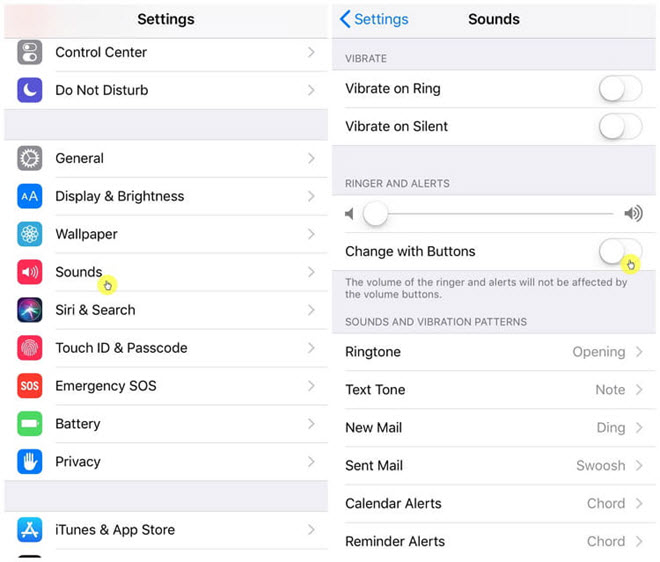
Many minor bugs on iPhone can be easily fixed by rebooting the device. Follow the easy steps to restart your iPhone:
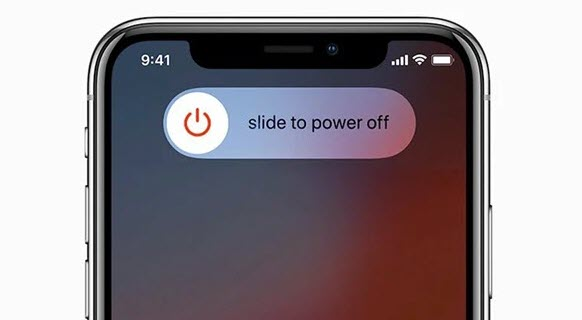
Some of the iPhone alarm sounds are quieter than others. Make sure that the alarm sound you choose is strong enough to wake you up. Here's how to change the iPhone alarm sound:
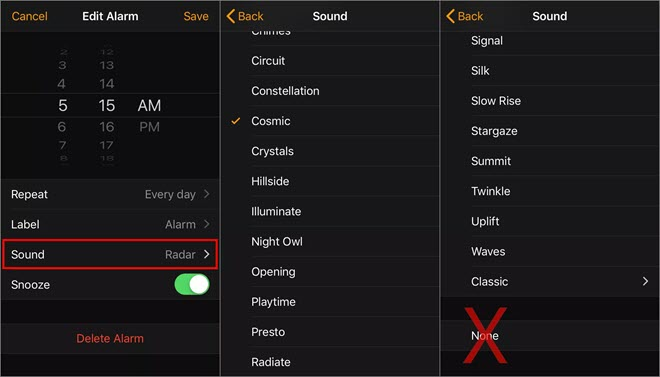
If your iPhone alarm is set for the wrong day or time, it also doesn't ring as expected. In this case, you'd better check and review the alarm settings.
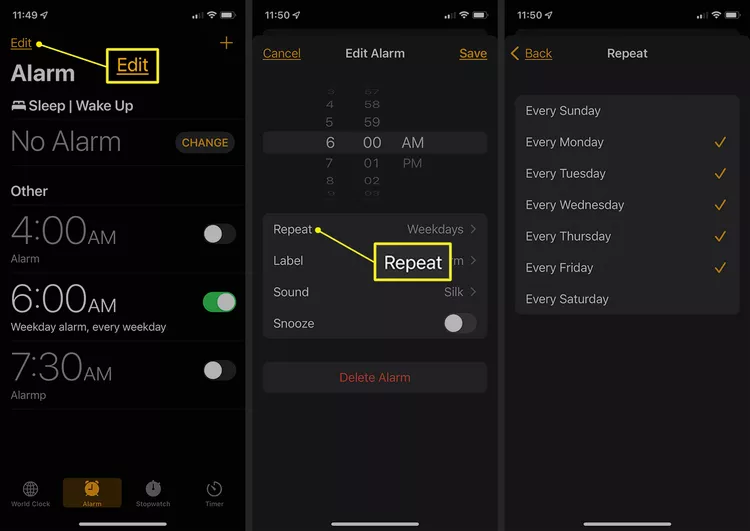
Some users have reported that the Bedtime feature interferes with their alarms and causes them not to go off. If you have enabled the Bedtime feature on your iPhone, you'd better turn it off. Here's how to do it:
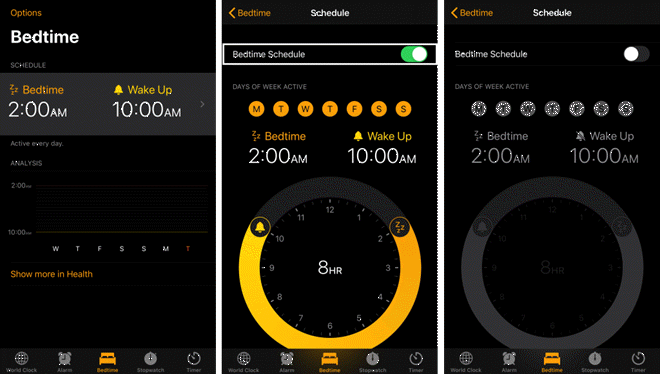
Your iPhone alarm may work for a while but then stop working because of software glitches or incompatibility issues. In such a case, you can try to delete all the alarms and then recreate them to fix the error.
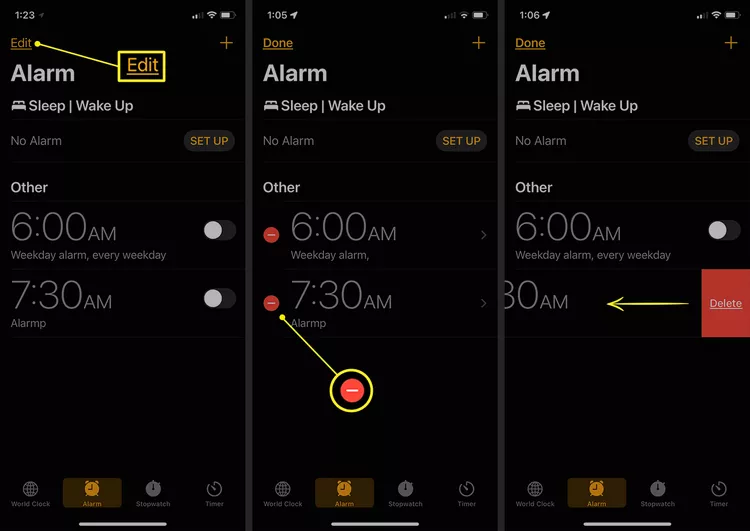
You may run into issues if you have more than one alarm app on your iPhone. Please note that third-party alarm apps are usually not well integrated with the built-in one.
To fix the iPhone alarm not going off, we suggest you turn off all the third-party alarm apps and use only the default alarm app. If disabling them didn't help to fix the problem, try to delete them completely and restart your iPhone.
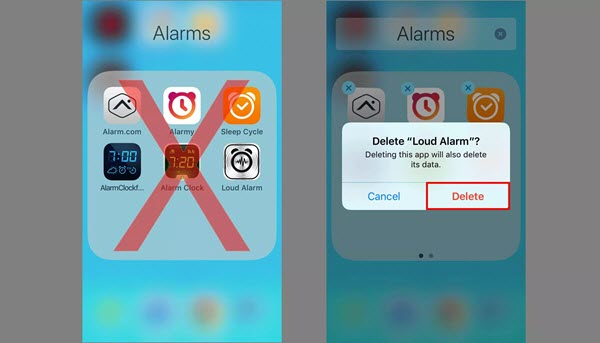
iPhone alarms should not ring through any Bluetooth devices or headphones. Therefore, if your iPhone alarm is not working properly, please ensure to turn off Bluetooth from Settings and all external headphones/speakers are unplugged.
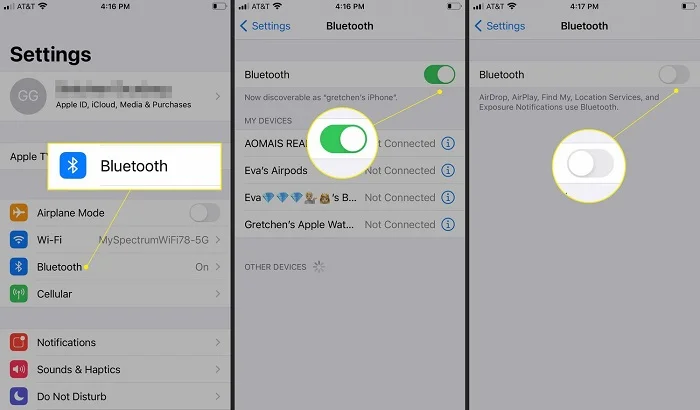
Apple regularly releases new iOS versions to remove some unexpected bugs on previous versions. Thus any updates on iOS firmware will greatly improve the system performance for iPhone.
Check whether the iOS version is the newest one from Settings > General > Software Update on iPhone. Click Download and Install to install the newest iOS version if available.
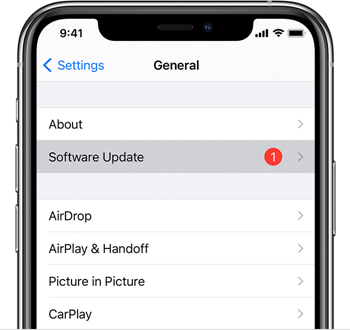
None of the solutions above resolve the issue? Factory resetting your iPhone is also a useful tip to try. This will delete everything on your iPhone, and the device will be restored to factory default settings, which helps to fix any software-related issues.
Before doing that, remember to back up your iPhone with iCloud, iTunes, or third-party FoneGeek iOS Backup & Restore to save your important data. To reset all settings on the iPhone:
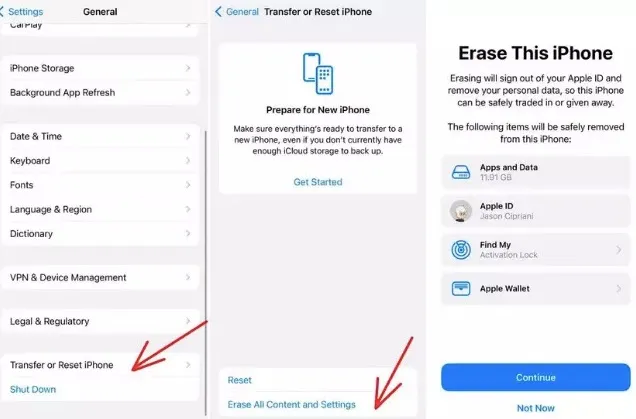
Worried about losing data if you try the solution above? FoneGeek iOS System Recovery comes in handy to solve all troublesome issues for your iPhone or iPad without losing data. In addition to fixing the iPhone alarm not going off, it also settles the issues of iPhone black screen, stuck in Recovery mode, Touch ID not working, etc. And it is fully compatible with iOS 17/16 and iPhone 15/14.
Step 1. Download, install, and run the FoneGeek iOS repair program, and select "Standard Mode" to continue.
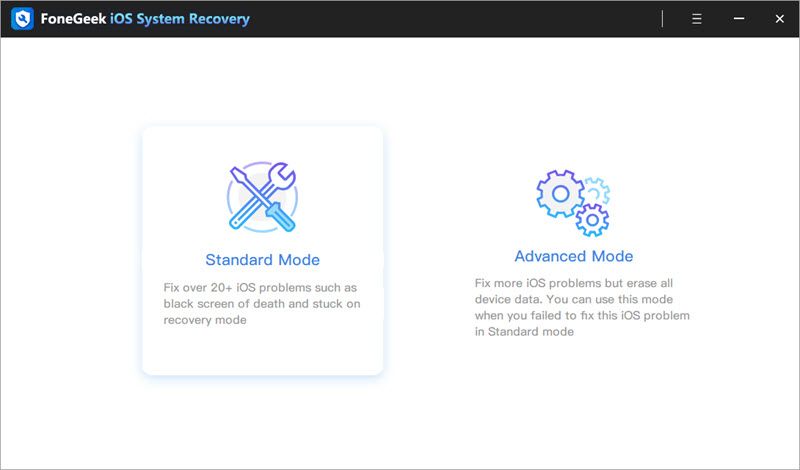
Step 2. Connect your iPhone to the computer and wait for the program to recognize the device.
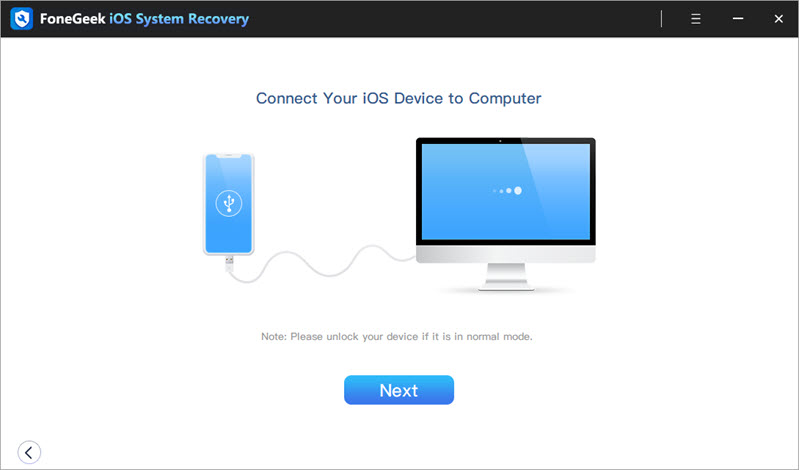
Step 3. Tap on "Download" to download the matching firmware and wait for the process to be done.
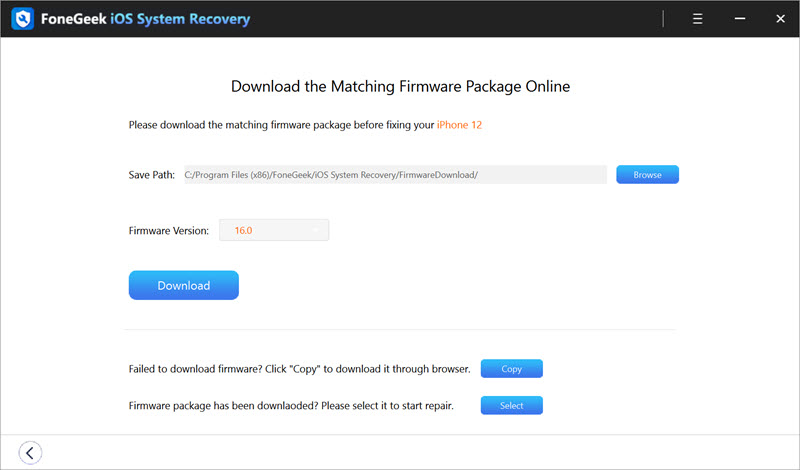
Step 4. Once the firmware is downloaded, tap on "Fix Now" to begin the repair process. Your iPhone will restart when the fix is complete.
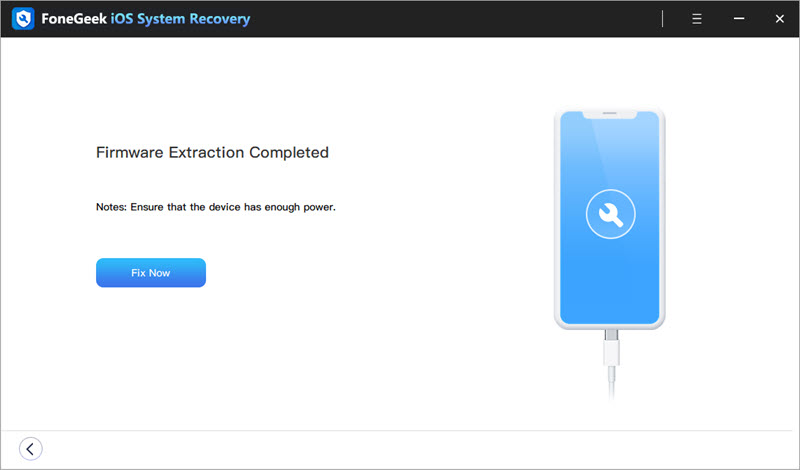
You must know what causes your iPhone alarm not to go off and get the potential solutions to have it fixed. Pick the best one to get the alarm on your iPhone working again. If you know of any other solutions, please feel free to share them with us in the comments section below.
As a professional writer who is interested in technology, Edwin J. Parke has helped thousands of users by offering various tips to solve their problems.
Your email address will not be published. Required fields are marked *

Copyright © 2025 FoneGeek Software Co., Ltd. All Rights Reserved