
The Home button of the iPad is required for a variety of functions. It can be very frustrating when the button is not working, as you cannot use the device smoothly without it. The button can be unresponsive, lagging, or stuck and avert you from using it.
In this write-up, we will discuss what reasons prevent the iPad Home button and what you can do to fix it. Keep reading.
To find out why the iPad’s Home button is not functioning, begin by visually inspecting it. Is it stuck when you press it? If so, the button is physically damaged. If not, the below-mentioned reasons may be affecting the operation of the button:
If you find the button stuck or sticking while physically inspecting, these problems can be:
Here are some free ways to fix the iPad Home button if it’s not working:
Sometimes the button might not work as it accumulates dirt and grime buildup, which interferes with the mechanism of the button. In this case, cleaning the Home button in the correct way might help you to solve the issue. Here is how to do so:
As we said earlier, external factors like the protective iPad case can prevent the Home button from working. If you use a case, consider removing it and clicking the button.
If it works, this means the iPad case was causing the issue. Consider using the device without the case. If it’s not working, move to the next method.
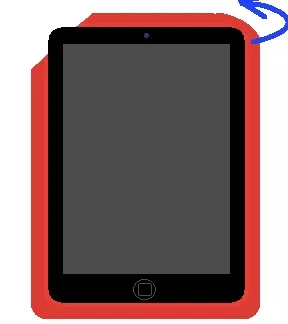
As per some users, altering between the portrait/landscape view helped to solve the issue. Here are the steps to follow:
Your iPhone’s Home button is attached to other components above the charging port. Some users were able to fix the Home button by putting a little pressure on it while the device was connected to the charging cable. The entire process is a bit risky as it can damage delicate components in the area. So, make sure to do it cautiously. Here are the steps to follow:
This method may fix the Home button for a few weeks. However, you will need to replace it in the long run.
You can use the 5-finger gesture to perform some of the tasks of the iPad. Here is how to turn it on:
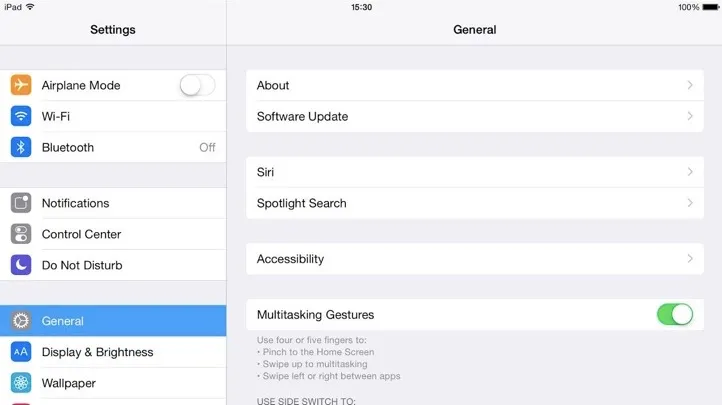
Sometimes minor software glitches can cause the issue. Restarting iPad might help you eliminate the glitch and solve the issue. Here is how to do so:
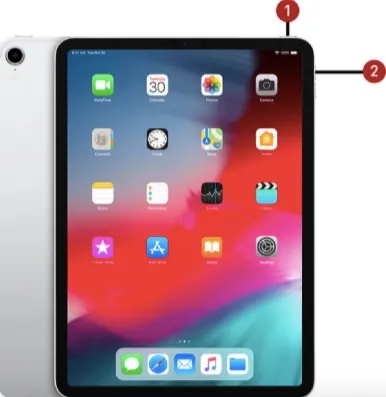
If the problem is caused by a major software issue, putting it into DFU mode and restoring it might help. However, it is going to be tough as there is the Home button is not working. The good news is you can use a third-party tool like FoneGeek iOS System Recovery to put the device to DFU mode and restore it.
Note that it’s not guaranteed that putting the device in DFU mode will solve the issue, as a hardware issue can also cause it. However, you can still try this if you think the button is not physically damaged and the nuisance is rendered by a software issue.
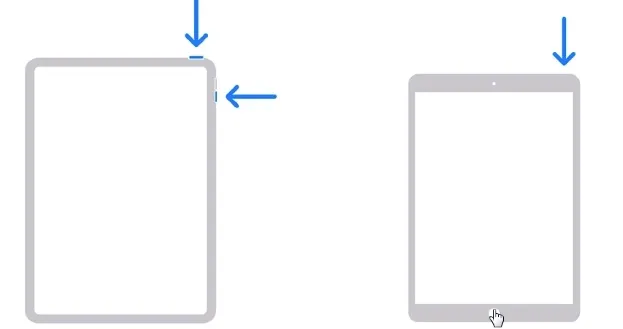
Updating the iPad might help to repair the Home button. Here are the steps to update it:
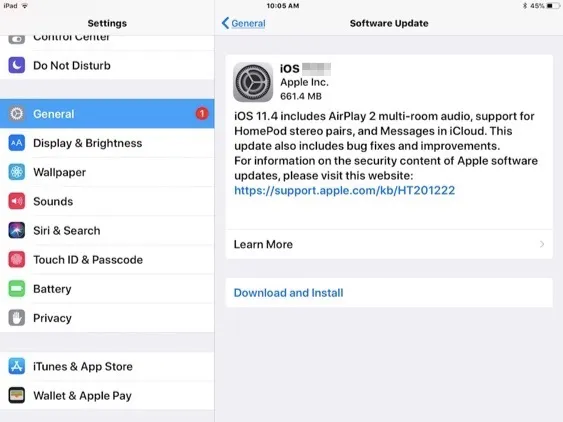
You can also use the AssistiveTouch temporarily when the iPad Home button isn't working. When it’s on, you will see a virtual button on display. You can use it for various tasks like locking the iPad, turning it off, etc.
Go to Settings > Accessibility, and from there, toggle on the switch for AssistiveTouch. You will find the virtual button on display immediately after doing so.
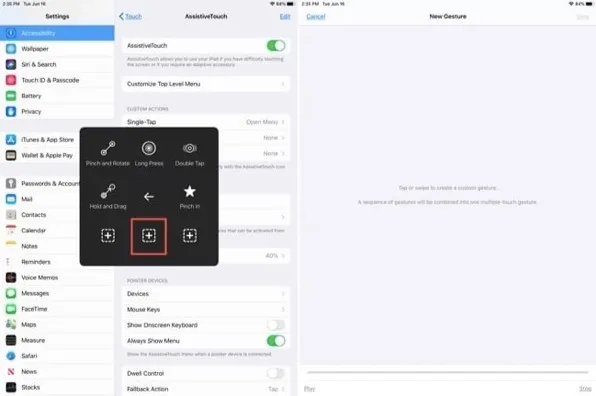
If the home button is still not working, the button might be physically damaged, and you should consider repairing it. You can contact Apple Support, and if the iPad still has a warranty, you may get it fixed for free.
Note that Apple won’t solve it if the button is affected by water damage. In this case, you might have to depend on third parties to fix it.
If you desire to restore your iPad to eliminate the Home button not working issue, consider using a professional repair tool like FoneGeek iOS System Recovery. It is a powerful and efficient iOS repair tool that can help you fix over 150 plus iPhone, iPad, or iPod-related system issues. Moreover, you can solve these errors without losing any data. There are two modes which are Standard Mode and Advanced Mode, to help you fix the errors.
Here is how to utilize the tool:



If the iPad Home button is not working, you can consider utilizing the above solutions. They should help you to fix the issue with the button so that you can use it smoothly. If you are sure that the situation is caused by a system error, you can directly try Joyoshare UltFix to restore the phone. This might be the fastest way to solve the problem.
Joan J. Mims is interested in researching all tips about iPhone, iPad and Android. He loves to share useful ideas with all users.
Your email address will not be published. Required fields are marked *

Copyright © 2025 FoneGeek Software Co., Ltd. All Rights Reserved