
iMyFone Fixppo is a multipurpose repair tool that fixes iOS system problems without losing any data. It has become a reliable go-to for many apple customers to fix their iOS system issues. So, it can be very disappointing when the iMyFone Fixppo program does not work for your iOS devices.
What stops Fixppo from working and how do you fix it? This article reveals common reasons for Fixppo malfunction and different effective methods to fix the problem. Let’s dive in.
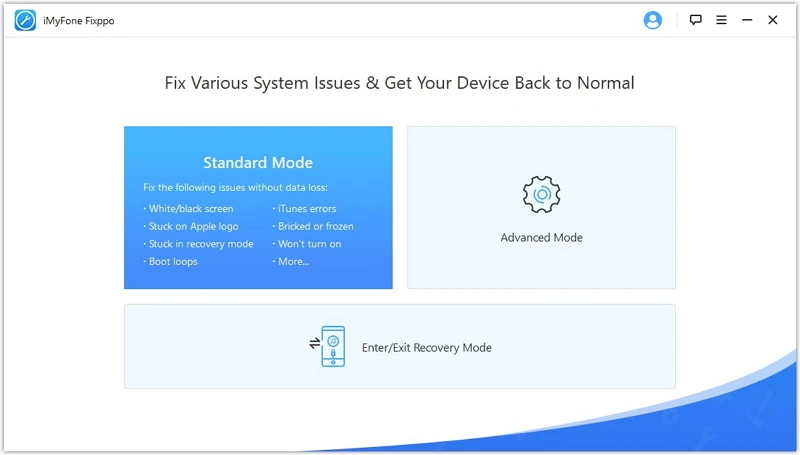
Here are common reasons Fixppo isn’t working:
If the network connection isn’t strong enough, then the iMyFone Fixppo repair tool will not work. To repair your iOS system problems, Fixppo has to download the latest firmware update for your iOS device.
A poor network connection can prevent the this program from obtaining the Firmware download address leading to the malfunction of the repair tool.
Using an old version of Fixppo to fix iOS issues, especially on the latest iPhone can prevent the iMyFone Fixppo program from working.
In most cases, Fixppo is not working because the internet connection is poor. As explained earlier, a weak network connection means the repair tool can’t download the needed firmware package to repair your device. As such, it won’t fix your iOS system issues until you connect to a stronger network.
On your iPhone, check the “Airplane Mode” and “VPN” options. Both of these should be disabled for a good network connection.
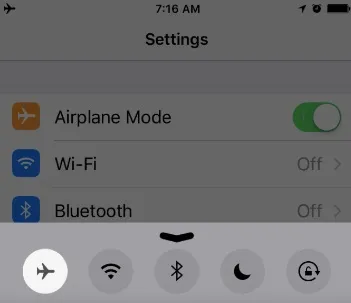
iOS system issues are easier to fix when using the latest version of the iMyFone Fixppo. The older the Fixppo version, the lower the chances of it repairing your iOS software problems, especially on the latest iOS devices.
If Fixppo doesn’t work, you might need to reinstall the program to fix the problem. Sometimes, a wrong mode of installation or faulty installer on your PC could affect this program.
Follow this guide to reinstall this program:
A force restart on your iPhone will automatically remove any glitch and bug in the iOS software causing the Fixppo not to work.
Here is a detailed guide on how to force restart your iPhone:
How To Force Restart iPhone 6 And 6s
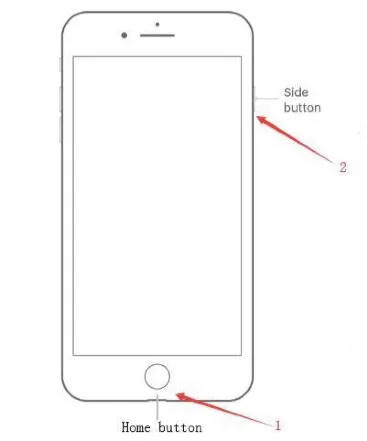
How To Force Restart iPhone 7/7 Plus
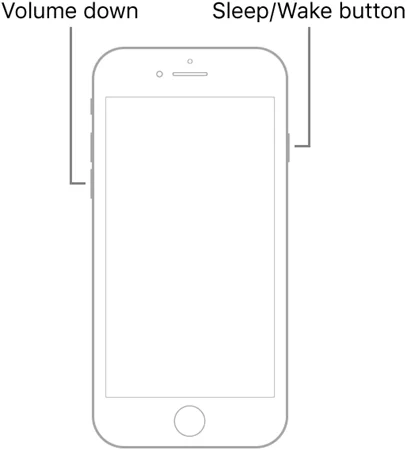
How To Force Restart iPhone 8(Plus), X series, or Later
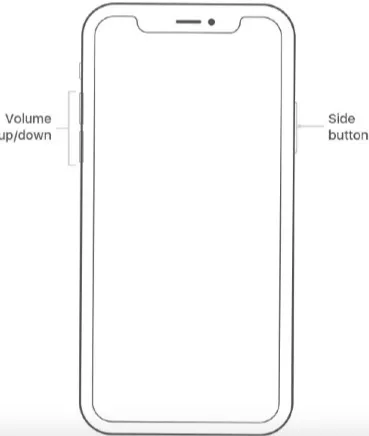
This method is a last resort. If you have tried other methods in this guide and the iMyFone Fixppo is still not working, you should contact iMyFone customer support for help from their technical team. You can also use the FAQs section on the website.
Here are other ways to fix iOS system problems without using iMyFone Fixppo:
When you force restart your iPhone, the device is automatically shut off and forced to reboot. This refreshes all the apps on the device and removes the glitches causing the iPhone system problems. Your iPhone data remains intact and the system issues will be resolved. Follow the guideline in method 4 above to learn how to force restart your iPhone.
You can fix many iOS system issues by restoring the device using iTunes. However, the iTunes may not recognize the device to restore it due to iOS system issues. In this case, you need to put it into recovery mode to allow iTunes to recognize the device and fix iOS system issues.
Here is a detailed guide on how to do this:
How To Put iPhone 6s, 6s Plus, And Earlier Models In Recovery Mode:
How To Put iPhone 7 and 7 Plus In Recovery Mode:
How To Put iPhone 8, 8 Plus, and Newer Models In Recovery Mode:

When the iPhone is in recovery mode, you’ll see this message displayed on the iTunes screen:“There is a problem with the iPhone that requires it to be updated or restored”. Tap the ‘Restore’ option and iTunes will restore and resolve the iOS system issues.

In some cases, Fixppo will not resolve your iOS issues. In such cases, you need an alternative to iMyFone Fixppo to fix problems with your iOS system.
FoneGeek iOS System Recovery is a great alternative. FoneGeek iOS system recovery software is a repair program that fixes over 200 iOS system problems without any data loss. The program is easy to use and compatible with the latest iOS 16 and iPhone 14 models.
Here is a detailed guide on how to use FoneGeek System Recovery:



In summary, iMyFone Fixppo works great to fix your basic to advanced iOS system issues but sometimes, the program will not work due to a glitch or system error. When this happens, try connecting to a stronger network or use any of the fixes discussed in this post. If that still doesn’t resolve your iOS system issues, try using an alternative repair program or put the iPhone in “Recovery mode” using your PC. One of these options is guaranteed to work.
So, there you have it. For more pro tips on how to fix system problems on your iPhone, check out other posts on this website.
Joan J. Mims is interested in researching all tips about iPhone, iPad and Android. He loves to share useful ideas with all users.
Your email address will not be published. Required fields are marked *

Copyright © 2025 FoneGeek Software Co., Ltd. All Rights Reserved