
iMessage is a popular app among iPhone and iPad users for texting and sharing photos/videos. But have you ever sent an iMessage to someone, but the response was never returned? How can you know if someone has blocked you on iMessage?
Unfortunately, there is no direct notification for being blocked on iMessage. But there are still ways to check if someone has blocked you. In this article, we'll explore a few methods you can try.
It is tricky to know for sure if you have been blocked in iMessage. Your message sends as normal and you won't receive any error message.
When you send an iMessage to someone who has blocked you, the text will still look like it has been sent and remain blue; however, the person will never receive that message, let alone respond to you.
Meanwhile, you will never get a "Delivered" notification, but this is not proof that you've been blocked. If you are not sure if someone has blocked you on iMessage or not, below are some tips to help you. Let's explore.
If the iMessage has been sent successfully to another iPhone user, the bubble color of this text shall be blue. You may have been blocked if the message turns green and never returns a response.
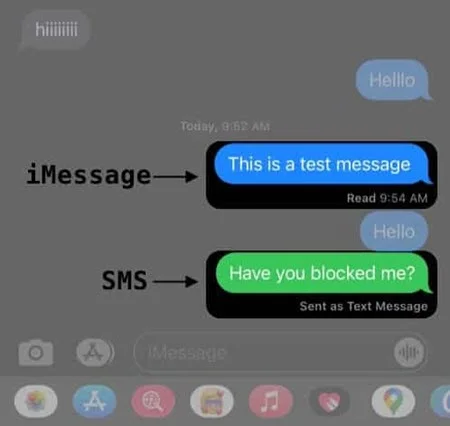
Yet, this option is not sure. Sometimes, your text messages will be sent through SMS due to network issues. And if the other person has switched to an Android phone, their message bubble may appear green instead of blue.
iMessage displays "Delivered" notifications or "Read" receipts which are activated in iPhone Settings by default. If you can't see any delivered status after sending the iMessage, you might be blocked.
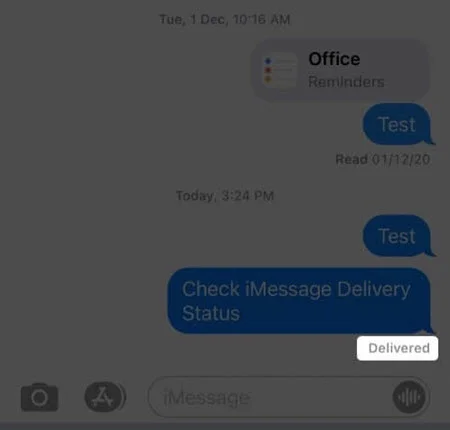
But keep in mind that this may also happen when the receiver has turned off the "Send Read Receipts" option. This doesn't necessarily mean they haven't seen your message; rather, they've chosen not to confirm its delivery or reading status.
Focus and Do Not Disturb Mode on iOS devices are designed to turn off notifications for apps and contacts temporarily. So, if someone isn't responding to your iMessage, they may have turned off delivery notifications.
![]()
If Focus/DND Mode is enabled and you see the "[Contact] has notifications silenced" notification with a small moon icon on iMessage, it means you haven't been blocked. However, if you don't see the alert, the person may have blocked you.
Another option is to call or FaceTime the person whom you suspect has blocked you on iMessage. If they have blocked you on iMessage, your phone number may be on their blacklist as well.
Just give the person a call and listen to how the call is received. If the phone rings once and then gets cut off or diverts to voicemail, you are permanently blocked. As for FaceTime, if the call gets rejected immediately, this means that you are blocked.
If you still don't believe that you are blocked by someone, you can try to disactivate your caller ID and call the person you suspect has blocked you on iMessage.
On your iPhone, open the Settings app and tap "Phone," then tap on "Show My Caller ID" and turn it off. Then call the recipient directly; you're probably blocked if the phone passes.
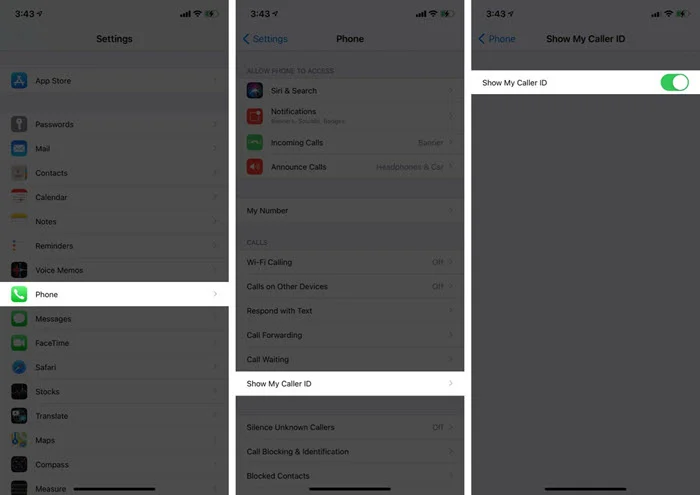
If someone has blocked you on iMessage, they've likely blocked you on other messaging platforms as well. Try messaging them on apps like WhatsApp, Facebook and Instagram. If you can't send them a message or if their profile doesn't appear when you search for it, you've likely been blocked.
If you suspect someone has blocked your specific number on iMessage, calling from another number is the last resort. The phone number you're using for iMessage may have been blocked if the call goes through and rings. If, on the other hand, the call ends up in voicemail, that may be a sign of other reasons for the unresponsive behavior.
If you have ever deleted some precious messages by mistake, you'll know how painful it is. It's not that easy to get the deleted iMessages back, but it is possible to do. FoneGeek iPhone Data Recovery is recommended when it comes to recovering lost data from iPhone or iPad. It enjoys a good reputation and wins much praise.
To get started, download the trial version of FoneGeek iPhone Data Recovery on your computer and install it.
Step 1. Launch the software and select "Recover Data from iOS Devices" on the main interface. Connect your iPhone to the computer via a USB cable. Once the device is detected, click on "Scan" to begin scanning.
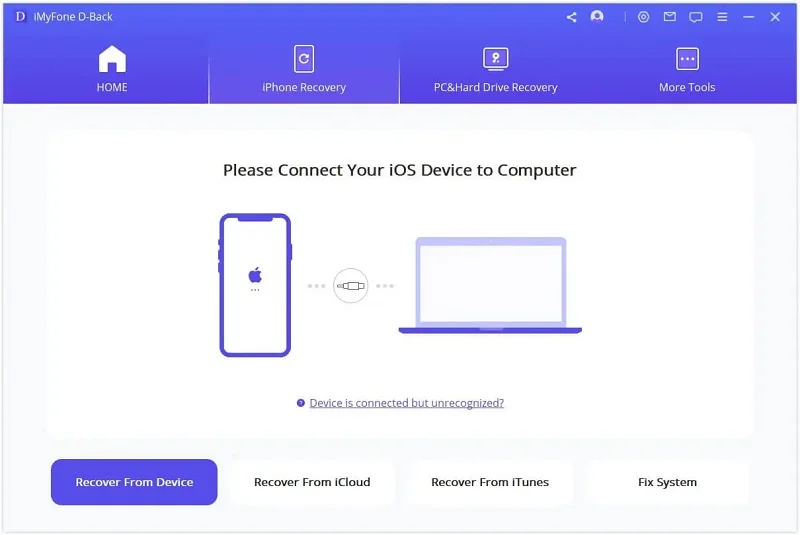
Step 2. After a moment, all the deleted and existing data on the iPhone will be scanned and shown. Select iMessages from the data types to preview each message in detail. If you want to use them in the future, click the "Recover to PC" button to save them on your computer.

It is really hurt if you have been blocked by someone. If you've followed these tips in this article and find out that you are blocked by someone on iMessage. Try not to worry about it; just respect their decisions and let it go.
Joan J. Mims is interested in researching all tips about iPhone, iPad and Android. He loves to share useful ideas with all users.
Your email address will not be published. Required fields are marked *

Copyright © 2025 FoneGeek Software Co., Ltd. All Rights Reserved