
When you decide to sell your iPad, you need to erase all content and settings and reset it as a new one. Restoring the iPad to factory resettings is a good choice to avoid revealing personal private information. However, there is a great possibility that you might forget your Apple ID or password.
In another scenario, if you borrow an iPad and it continuously prompts for an Apple ID/iCloud account that you don't know, you may need to erase all settings to use it under your own Apple account. So the problem is how to reset iPad without Apple ID. Read on and check out.
It's a pity that you cannot factory reset iPad without the Apple ID or password since the in-built feature of iPad prevents unauthorized access.
But you don't have to be sad. There are different ways to factory reset your iPhone without Apple ID & password, such as using iTunes or iCloud. While using the 2 official tools, the device may be bricked if an error occurrs during the process. Another approach is using some 3rd-party tools, such as FoneGeek iPhone Passcode Unlocker to unlock the iPad without password.
When it comes to resetting iPad without Apple ID, the best way you can try is using the FoneGeek iPhone Passcode Unlocker. With this tool, you can easily remove Apple ID or iCloud account from your iPhone/iPad without password no matter whether Find My iPad is on or off.
Also, you can get rid of all kinds of screen locks, including 4-digit/6-digit passcode, Touch ID and Face ID. It is fully compatible with the latest iPadOS 17 and all iPad models, including iPad Pro, iPad Air 4/3/2, iPad mini 4/3/2, etc.
Now you can download FoneGeek iPhone Passcode Unlocker on your computer and follow these simple steps below to factory reset iPad without Apple ID/ password:
Step 1: Launch FoneGeek iPhone Passcode Unlocker on your PC or Mac and choose the "Unlock Apple ID" mode.

Step 2: Connect your iPad to the computer using a USB cable and tap "Trust" on the device's screen to trust the connection.
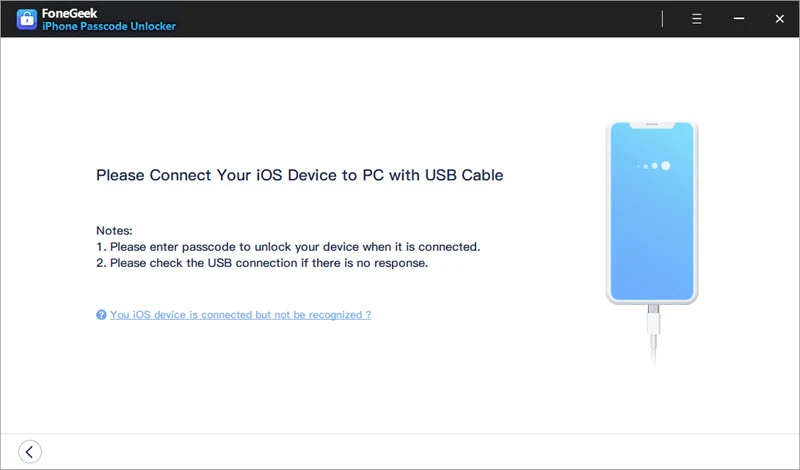
Step 3: Click on "Start Unlock," and the program will start removing the Apple ID and factory reset your iPad.
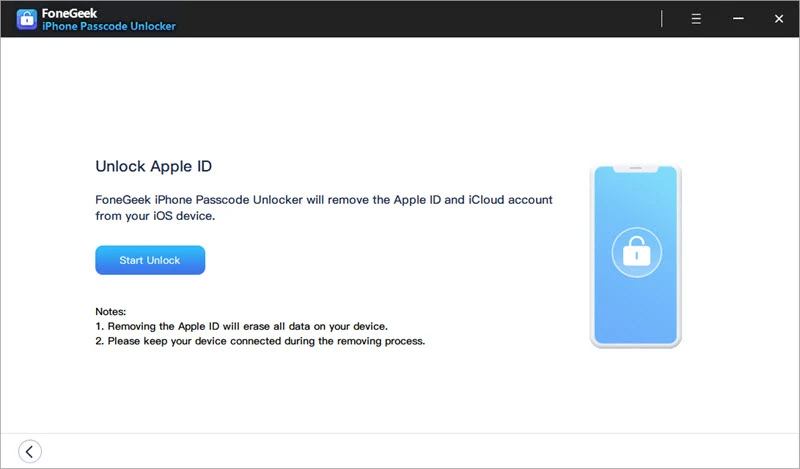
Can't remember the Apple ID password or the Apple ID? You can put your iPad into Recovery Mode and then use iTunes to do a factory reset. Please note that all data and settings on the iPad will be erased, so you'd better make a backup in advance to prevent data loss.
Step 1. Launch the latest version of iTunes on your computer and connect your iPad using a USB cable.
Step 2. Now, you need to put your iPad into recovery mode. Here's how to do it on different iPad models:
Step 3. iTunes will detect your iPad in recovery mode and prompt you to update or restore it. Just click on "Restore" to reset the iPad to factory settings.
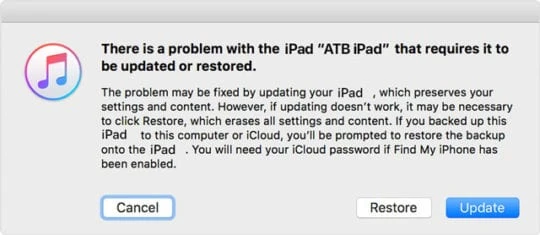
If Find My iPad is turned off, and you know the screen passcode of your iPad, then you can easily perform a factory reset without Apple ID or password from Settings. Here's how to do it:

 Note
NoteIf you've enabled the Find My feature, resetting an iPad without Apple ID can be challenging. However, iCloud can be a viable option in this scenario to reset the iPad without Apple ID or password.
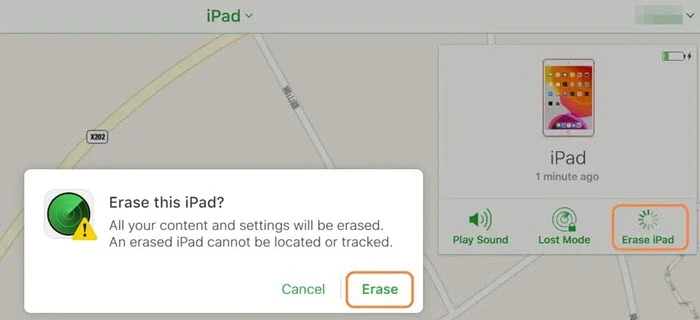
If the Apple ID belongs you, you'd better try to reset Apple passcode to avoid spending time on displacement activity. It can easily be done on the device without any hassle.
Reset Apple password with emails or security questions:
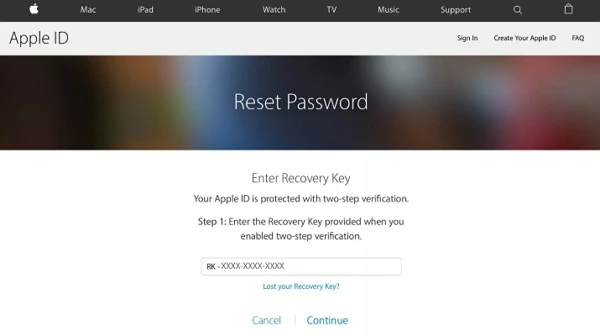
After that, you can factory reset your iPad with the recovered Apple ID password.
Q1. Is it possible to cancel the factory reset in progress?
Unfortunately, you cannot cancel the factory reset when it is initiated on the device. Thus we should remember to backup the device in advance.
Q2. Can I bypass the iPhone locked to the previous owner?
YES. You can bypass the lock via DNS or online activation lock removal tools. However, if you wish to bypass the Apple ID with a secure method, FoneGeek iPhone Passcode Unlocker is the best choice for you.
In this article, we've provided a comprehensive guide on how to factory reset an iPad without Apple ID or password. Additionally, we've emphasized FoneGeek iPhone Passcode Unlocker as the best option for those seeking a quick and straightforward method to remove their Apple ID and factory reset their iPad. With this tool, you can restore your iPad to its original state and resume using it normally.
As a professional writer who is interested in technology, Edwin J. Parke has helped thousands of users by offering various tips to solve their problems.
Your email address will not be published. Required fields are marked *

Copyright © 2025 FoneGeek Software Co., Ltd. All Rights Reserved