
 User Concern
User Concern“I added my friend to the Find My Friends app, she also added me, and everything worked fine until two days ago. Now it just keeps saying 'Location not available'. Any idea on how can I fix this?”
The Find My Friends app utilizes GPS to help you locate friends or family members and can be useful in a number of situations. You can use it to locate your friends when you are unable to reach them. And parents can use the app to find their children's exact location and keep track of what they are up to .
However, the Find My Friends app can be subject to a number of issues that may prevent it from operating correctly. One of the most popular is the Find My Friends location not available issue. In this article, we are going to address this issue and provide you with solutions that can help you fix it with ease.

If you always see ‘no location found’ on Find My iPhone app, you should notice that that you may have turned off the location services or disabled disabled location sharing. This error message will also appear when your iPhone is turnedd off or in a place with poor network. Besides, this message also indicated that there is something wrong with the iCloud server.
Is ‘No Location Found’ and ‘Location Not Available’ the same thing?
Some users who are confused with ‘No Location Found’ and ‘Location Not Available’ can check this post 'What’s the Difference Between No Location Found and Location Not Available' for detailed answers.
It is important to address the main causes of this issue to prevent it from happening again. So, before we get to the solutions, let's first learn some of the reasons why it may happen:
The following are just some of the common checks you can try to address this problem. They range from the easiest to the most complex.
When the Find My Friends app is not working normally, the first thing you shoud check is the internet connection.
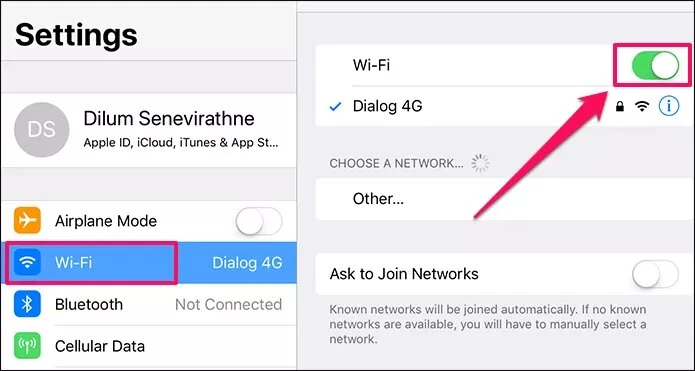
To adequately use Find My Friends, you must have enabled Share My Location in iCloud. Here's how to check and enable this feature if you haven't already:

You should also check if your friend has turned off location services which may prevent you from finding them.
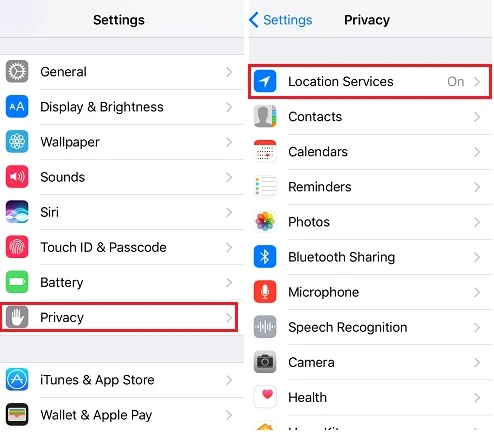
The location may say available when your friend has enabled Hide My Location feature on iPhone. When this feature is enabled, nobody will find his/her.
So just go to Find My Friends app and turn on Share My Location option.
For Find My Friends to work, your friend needs to sign into the app to share the location with you. You can check if they are signed in from within the Find My Friends app.

The Find My Friends app is not available in all countries due to local laws and technical limitations. It is therefore possible that the app is not working because the device may be in a region where the feature is unavailable.
Having problems using Find My Friends? Don't worry. This part will walk you through 6 effective solutions to fix the issue and get the app running again.
If your friend turns on Location Services, connects to the internet or corrects the date on the device, the Find My Friends app should work normally. But if you continue to get this same error over and over again, you may need a permanent solution. One of the best solutions for this and all other highly problematic iOS related issues is to use FoneGeek iOS System Recovery (iOS 16/15 supported). This third-party iOS repair tool can easily eliminate any software bugs that may be causing this error without data loss.
Here's how to use FoneGeek iOS System Recovery to fix Find My Friends Location not available issue:
Step 1: Laucnh this iOS repair tool after installing it on your computer and then choose "Standard Mode" to continue.

Step 2: Then connect your iPhone to the computer using USB cable and click on "Next". Wait for the program to detect the device.

Step 3: Once the device is detected, FoneGeek iOS System Recovery will detect the latest firmware for the device. Simply click "Download".

Step 4: As soon as the firmware download is complete, click on "Fix Now" and the program will begin fixing the device automatically. The device should restart when the process is complete.

Try using Find My Friends as soon as the device restarts. Now this feature shall work normally as usual.
The easiest method you can try to fix the Find My Friends location not available error is force closing the app on your iPhone. Then open the app and log in again.
Find My Friends will not work without Location Services since it utilizes GPS. Therefore, you may be able to fix the location not available issue by simply turning off GPS or Location Services on the device.
Go to Settings > Privacy > Location Services and toggle it off. Quit the Find My Friends app, wait for a few seconds and then enable the Location Services again.

As we mentioned before, Find My Friends will not available if the date and time are incorrect on your friend's device. To fix this problem therefore, you can ask your friend to correct the dateon the device.
Just go to Settings > General > Date & Time to check the Time Zone and correct it. Also, it is recommend to turn on the "Set Automatically" option. This way, when connect to a Wi-Fi network, the iPhone will automatically update the date and time and Find My Friends will begin working normally again.
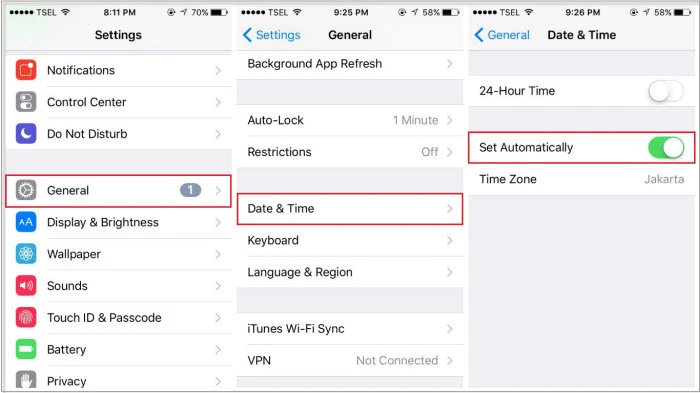
Restarting iPhone is a great way to refresh the device and make Find My Friends location become available again. Here's how to do it:

Q1. When I turn off my location, will my friend know?
NO. No one will be notified when you turn off the location services. But you should notice that some features based on GPS will not work after that.
Q2. What will happen when I remove someone from Find My Friends?
When you remove some persons from Find My Friends, both you two will stop sharing the location with each other.
The solutions above will come in handy when you're faced with the problem of "Find My Friends location not available". Most of the time, it is a simple issue that can be fixedeasily with one of the solutions above. If the problem persists however, we recommend that you use FoneGeek iOS System Recovery that can easily eliminate any software bugs that may be causing the issue.
Joan J. Mims is interested in researching all tips about iPhone, iPad and Android. He loves to share useful ideas with all users.
Your email address will not be published. Required fields are marked *

Copyright © 2025 FoneGeek Software Co., Ltd. All Rights Reserved