
While Facebook has worked hard to ensure the platform is user-friendly, optimized, and streamlined, there are instances when bugs and errors can occur. One of them is Facebook news feed not loading. There are a lot of factors that may cause this problem to occur. It could be a slow internet connection, incorrect date and time, using an old Facebook version, etc.
Whatever the reason is, if you find yourself in this situation, you won’t see the latest updates or feeds from Facebook. Fortunately, there are various methods to help you get rid of this problem. Read on to learn more about these methods and how to implement them.
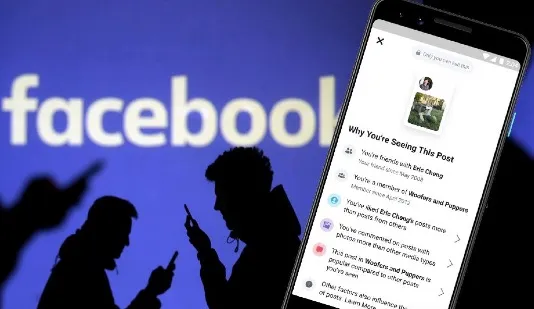
Facebook servers can be down if they’re facing some technical problems or are undergoing maintenance. When this happens, the News Feed will fail to load as it’s supposed to. You’ll only see the cached one. Therefore, you need to check if that’s the case.
Several online tools can confirm if a certain website is not up and running at the moment. You can search for them in Google and then verify if the Facebook site is actually down or not. If it’s down, there is really nothing you can do other than wait until Facebook fixes the problem or completes the maintenance process and bring the servers back up.
Information on your News Feed is usually displayed in two ways, either as top stories or most recent stories. The default setting is often top stories, so in case new feeds are not loading on your device, then try to change this setting to the most recent stories. Here’s how to do it.
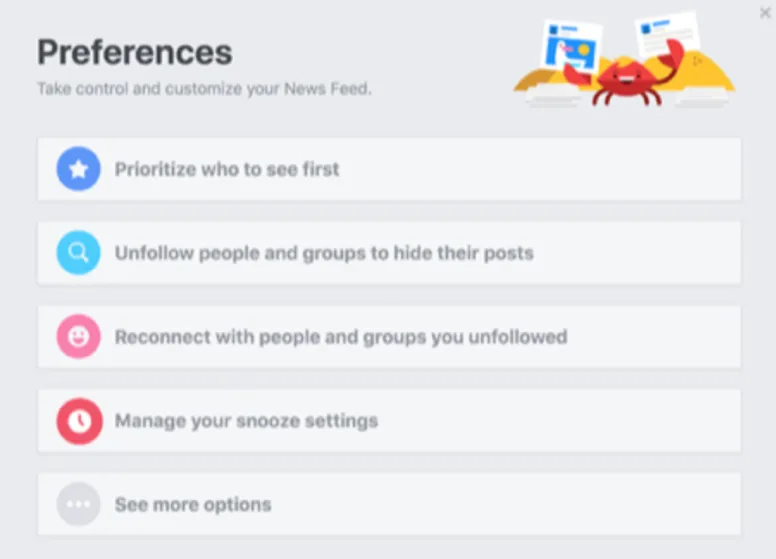
You can also adjust the settings further by clicking Edit Preferences. From here, you can prioritize the new content to be always shown first among others. Once you do that, refresh the site and check if the issue of the Facebook News Feed not loading is still there.
An unstable internet connection is a common cause of Facebook not loading News Feed. So, first, you should ensure your internet connection is strong and stable. If it’s not, then try performing basic troubleshooting steps. You can start by restarting your router/modem. Try also disconnecting your device from the internet connection and connecting it again. From there, open other apps and websites to see if they can load and browse successfully without any lag.
Try connecting directly to LAN on your computer. If you’re using a mobile device, try switching between Wi-Fi and cellular data network/connection to see which works for you. Just disable the Wi-Fi or cellular data and then enable it again. Now check if your Facebook loads News Feed and comments or not. If it doesn’t, try the next method.
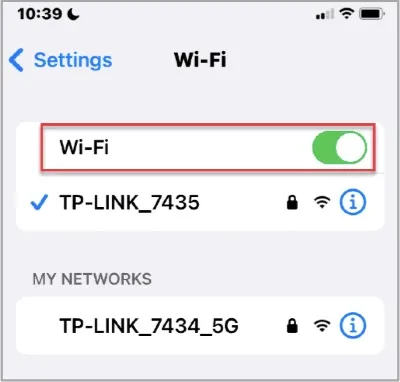
The Facebook app or site can collect a lot of cache files and data that take up much space to the point that it slows down your device leading to Facebook not loading News Feed. If that’s the case, we recommend clear the Facebook cache and data from your device by following these steps.
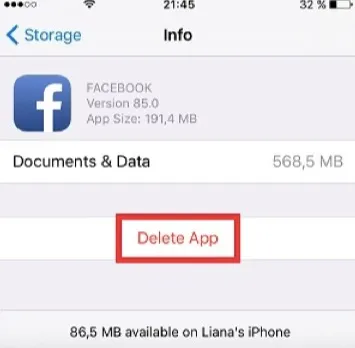
Doing so will clear all existing app files on your device and give it and the app a fresh start. It’s a step that can help fix the issue pretty easily. Should it not work, try the next step.
Facebook may fail to load the News Feed when you have the VPN enabled, and the internet connection is poor, this is highly likely to weaken the network, leading to your Facebook News Feed not loading on your iPhone.
The way to solve this is to turn off the VPN service while using Facebook and when the internet speed becomes fast, then you can choose to turn on the VPN again.

Some extensions tend to limit what social media sites can show, so if there are any extensions you’ve installed on your browser, then they could be the ones affecting your Facebook experience.
Therefore, try disabling or completely removing such extensions from your browser. Check now if Facebook loads the News Feed as it should.
A simple restart of Facebook app is often all it takes to fix this issue of Facebook News Feed not loading. There are times when an app just gets stuck or fails to respond. So, you can restart the Facebook app or force-quit it to stop the processes. Once you do that, you then open Facebook again and check if you get the News Feed and comments loading gain.
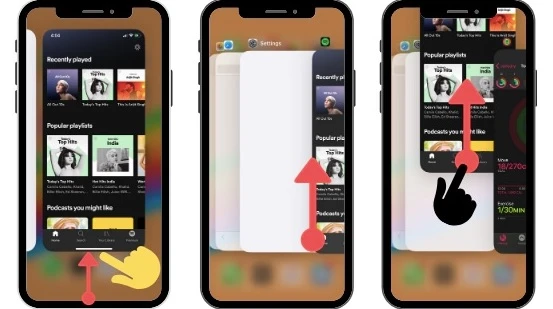
Sometimes, the issue of Facebook News Feed not loading on iPhone can be resolved easily by updating your Facebook App to the latest version, especially if you’ve not updated it in a long time.
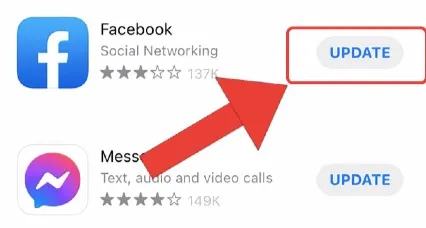
Once the Facebook app is installed on your device, open it and then log in again to your Facebook account. The News Feed problem should be fixed by now.
Another viable method for fixing Facebook News Feed not loading is signing out of your Facebook account and signing back in again. You can do that on all other devices that you access Facebook from (using the same account). Close them all if you have them logged in and sign in again. This is likely to resolve the Facebook News Feed issue you’re facing. Follow these steps to log out.
The problem should be gone by now. You can also head over to the Facebook web and confirm if your news feed and comments load successfully compared to your Facebook app on your iPhone.
There are cases when apps fail to load properly simply because of an incorrect date and time. I experienced this myself when I was a gamer since I used to constantly change my device date and time in order to activate cheats and tricks. So, if you’ve been doing the same, your Facebook News Feed may have trouble loading. You need to check and ensure the date and time on your device are set properly. To do that:
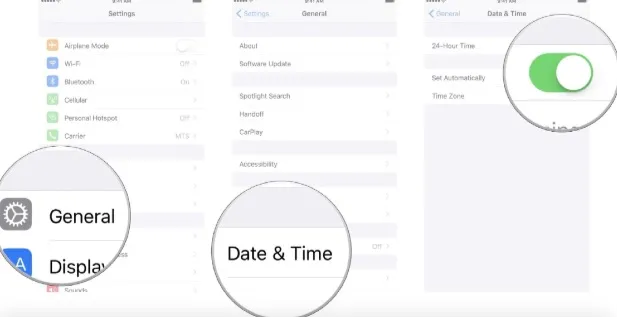
Close Date and Time and open your Facebook app and refresh it to see if News Feed is loading. If it still fails to load, move to the next solution.
As simple as it is, restarting your iPhone can resolve many software issues including Facebook not loading News Feed. Doing a restart will help clear off your iPhone’s current state. It will refresh it and clear any memory issues. None of the files in your device will get touched or removed though. Follow these steps to restart the device.

Facebook without the News Feed really loses its essence and makes using it off the book. However, whether it’s Facebook News Feed not loading or not working at all, you should be able to fix it with any of the 11 methods we’ve provided above. Try each one of them until you find the one that works for you.
Joan J. Mims is interested in researching all tips about iPhone, iPad and Android. He loves to share useful ideas with all users.
Your email address will not be published. Required fields are marked *

Copyright © 2025 FoneGeek Software Co., Ltd. All Rights Reserved